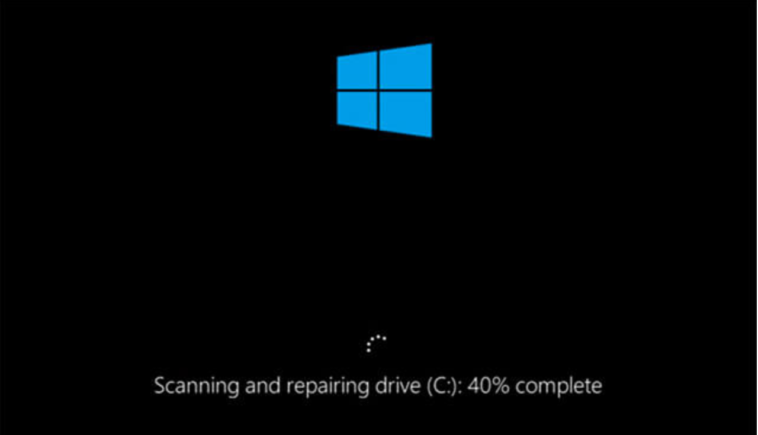Most people are fond of asking questions like “how long to scan and repair a drive” and how to fix scanning & repairing drive errors on Windows 10, which they might not get an accurate answer for.
Say no more for this article will cover up everything you need to know and have to do to get your drive repaired or fix likewise the time step that is needed in as much as you want to know how long it takes to scan and repair your drive.
What We Discovered About This Latest Windows 10 Error
Many or a lot of Windows 10 users have brought to our notice that they always have the OS stoke on the “Scanning and Repairing Drive” error which in some cases after the error completes the process to fix it.
It still comes back to the same place which makes most of those users know how long it will take to scan and repair the drive on their operating system.
You have landed yourself on this page or post people you have also experienced such kind of error or got the same issue on your PC or coming, don’t panic again for you will learn how you can fix it that is get the windows 10 error fix for good.
You will firstly let you know about the time it will take to complete the scanning and repairing process plus what will be the cause or what will always make you receive such errors.
once you try to boot your operating system (windows) then lastly you will learn about how you can fix the windows 10 error for good.
How Long To Scan And Repair A Drive Error On Windows 10
The question that seems to be how long is scanning and repairing the drive should take? Will be explained in this way such that it will take not less than two (2) hours to get the error fixed itself.
And if you like to know what might be causing it so as to know how you can fix it for good then you should keep reading this article.
Reasons Why Scanning And Repairing Drive Comes Up On Your Windows 10
There are major reasons why the “Scanning And Repairing Drive” Error come up on your windows 10 operating system which some of them are if your PC is shut down appropriately, corruption of some part of your hard drive, running the CHKDSK /F command (CMD) on your operating system.
Earn Free Cryptocurrency From Crypto Airdrop (Bitcoin Ethereum & More)
Join Us On Telegram Now
We would like to talk in detail about each of these reasons before we switch to a complete process on how you can fix the error for good.
You shut down your computer using the power button in such a way that you press it down and it shuts down which is not the normal way that is used to shut down a computer, that can pop up the scan and repair error because the inappropriate shutdown process might lead some operating system data corrupt.
Hard drive or Hard disk misbehaving because some section or part of it seems to be corrupt, this can just shut down your PC anyhow and get to bring up the error on your Windows 10 OS.
Running command and prompt (CHKDSK) why you are on your windows, which will trigger the error on CMD ‘CHKDSK cannot run because the volume is in use by another process’ and got your pc to restart which will now be brought up the ‘scan and repair drive’ error bring that as much.
Now is to dive into the major or the actual thing you would like to read or see about this article.
How To Fix Scanning And Repairing Drive In Windows 10 Completely
This is more or less like a complete process on how to stop “scanning and repairing drive” errors on Windows 10 which speaks more about how you can fix it for good.
There are two major processes that we know you can use to stop the error or fix the error completely which are:
By Booting To Safe Mode and By using some of the methods that we are about to state below.
Note: Drive Letter stated on the Scanning And Repairing Drive message should be noted down ( e.g drive:/C drive:/D etc) your operating systems own will be stated there on your display screen.
How To Boot To Windows 10 Safe Mode
We will be making use of the fastest way that you can use to boot your windows 10 to safe mode which is simply to interrupt the boot.
- After you see the Scanning and Repairing Drive page on your pc screen, press down the power button of your pc for about ten seconds.
- Once you see that the PC has shut-down press the power button again to turn on the computer. Once you discover that the window is about to boot press the power button again to shut it down again.
- Follow the previous steps again, once you boot the system again you will do something related to Preparing Automatic Repair with your pc manufacturing name like HP, Dell Alienware, etc.
- Now, wait until you see the automatic repair option show up. You should click on the advance option.
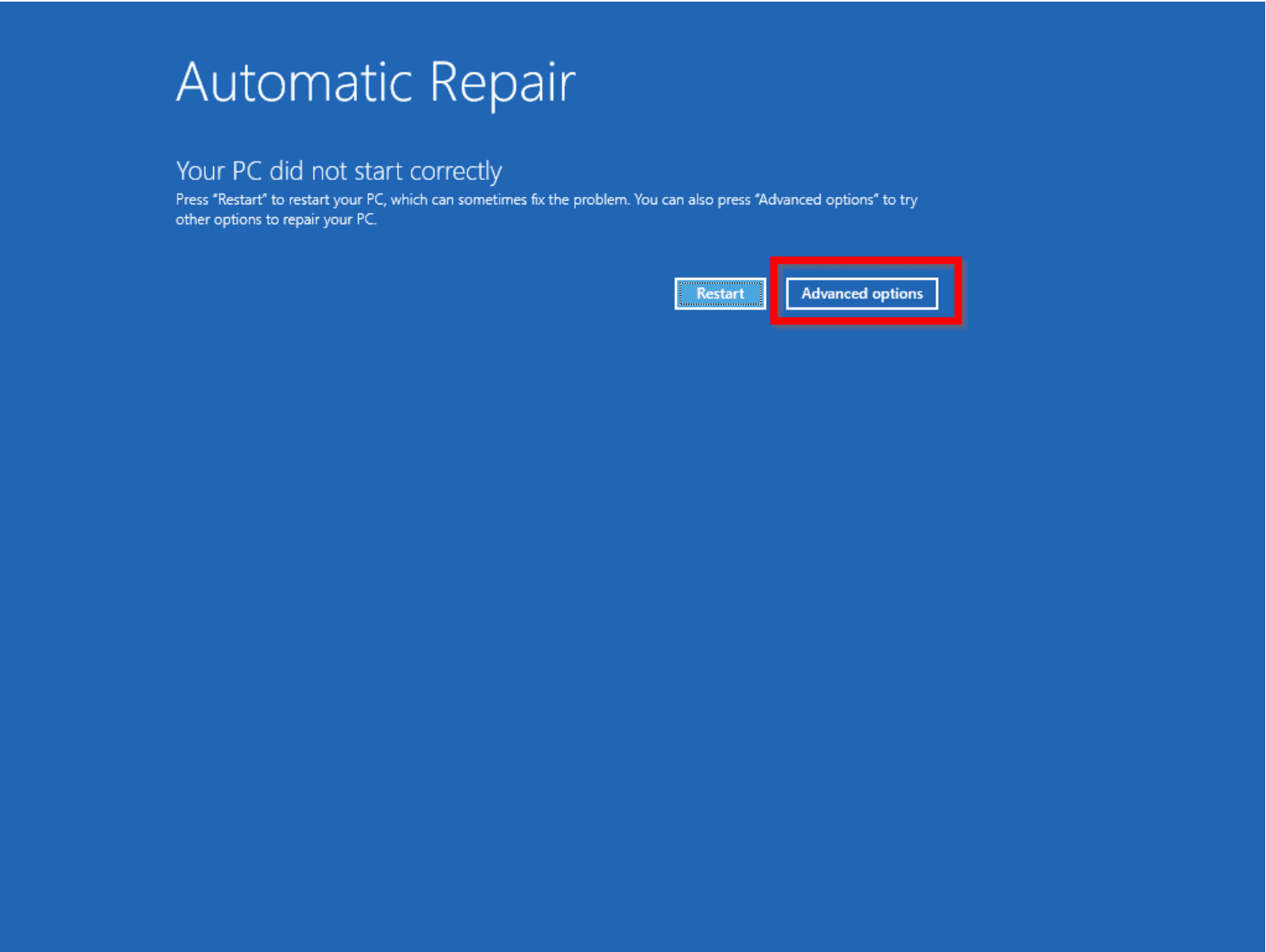
- You will see the troubleshoot button click on it and select the advance button again.
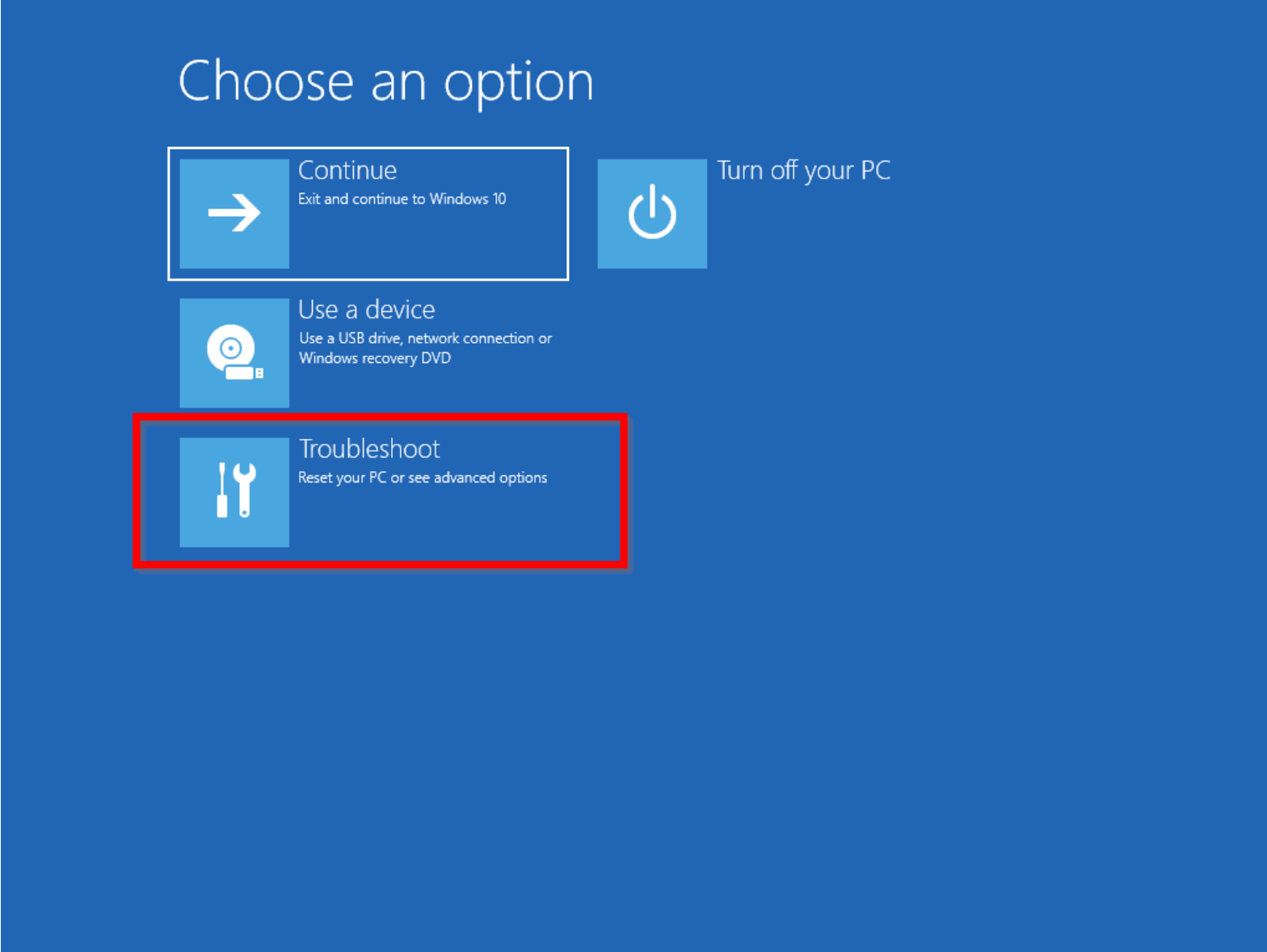
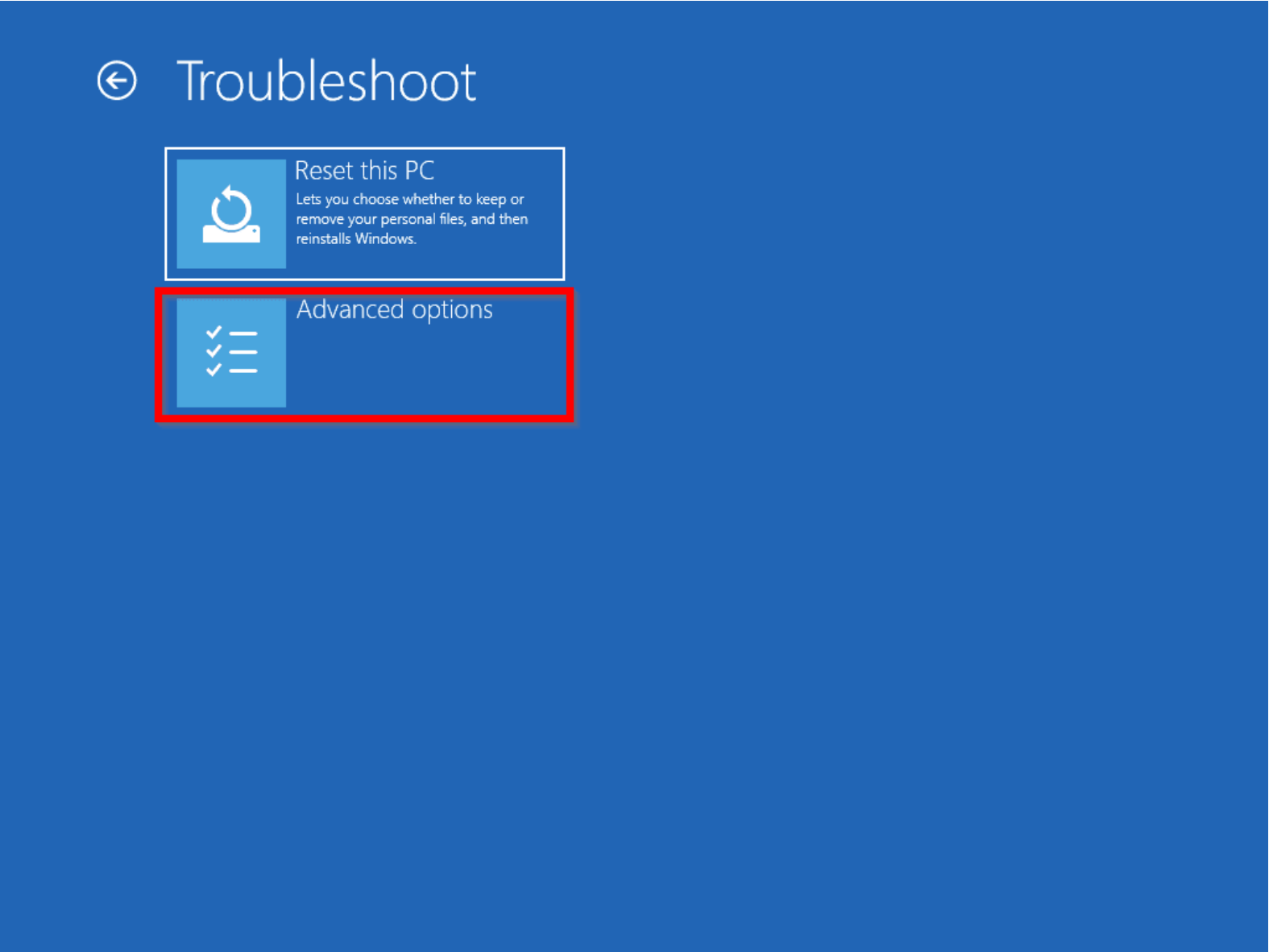
The start-up settings will have listened there but if you don’t see it then click on the See more recovery options button you see there.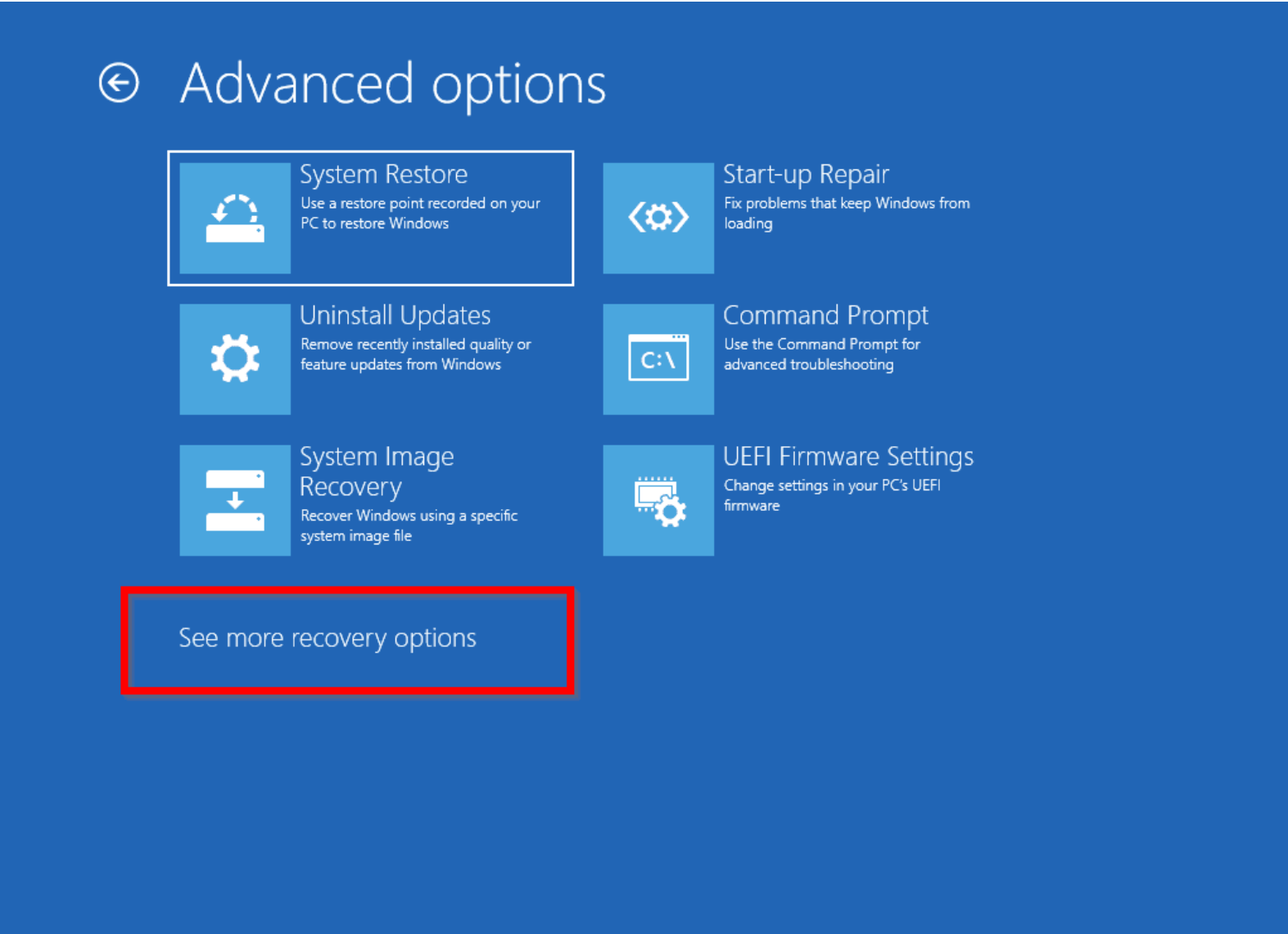
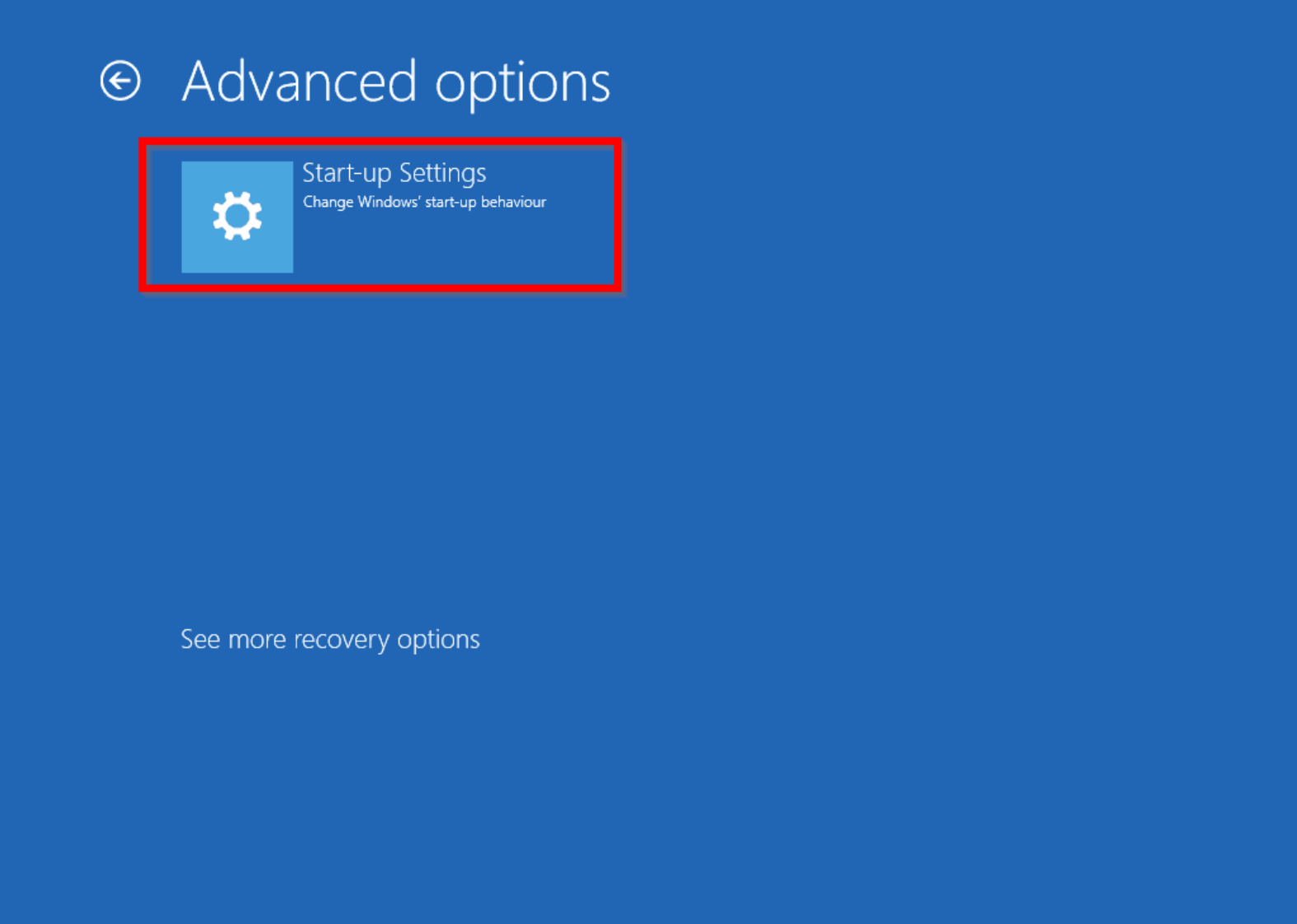
- Start-up Settings Button will appear on your screen now click on it and lastly tap on the Restart button.
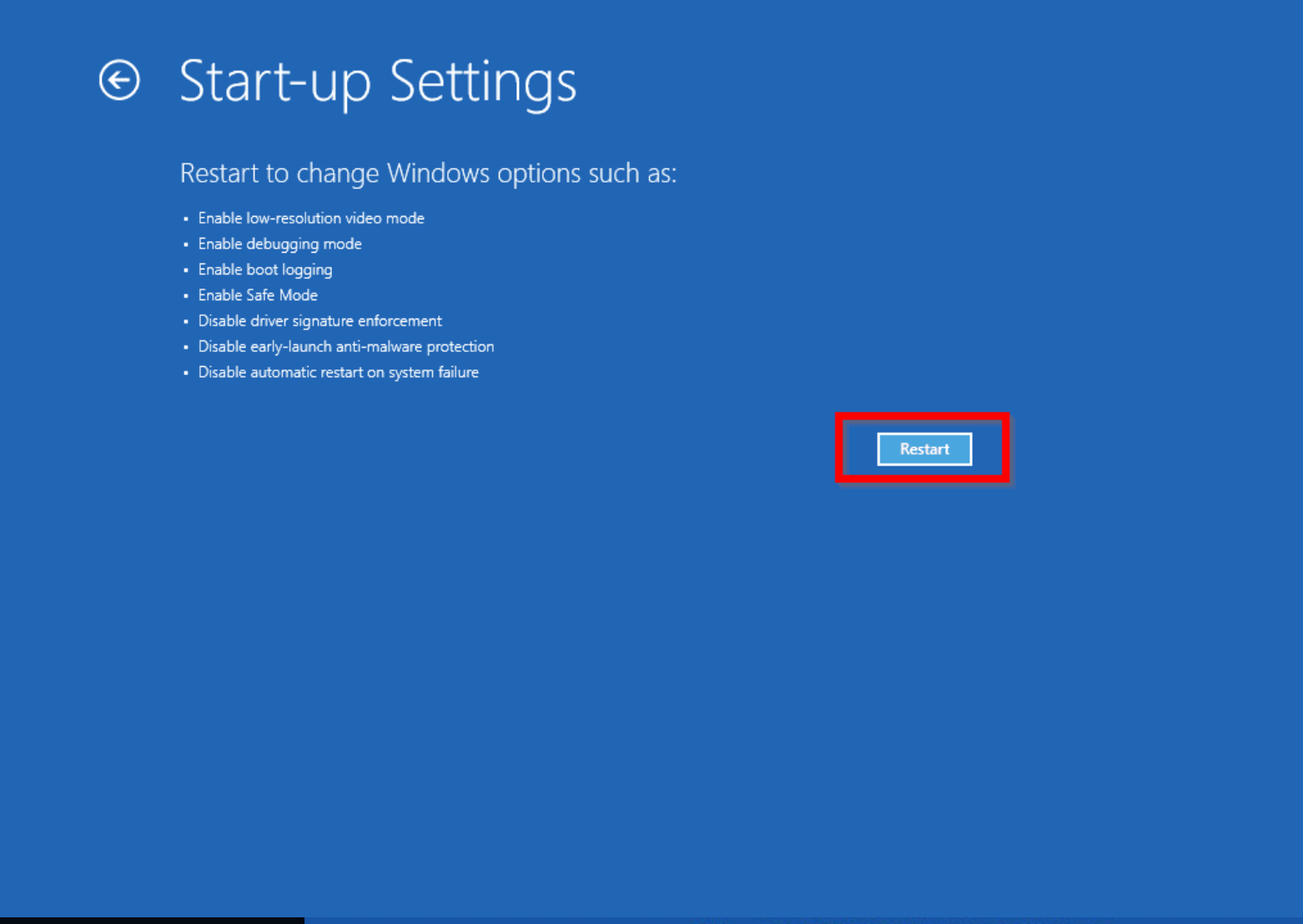
- You will be given a list of how you can boot to restart your operating system according to the number line.
- The one you want is the number four 4 which starts with Enable Safe Mode.
- Tap on the F4 function key button on your PC keyboard to enable the safe mode boot.
- This will now load up your windows 10 operating system now which will allow you or ask you to input your password.
- Provide your password and you will see different on your window desktop screen provided with safe mode notice on every corner of your PC screen.
After you have successfully booted to safe mode it is time to fix the scanning and repairing drive error for good which can be done once you get to a safe mode or boot your computer to safe mode.
We are going to check the hard drive section that is causing the scan and repair drive issue and fix it for good or check using some cmd command to get it fixed. Let’s go.
How To Stop “Scanning And Repairing Drive” Issue On Hard Drive
Follow the steps accordingly and don’t miss anything so as to get this problem solved completely for good.
- Look for your windows logo that you can see the below left side of your screen right-click on it.
- Select the Disk Management Option, once the tab opens, still right-click on your drive that brings up the error.
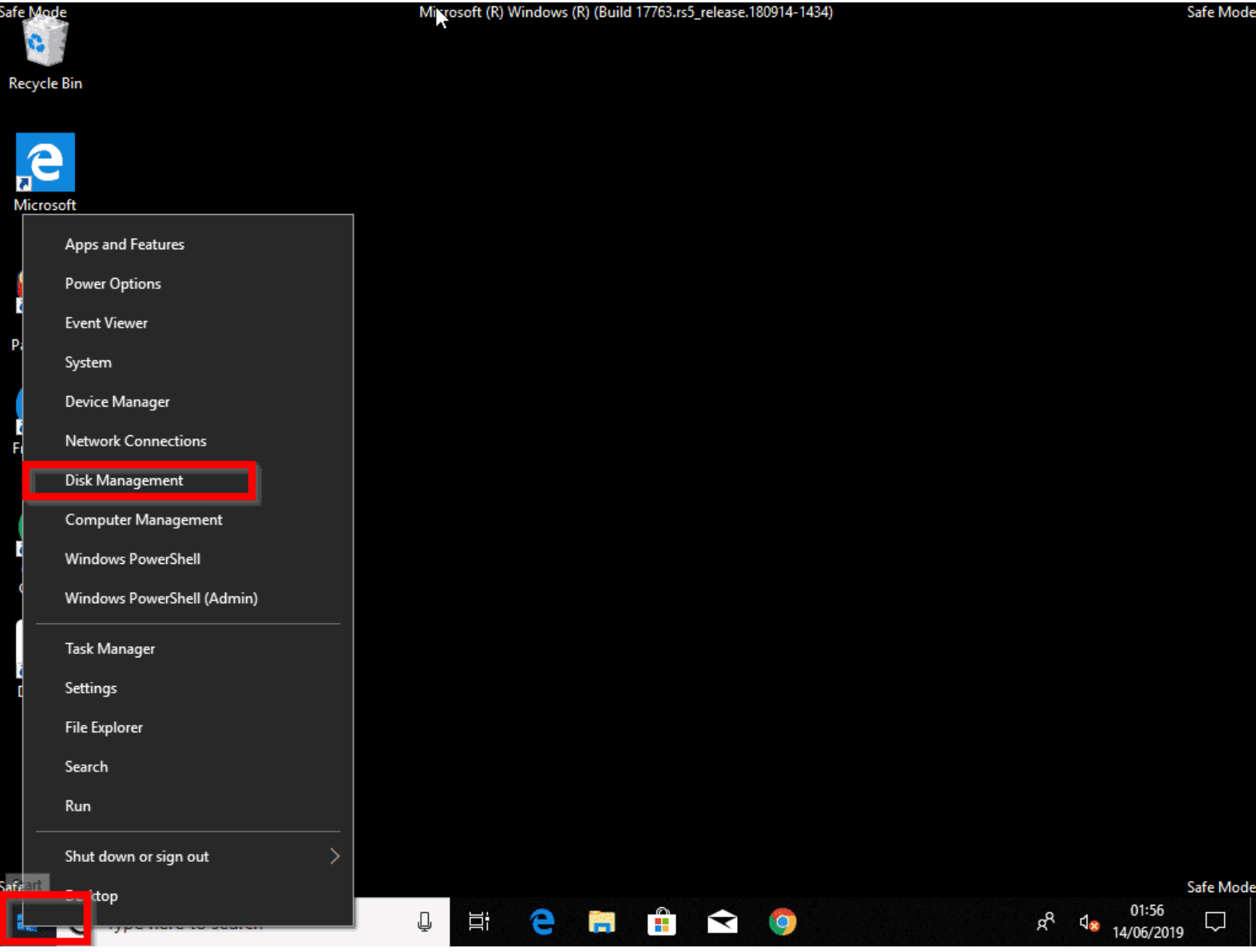
- Stated earlier that you should note the drive down, now click on properties.
- Once the properties page opens select the tool tab below the Error chucking section and click on the check tap.
- After the checking process is completed after you wait you can now reboot or restart your computer to confirm if the error has disappeared.
In case this process does not fix the scanning and repairing drive error for you then you can use the below process to get things done.
How To Use CMD (CHKDSK) To Stop Scanning And Repairing Drive Error On Windows 10
This Command named CHKDSK can also be used to solve the Scanning And Repairing Drive error you might come across on your Windows 10 operating system with the help of the command prompt framework.
The below procedures will help you fix or stop the error for good let’s look into it.
- If you try the above steps and it does not work you will have to switch back to safe mode by using the steps provided above too.
- Once you boot your pc back to safe mode, you can now open your CMD framework as an administrator.
- By searching for CMD on the Type here to search tab provide your Windows 10 interface.
- Once it comes click on Run as administrator or Right-click on it before you can select run as administrator.
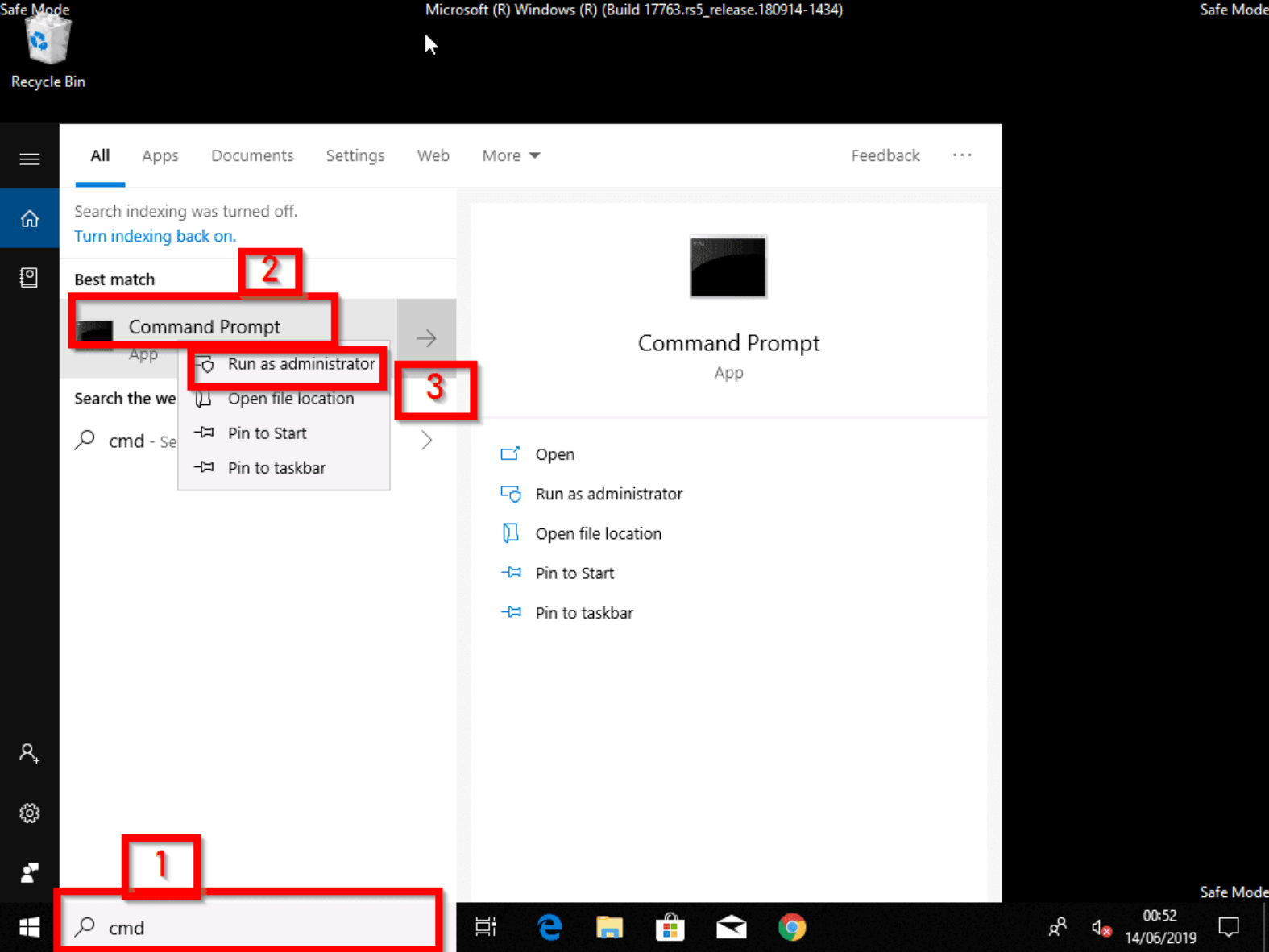
- After the cmd framework comes up, tap on the Enter key on your keyboard.
- Type CHKDSK /F on the CMD Interface.
- You might receive a message or error-related message stating that “CHKDSK cannot run because the volume is in use by another process” and would you like to schedule this volume to be checked……
- Your answer should be yes which you will now type in Y which will now state that the volume will be checked next time you restart your pc.
- Restart or reboot your computer and in this process, you will receive the scanning and repairing drive error again but this time is different.
For that, it has been Carried out by the CHKDSK command you just run which will help you fix the error completely.
Final Report
Alitech and his team have tried their best to bring you up with what you need to know about how long to scan and repair a drive that triggers or bring up other topics like how to fix scanning and repairing drive errors that you can get on windows 10.
This makes us also talk about how you can boot your computer to safe mode and have some knowledge about the CMD command prompt too.
We hope the process, methods, and producers you found in this article help you solve the issues or problems you might be facing with your PC.