We’ve actually made an article about how you can send SMS for free using your Google messages app. That made us come about the idea of how you can send SMS messages on your laptop instead of your phone.
There have been several people that have made videos tutorial which I really do true ways on how you can get these free SMS messages sent on the Google messages app.
But we have also come around by showing you easy ways just by following four different steps that will allow you to send SMS on your laptop.
What Brought The Idea Of Sending SMS Messages With A Laptop?
What actually brings us to this point of creating related and who is that you might have been updated with your laptop or you work mostly on a laptop or computer.
Then you might find it difficult to switch to your phone as much as you might wish to send some SMS messages.
Actually, with the tutorial we are about to share now you don’t need to stress yourself anymore I’m getting your phone.
You can just from your computer directly look up the messages and send them via your SMS app or Google message app.
Little About The Free Sms Features On Google Messages App
We’ve come across features that allow people to send free SMS messages like sending text file emojis and others that Google messages I’ve actually implemented.
But it seems that the feature is not yet available for most people because it has to be rendered like that of the features that you can find on an iPhone which is called iMessage.
So this latest Google features that they are running it out step-by-step globally, which triggerst these features that will allowed you to send SMS through your laptop.
Earn Free Cryptocurrency From Crypto Airdrop (Bitcoin Ethereum & More)
Join Us On Telegram Now
So if you’re one that is always connected to a single device whenever you are making use of your computer or personal computer PC then this article is a major design for you.
Which will lead you through 10 easy steps on how you can send SMS messages using your laptop.
You just need to follow up on the procedure and precautions that we are going to be listing below so as to get things done.
Or before you get that done you should know these features we are talking about are available for Android users that are making use of the Google messages app.
This feature allows you to help you connect with your Windows operating system so as to allow you to send SMS whenever you are on your laptop or computer.
How To Send SMS Messages On Your Laptop (PC)
- Make sure you have the Google messages app on your Android device.
- You have been making use of me up before I go ahead to Google Play Store and update the app to the latest version.
- After that is done you cannot go ahead to open the application and select the three-dot icon.
- The three-dot icon is located at the top right corner of the app’s main menu or main interface.
- Select the Device Pairing option button that you will find on the list.

- You can now select the QR code scanner option.
- This will allow you to visit a particular web page using your laptop Chrome browser or any browser.
Chrome browser is recommended so as to make things move smoothly or go smoothly. - The web page looks like something like this messages.google.com/web/
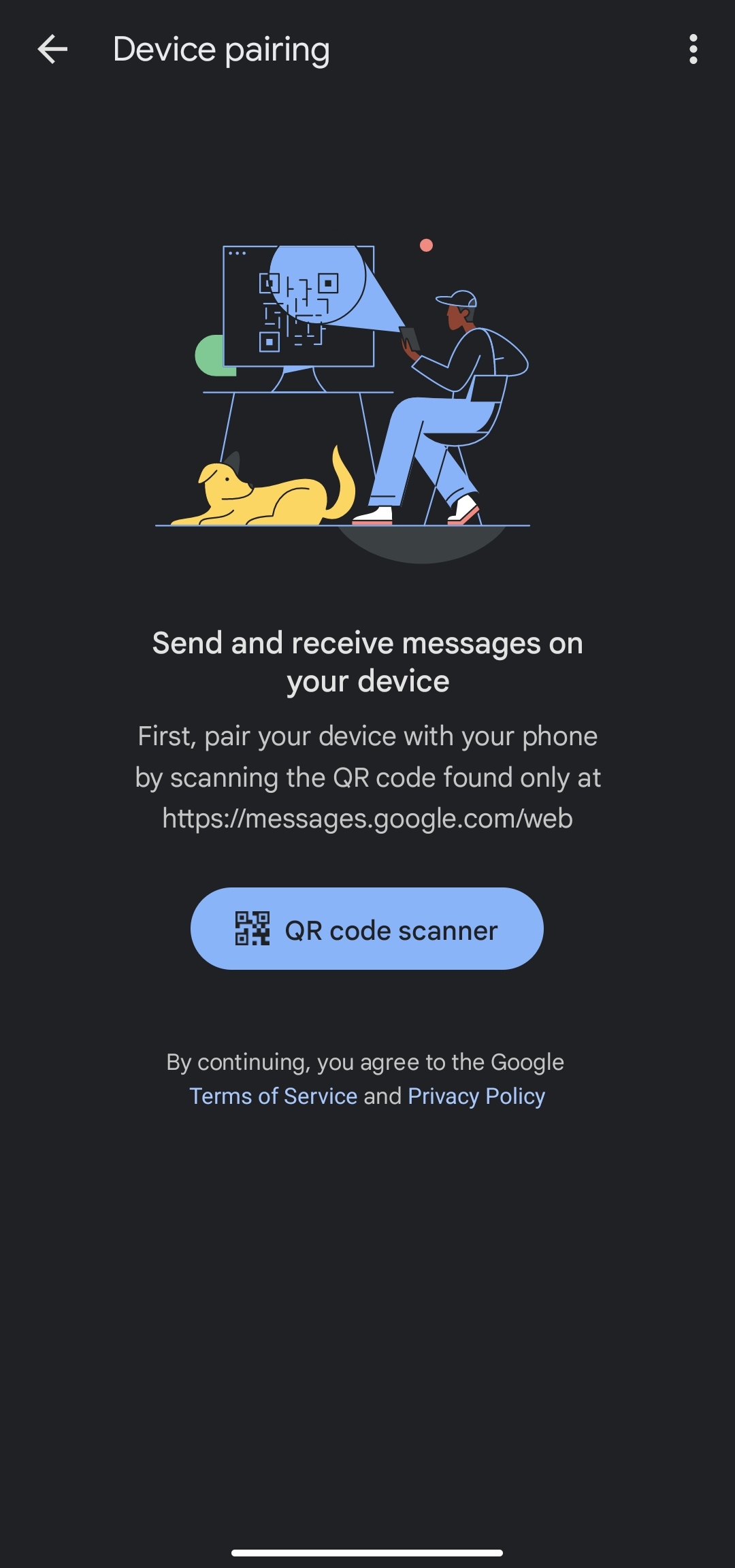
- Visit it and then you will be provided with a QR code that he will need to scan with your smartphone.
Just like how WhatsApp is linked together with a laptop you now need to scan the barcode or QR code. - After the scanning is complete this will not trigger you to see your Google messages app provided on your laptop.
You can now start using it to send SMS on your laptop whenever you feel like sending any related messages to your friends and loved ones.
Conclusion
This article talks more about how you can send SMS messages behind your laptop using just the Google messages app.
I wish to see more tips on how you can send SMS using your laptop with other related apps then don’t forget to order a step to me so our website for more related tips.

