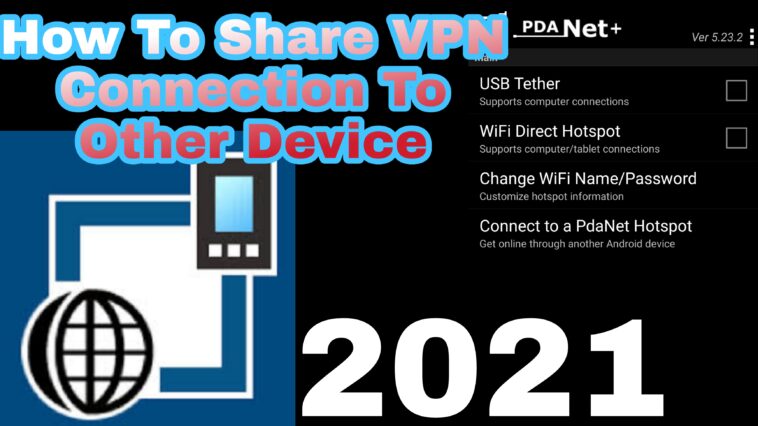You might have tunneled your phone data connection with VPN and discovered that you were unable to share your hotspot with another phone or device like your computer, in some cases you would like to share data connection with another device but it doesn’t work. Don’t worry much we will be sharing with you guy easy way on how to share phone VPN connection with other devices like phone and your computer or pc using pdanet.
Most of you might have known about this but we will still pick up some new ways to get you to know about this and gain what you need to know on how to share mobile VPN connections over wifi and share with other devices. Stay tuned to the end of this article so as to get things under control.
About Pdanet
Pdanet is a mobile application that adjusts a mobile application that is majorly designed to use and share VPN connection across different devices like a smartphone or a PC personal computer or just a computer.
So anywhere you see Pdanet you have it at the back of your mind that you were making use of the up either on your phone laptop or computer to power up a VPN connection which is just to share VPN internet connection with phone to PC or other devices.
You can actually use different ways to gain connection access to your other device or share VPN connection to other phones using pdanet+ or simply pdanet and we are going to be talking about the different ways to get this done.
Using USB Tether To Connect VPN Connection To Other Devices.
This is done with your wire using the cable called USD either type C or main android or iphone USB. which you need wire or need to connect to your device such as computer or pc likewise other device to this done you should look into steps on how to get this VPN connection sharing to phone process using pdanet+ below.
As the title entails this is done wirelessly which you will use the help of your Wifi mostly and not hotspot to get access and enjoy sharing your VPN connection to other devices using pdanet.
And also it will automatically turn your wifi to hotspot using the same app by just following some easy steps and tasks to get this done but you will need an app which is pdanet+ both on any phone you need to share the VPN connection with check on the steps needed to get this done below.
- First, you need to download pdanet or pdanet plus both to your PC and phone you want to connect it to android devices.
- You download the software and app from here.
- Once you download it make sure it is successfully installed both to your computer and phone device you want to use to share VPN connection.
- Next, go ahead and open the app on your phone once you feel like sharing the VPN to your computer.
- Note: This USB tether method works for computers alone using a phone to share VPN connection.
- Plugin the USB to your phone and computer then on the phone activates the USB tether by enabling it using a tick.
- Once that is done PC notification bar where you see the pdanet icon on it click on it and select connect to USB from the options menu on your pc.

- It will connect or gain into connection once it tracks VPN network connection on your phone or mobile device.
As this method works for phone to computer or phone to pc if you like to know about methods to share VPN connection from one phone to another phone using pdanet then you should use the below method to get that done.
- As stated before you have to install the app on both devices using the above method.
- Once that is done, open the phone you want to share a VPN connection from.
- Open the pdanet on the phone and select the option phone Wifi tether Hotspot button.
- But before you do that make sure your wifi is open or turned on and if you are using wifi with your phone and VPN already then you can skip this step.
- Once the pdanet is on you will be notified of that on your phone notification and see it on the pdanet with some details like.

- Your pdanet wifi hotspot that was created password and username which you will use to access the hotspot on your other device.
- Now go to your computer for people that would like to share VPN connection with pc or computer.
- On your wifi connection bar or click on the wifi connection icon find the pdanet created WiFi details on your PC.
- And connect to it with the password you find on your pdanet app once it’s connected successfully.
- Pdanet on your pc will pick up the connection and connect with the wifi hotspot shared from the pdanet app on your phone.
- And if it refuses to connect just locate the pdanet icon on your taskbar click on it on the option menu click connect to wifi tether and it will connect.
That’s for pdanet WiFi hotspot VPN sharing connection now let’s talk about phone to phone VPN connection settings.
Earn Free Cryptocurrency From Crypto Airdrop (Bitcoin Ethereum & More)
Join Us On Telegram Now
- Once you’ve install the app pdanet+ to your device, I mean both the device.
- Follow the steps, and note you might not find the app present for iPhone or iOS users.
- Now open the pdanet on the phone you want to share the VPN connection from and select the WiFi Direct Hotspot option.
- That just to activate the main hotspot VPN connection now opens the pdanet on the other phone that wants to receive the connection.
- On the fourth option present on the app (Connect to a Pdanet Hotspot) click on it.
- Turn on wifi and connect to the hotspot wifi by pdanet using the password provided on the other phone.
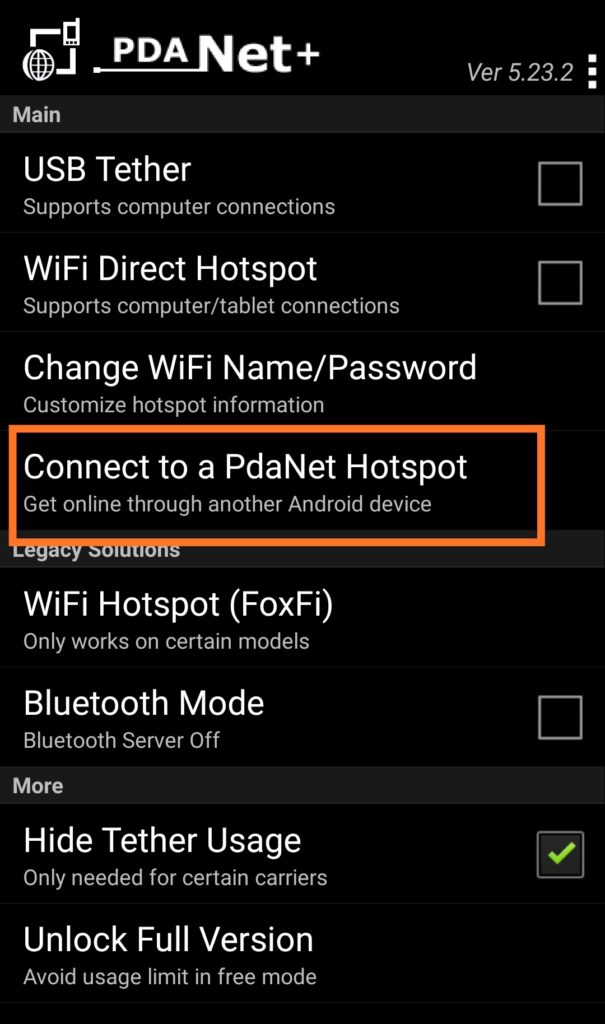
Then you are good to go. You can now keep browsing with your phone even when your VPN is connected and you want to share your hotspot with your friends or family.
Did you get what you wanted from this article?
Let us know in the comments section and also let us know if you are facing any issues or you don’t understand anything below using the same method.
Our telegram channel is open for fast updates on related posts.