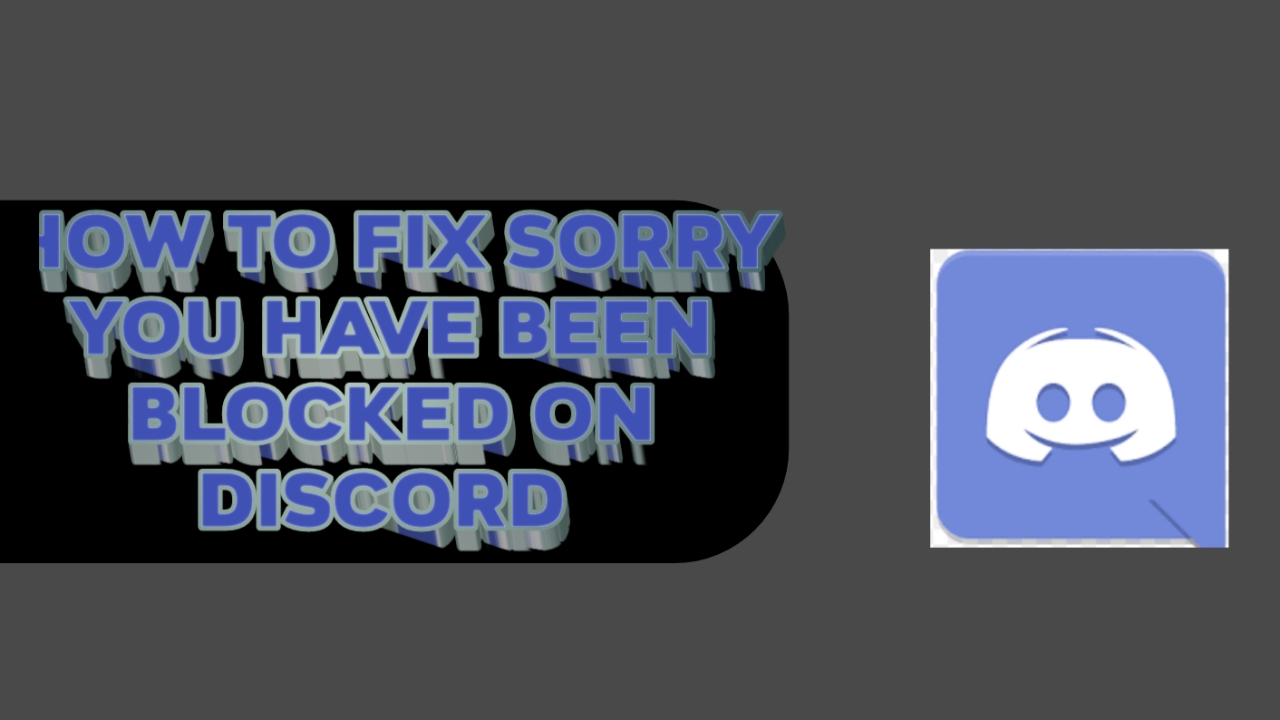Are you getting the dreadful “Sorry, you have been blocked” error on Discord? Fear not, as we have got you covered with this comprehensive guide on how to fix it.
In this article, we will discuss why you might be blocked from using Discord and provide various solutions to fix the error.
This site Techbloomer has a comprehensive guide that talks more about how to fix BetterDiscord crash issue you should look into it which will help you to solve some related crash issues you might have been facing so far.
So, let’s delve into it and make sure you can get back to enjoying all that Discord has to offer.
Why am I blocked from using Discord?
Are you having trouble accessing Discord and seeing a “Sorry, you have been blocked” error with the message “You are unable to access Discord.com” and a Ray ID? The reason for this error could be that the system detected suspicious activity in your account, or Discord might be down or experiencing an outage. Whatever the case may be, this guide will help you fix the issue and get back to using Discord in no time. Let’s dive into the details and explore why you might be blocked from using Discord.
Why am I blocked from using Discord?
The “Sorry, you have been blocked” error can happen due to a variety of reasons. Discord can detect suspicious activity in your account and block you from accessing the platform. Alternatively, this error could occur due to an outage or maintenance work being carried out on Discord’s servers. Lastly, using VPNs or proxy servers, network restrictions, firewalls, and antivirus software can also prevent you from accessing Discord.
How to Fix “Sorry, you have been blocked” on Discord
Fix 1: Use the browser/app version of Discord
If you are unable to access Discord through the desktop app, you can use the browser/app version of Discord. The browser version of Discord is accessible through https://discord.com/app while the mobile app is available through the iOS or Android app store. If you are using a Windows device, you can also download the Discord app from the Microsoft Store.
Fix 2: Connect to a free VPN
Connecting to a free VPN like ProtonVPN and creating an account can help to resolve the issue. However, if you are already using a VPN or proxy server, try disconnecting from it before accessing Discord to avoid getting blocked again.
Fix 3: Remove unwanted Chrome extensions
On Chrome, click on the puzzle icon and select “Manage extensions.” This will allow you to remove or disable any unwanted, suspicious, and VPN/Proxy extensions that might prevent you from accessing Discord.
Earn Free Cryptocurrency From Crypto Airdrop (Bitcoin Ethereum & More)
Join Us On Telegram Now
Fix 4: Other troubleshooting methods
Other troubleshooting methods that you can try out include flushing your DNS, disabling your antivirus software, and ensuring that your firewall isn’t blocking Discord.
after you’ve finish troubleshooting it and you see some other issue related to Discord BetterDiscord crash notice here is how to fix it which is provided to help you fix any kind of crash issues you might have been facing on betterdiscord.
Encountering the “Sorry, you have been blocked” error on Discord can be frustrating, but it’s not the end of the world. By using the browser/app version of Discord, connecting to a free VPN, removing unwanted Chrome extensions, or other troubleshooting methods outlined in this guide, you can fix the issue and get back to using Discord in no time.
Conclusion
Getting blocked from accessing Discord can be a frustrating experience, especially if you’re unsure about what exactly went wrong. We hope this comprehensive guide has shed some light on the potential culprits behind the issue and has offered practical solutions to fix it. Remember, if you received an error message saying “Sorry, you have been blocked” on Discord, it could be because of system-detected suspicious activity in your account or Discord’s servers are down. However, by following the fixes we’ve outlined, you should be able to overcome this issue in no time.