Today we are going to discuss with you some certain Samsung tips and tricks that you should start considering knowing about in 2024 which are Samsung tips that you won’t want to miss.
So it’s more like exploring 2024 with Samsung devices or with your Samsung phone.
We have gathered some certain Samsung tips and tricks for you which should also be regarded or might be also regarded in other cases as Android tips and tricks for 2024.
There are a lot of Tips and tricks you can do with your Samsung phone that you don’t know. We will start to make all of them available to you on this blog.
This article will contain different kinds of Samsung tips and tricks in 2024 so check the list one after the other and see the one that will work for you or the one that is recommended to make use of on your device.
Samsung Tips And Tricks 2024
We are going to share different kinds of tips for your Samsung phone and tricks and some other features you need to enable all disable on your phone.
We are going to pick them one after the other and make it available to you in different categories all should be carried out on your phone settings.
We are going to share them easily to make it understandable for anyone who stumbles upon this article.
So it is better to look into the first Samsung tips and tricks they should turn on or off on your device.
Turn Off Send Diagnostic Data
Turning off diagnostic data on your phone is one of the easier ways to secure your Samsung device.
Earn Free Cryptocurrency From Crypto Airdrop (Bitcoin Ethereum & More)
Join Us On Telegram Now
Which should stop your phone from sending out certain data like your recent search.
Which might include sending your watch history if you refuse to turn the settings off on your device.
So it is not recommended to turn that on on your device and you can follow up these specific steps to turn it off.
- Go to your phone settings and select security and privacy.
- Click on the settings to move to the next page or move to the next settings option.
- Scroll down a little look for the privacy tab and click on it.
- Then scroll down to the very last button of the privacy tab settings.
- You will see a setting that is tagged as other privacy settings.
- Click on that button, and from the list of the option settings you will see the one stated as sending diagnostic data.
- Use the toggle button to turn it off to turn off the send diagnostic data settings.
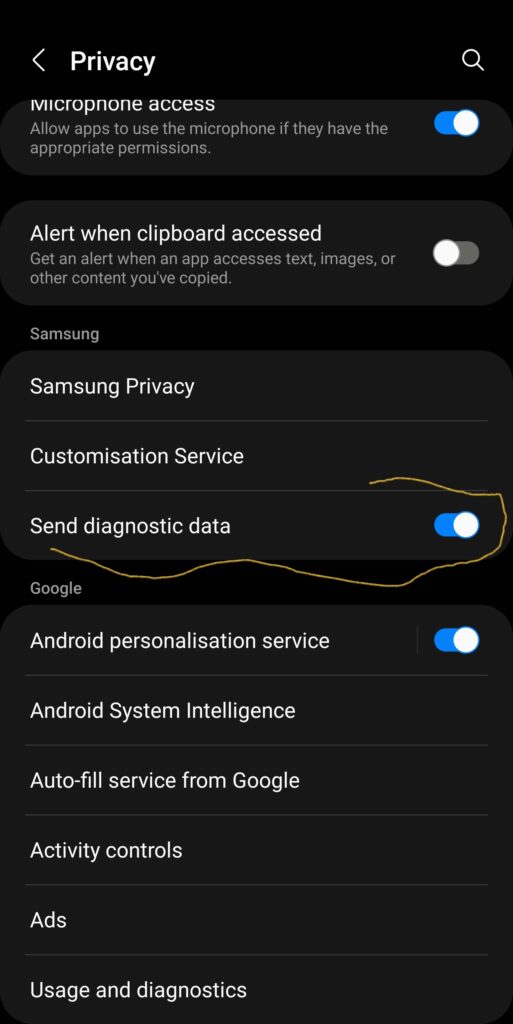
This is just one of the best Samsung tips you should know about in 2024 and it’s more of a trick that can help you to stop sharing data with some other apps on your device.
Now we like to move to the next Samsung tips and tricks that we have for you.
Separate Apps Sounds Samsung Features
Separate app Sound Samsung features is one of the amazing Samsung tips that we are about to share with you.
This should help you separate sound in two different ways when using a Bluetooth speaker and to make use of your phone speaker.
This situation might occur when you are listening to music through a Bluetooth speaker on your phone and you are making use of other apps like TikTok, Instagram, or Facebook.
In such a way that once you tune, in and turn into TikTok the sound separate from the one that should be streamed out to on your Bluetooth speaker and it will only sound out on your phone speaker.
You might need help understanding how this works or you might be confused about how this works but the confusion should end once you enable the settings yourself on your Samsung phone.
These settings will separate audio and present you with two different audio at the same time on your device.
Just like when you are listening to music on Spotify with your Bluetooth speaker, you also want to listen to what is happening on TikTok.
Which can be done at the same time without having TikTok to play on the speaker or your Bluetooth speaker.
So you can get that done by following a few steps as stated below.
- Go to your phone settings, And select Sound and Vibration.
- Then scroll down and select the separate app Sound.
- From there you should be able to set up the app you want to play on a Bluetooth speaker and the app you want to play with your phone speaker.
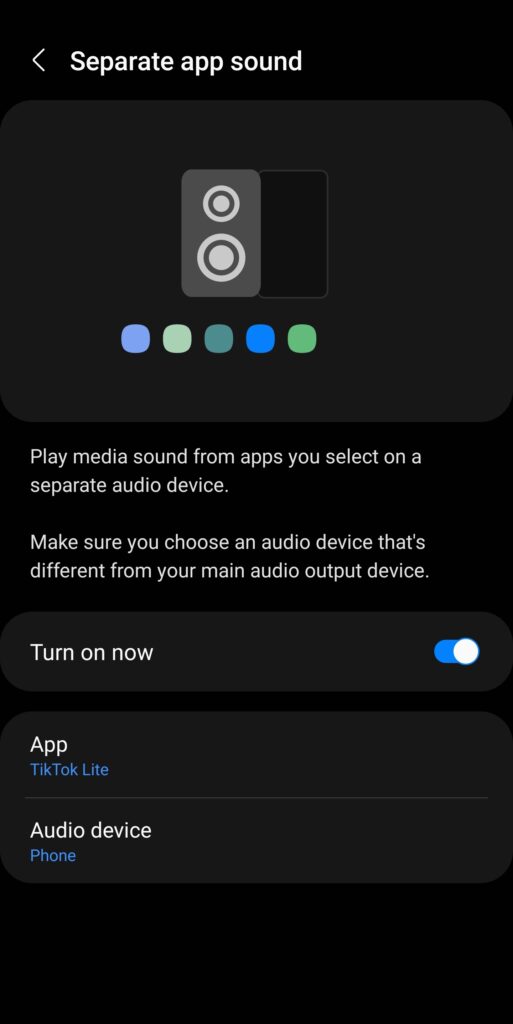
And if you don’t know this you just know right now it is one of the best features that most Android users or in general Samsung users might have been expecting.
So will this particular Samsung tip and trick just be shared with you is one of the 2024 features?
Let us know about that in the comment section as we like to move to the next tips and tricks we have for you.
Turn On And Off Maintenance Mode Samsung Tips And Trick
This particular Samsung feature is useful to you whenever you want to give out your phone for repair or you wish to give out your phone to someone that you would not like to play around with some things on your device.
But the maintenance mode features should be turned on whenever you are giving your phone out for repairs.
It should be turned off once you get your phone back to make your phone stay back to normal.
It’s one of the best Samsung tips and tricks that we would like to share with you in 2024 which is an amazing feature you should enjoy making use of.
There Are some kind of hidden features on your phone and we are going to lead you through how to get that done with just a few steps.
- Head straight to your phone settings.
- look for battery and device care then click on it.
- Scroll down and find maintenance mode.
- Then you will see the button to turn it on.
Which ones you click on the button the maintenance mode on your device will turn on which you can now proceed to give out your phone for repair.
You can also follow the same steps to turn off maintenance mode on your phone.
This particular feature is also one of the best 2024 features you don’t want to miss out on your Samsung devices.
Samsung Tips And Tricks 2024 To Speed Up Your Device
If your device has been slowing down lately and you wish to speed it up then this particular Samsung tips and tricks 2024 we are going to share with you will make your phone gain enough speed.
This should also work as Android tips and tricks for 2024 because it does not work only for just Samsung users.
If it also works for other Android devices all you need to do is to just follow the steps or procedure we are going to share below to know how to speed up your Android phone in 2024.
- The first thing you need to do is to proceed to your phone settings.
- Scroll down to the end of the settings and select About Phone.
- From the About Phone settings option select software information.
- Then on your built number tap on each seven times.
- After you finish tapping on each several times the developer option should be enabled for your device.
- You just need to keep tapping on the built number until it says developer mode has been enabled.
- I’ll go back to your main settings menu scroll down to the end of the settings and select developer options.
- Open the settings and scroll down to the settings that are stated as transition animation scale.
- Then you will need to change the animation scale to 0.5x.

- That is the window animation scale, transition animation scale, and animator duration scale, all should be changed to 0.5x.
- Once you get this done you can now minimize your device back and see how it runs with the speed of light.
At this stage, your device should feel quicker, which speed will be different from the previous speed you have been getting earlier.
Samsung Tips For Longer Notifications
This particular Samsung tip is for people who want their Samsung device notifications to stay longer.
Which day might not want it to disappear as the moment it comes on and go back to the namaste for pop-up notification.
So if you wish to make your pop-up notification stay longer all you need to do is follow a few steps which include:
- Go to your phone settings and select accessibility from the option.
- Scroll down and select advanced settings.
- Now select a time to take action.
- From the list of times to take action, you will be provided with different options that range from default, 10 seconds, 30 seconds, 1 minute, 2 minutes, and others.
- You can now select from the option time you want the Pop-Up notification to disappear and stay much longer.
- At this stage, if you select 30 seconds then you will see that pop-up notification will stay much longer than before.
This is also one of the best Samsung tips you should make use of in 2024, it is also one of the tricks that you can use to make your pop-up notification stay longer.
Force Dark Mode On the App That Does Support It
You might have turned on Dark mode on your Samsung device and some apps don’t seem to still bring out and bring up Dark mode once you open them.
This particular setting we are about to share with you we Force dark mode on any app that refuses to come up as dark mode once you open it on your Samsung device.
It is one of the best Samsung tips that most people who love making use of dark mode on their various devices should know which will be going to share with you right away.
- So you should be on Dark mode or you should have set your phone on Dark mode already.
- Just go to your settings and follow the same steps we follow to enable developer options.
- The steps are provided on the page where you can speed up your phone on this same page or article.
- Once you have enabled developer options on your device proceed to open it or open the developer options settings.
- That is once developer options of the enable go to your phone search button and click on search.
- Then search for force, from the list of search options you will see force dark mode.
- Select the settings and turn on Force Dark mode.
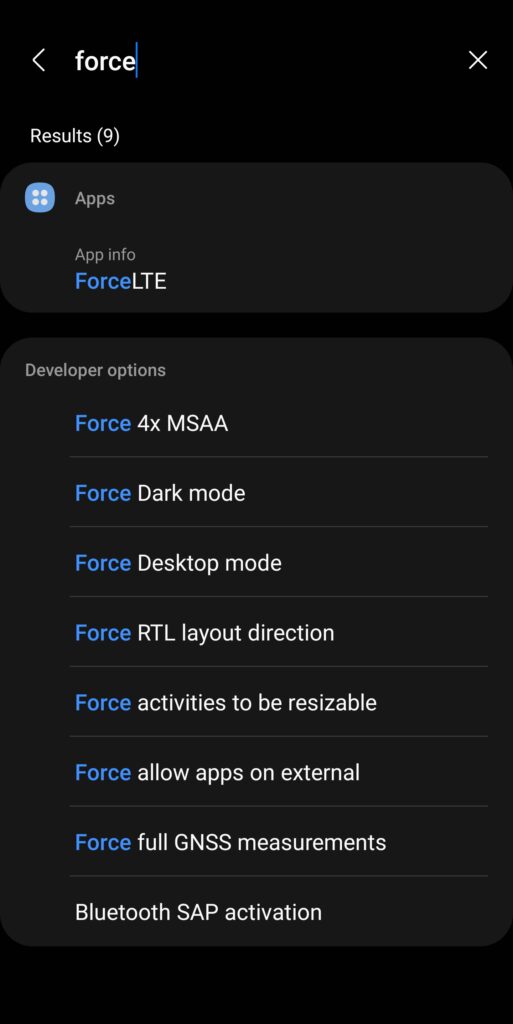
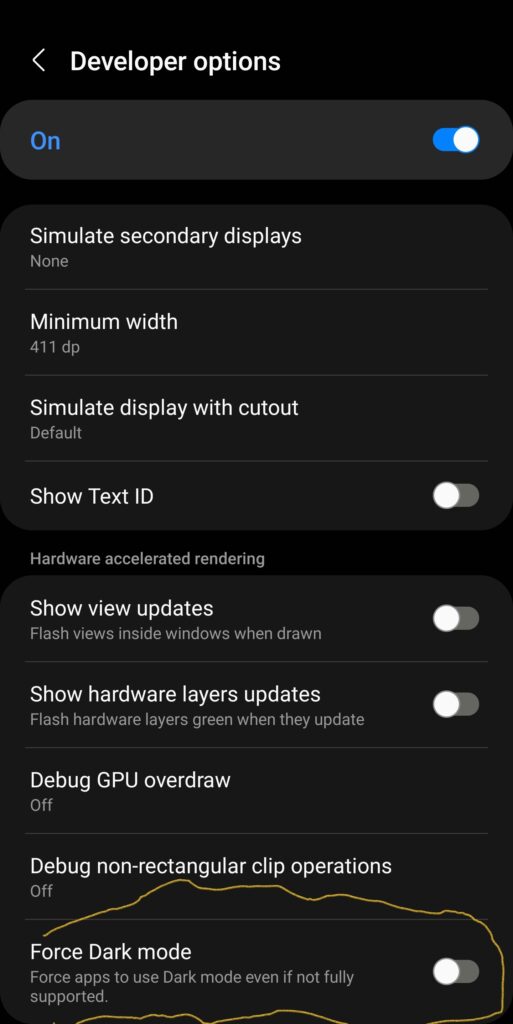
At this stage, once you open any app that refuses to show us dark mode on your device you will see that they will be presented in dark mode.
Change Clock Side On Your Phone
This particular setting is one of the things that most people would like to know which is also the best Samsung tips and tricks we will share with you.
Normally the default mode clock side above your Samsung phone is always presented on the left side.
If you want to change the clock side on your Samsung phone to either right Center or still left then you can follow a few steps.
Which part of the steps you will need to follow is listed below.
- Go to your phone Galaxy store and install a Good lock.
- After that, open the app and select Quick Star.
- Turn on the quick star option using the toggle button.
- From the list of options you will see once you turn on the quick star option, you will see clock settings.
- Click on clock settings once you click on it you will see options stated as position and visibility.
- From the list of the options I from the list of position and visibility options.
- Some options are stated as left, hide, and right.
- You can now select where your clock side will be which includes to be in left or right and as well you can just hide your clock.
We have just shared a few from the list of Samsung tips and tricks we have for you and we are going to present you with some other tips that should work for your phone in our next article or post.
You can also look into some other Samsug tips or tricks like to turn on and off the phone screen or to also setup flash notification on your Samsung as well.
Conclusion
What are your thoughts about this particular Samsung tip and trick 2024 that you shouldn’t miss out on or you shouldn’t wish to know about? Share the kind of experience you have with your phone settings and the features that you just implemented after you finish going through this article.
Use the discussion option to share your experience with us.

