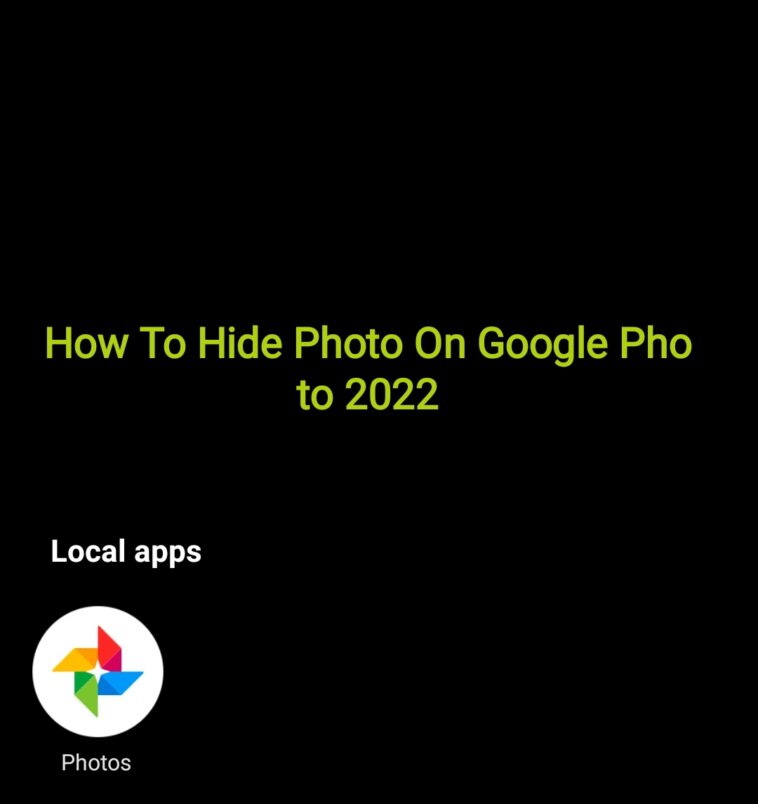The app we are about to talk about now has made the world of providing pictures a better place for individuals worldwide. You’ve been using Google photos for years but do you know how To hide photos in it? Today, we’ll show you guys how to hide photos and videos in your Google Photos app.
How To hide photos in Google photos
Google photos have become one of the most significant apps to have on an android phone over the years. This app helps to keep your pictures and videos saved to cloud storage, thereby making them available and accessible on any phone you wish. With Google Photos, you don’t have to worry about losing your drives or SSD cards anymore. Once a picture or video is taken on your device, it can automatically upload to Google photos. These photos can then be visible to any device with Google photos that have your Google account signed in. Unfortunately, you might want to keep some of these photos or videos private. But if you are not careful enough or have your Google account signed in on somebody else’s phone, those pictures or videos can easily be leaked. Google has created a solution to this as you can now create private folders that can only be accessed by you or whomever you want. Many don’t know about using this feature but I can guarantee you it offers more privacy.
In This age, pictures have come to become part of our everyday life. Some pictures you’ll like to publicize to the whole world, while some, you’ll want to keep totally private. Google photos now let you hide these private photos and videos and keep them away from prying eyes. Below is how to use Google photos to hide photos and videos on your android device.
How To hide photos in Google photos: hide pictures and videos.
Hiding photos or videos on Google photos isn’t a hassle at all. But you should know that hidden images are not backed up to photos and they will automatically be deleted once photos are uninstalled from your device.
To continue, follow the steps below.
- Open your Google photos on your device and locate the photo or video you’ll like to hide.
- Tap on the image, then tap the three dots at the top right corner of the image.

- Some list will appear below the image, scroll left till you see move to “locked folder” tap on it.

- You’ll then be asked to set up the feature by enabling fingerprint lock.

- A note will appear telling you, edits and copies will locked but will also be deleted once photos is uninstalled, tap on “continue” to proceed.
- Then another note appears, tap on “move”
- Then on the last screen, tap on “allow” to let Google modify the image.
- Wait for some moments to process the image.
To find your locked images and videos, follow the steps below.
- On the main page of your Google photos app, tap on “utilities“.
- Now scroll down till you see “locked folder” , tap on it to access your locked photos and videos.
- That’s it!
Subscribe to our telegram channel to receive updates on tips and tricks on Google apps the moment we publish them. Click here to subscribe now!.