If you own an Android device and want to increase the duration of your pop-up notifications, follow these steps to make your phone’s pop-up notifications stay longer on Android or Samsung devices. This guide will help you extend the display time of any notification, allowing you to have more time to decide whether to open it or keep up with your current tasks.
If you own an Android device, you may not be aware of certain features that can significantly enhance your user experience, distinguishing it from an iPhone. We would like to share some Android and Samsung tips with you, focusing on extending the duration of your pop-up notifications on your device.
All of this can be achieved through adjustments to your phone’s settings, which we will explain in detail to ensure that any pop-up notification you receive remains visible for a duration that suits your preferences.
Exploring the Desire for Longer Notifications:
Many people prefer to keep their notification pop-up messages visible for an extended period, providing them with the opportunity to decide whether to open the message or prioritize their current tasks. If you belong to this group, we have you covered with these straightforward Android tips that you can implement in your phone settings immediately.
Steps to Extend Pop-Up Notifications on Android
To extend the duration of your pop-up notifications on Samsung or Android devices, follow these steps to know How to Extend the Duration of Pop-Up Notifications on Android:
- Access your phone settings.
- Navigate to the “Accessibility” section and select it.
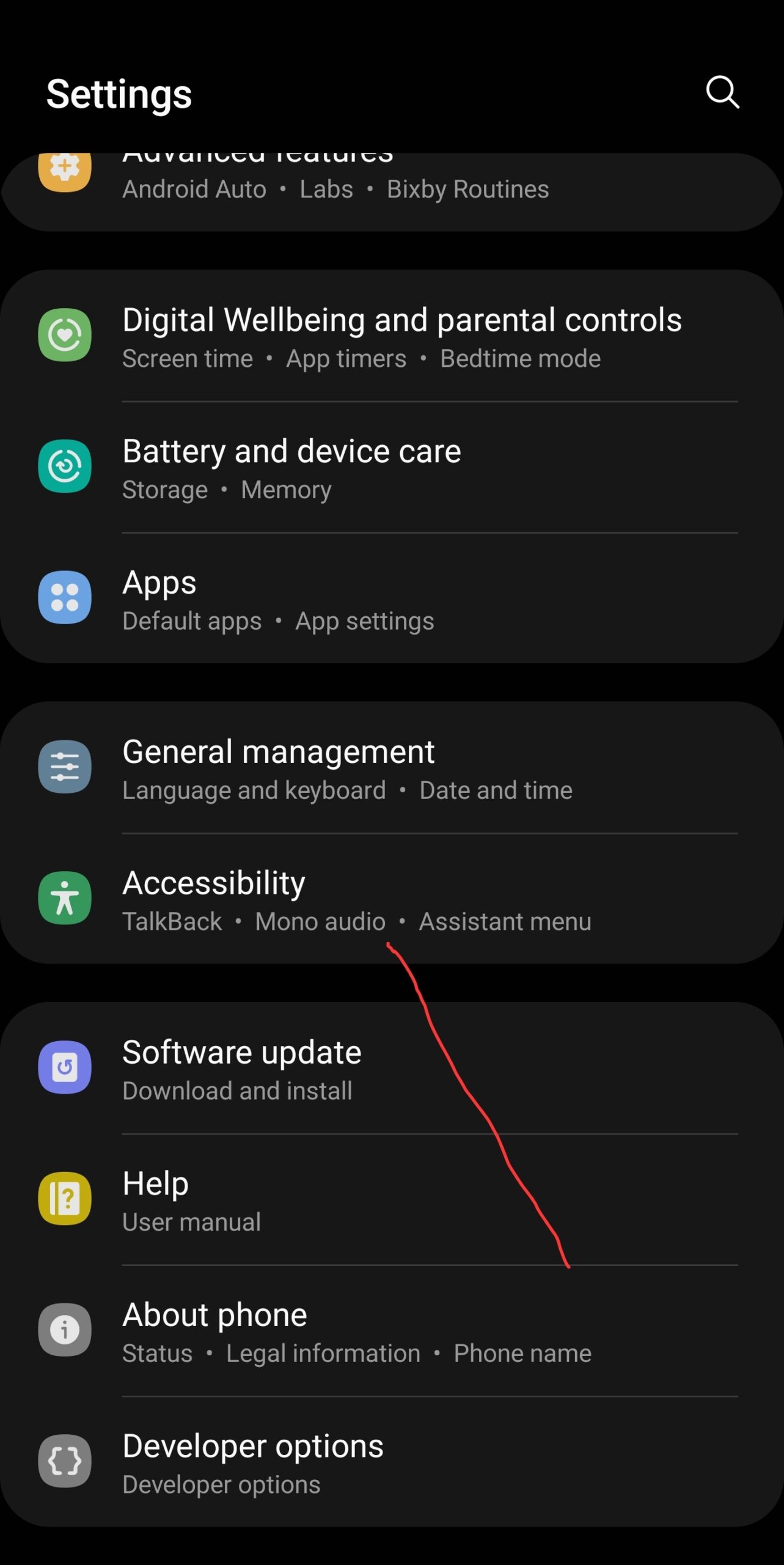
- Click on “Advanced settings,” which will take you to another page.
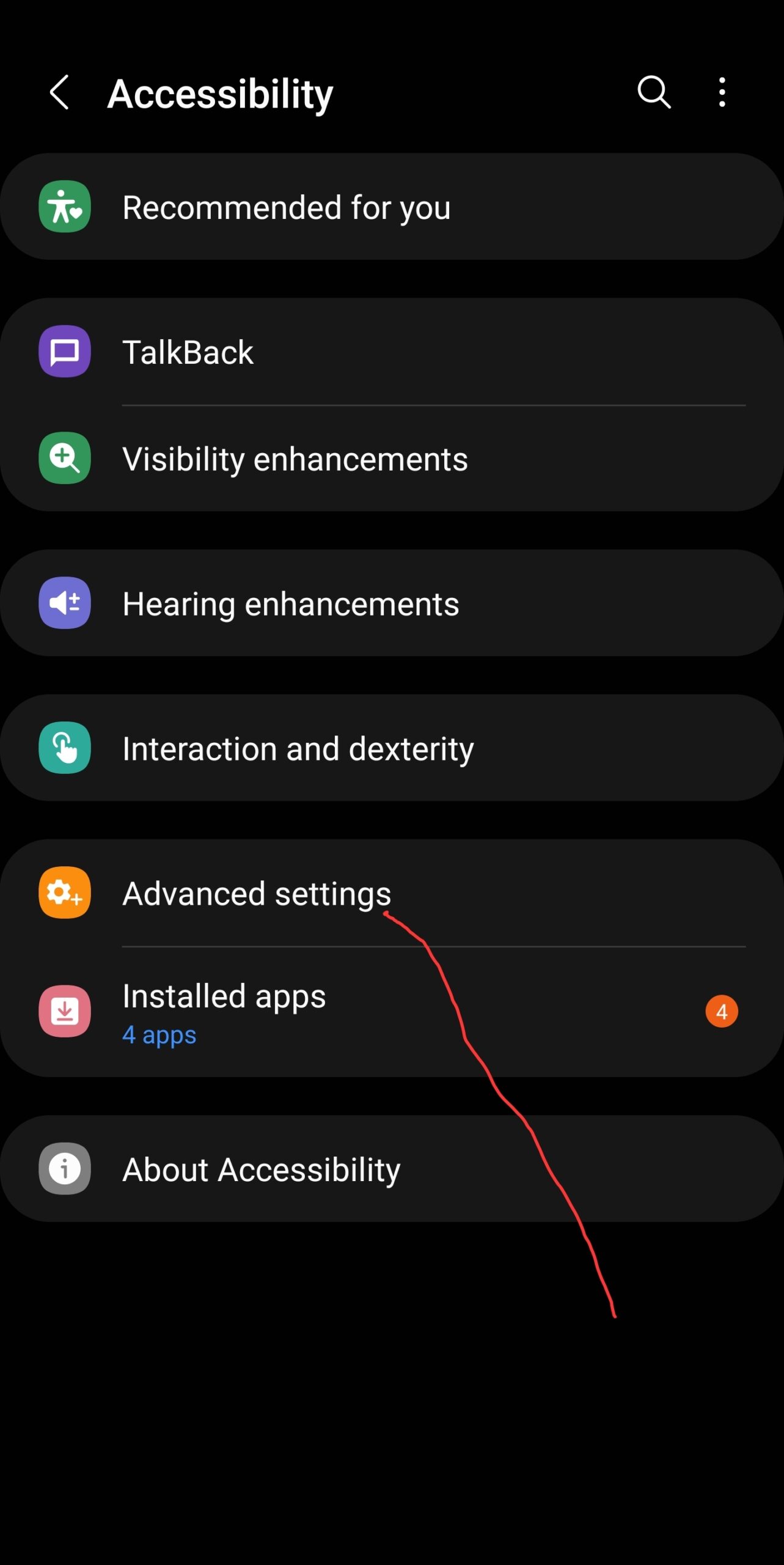
- Locate “Time to take action” and select it.
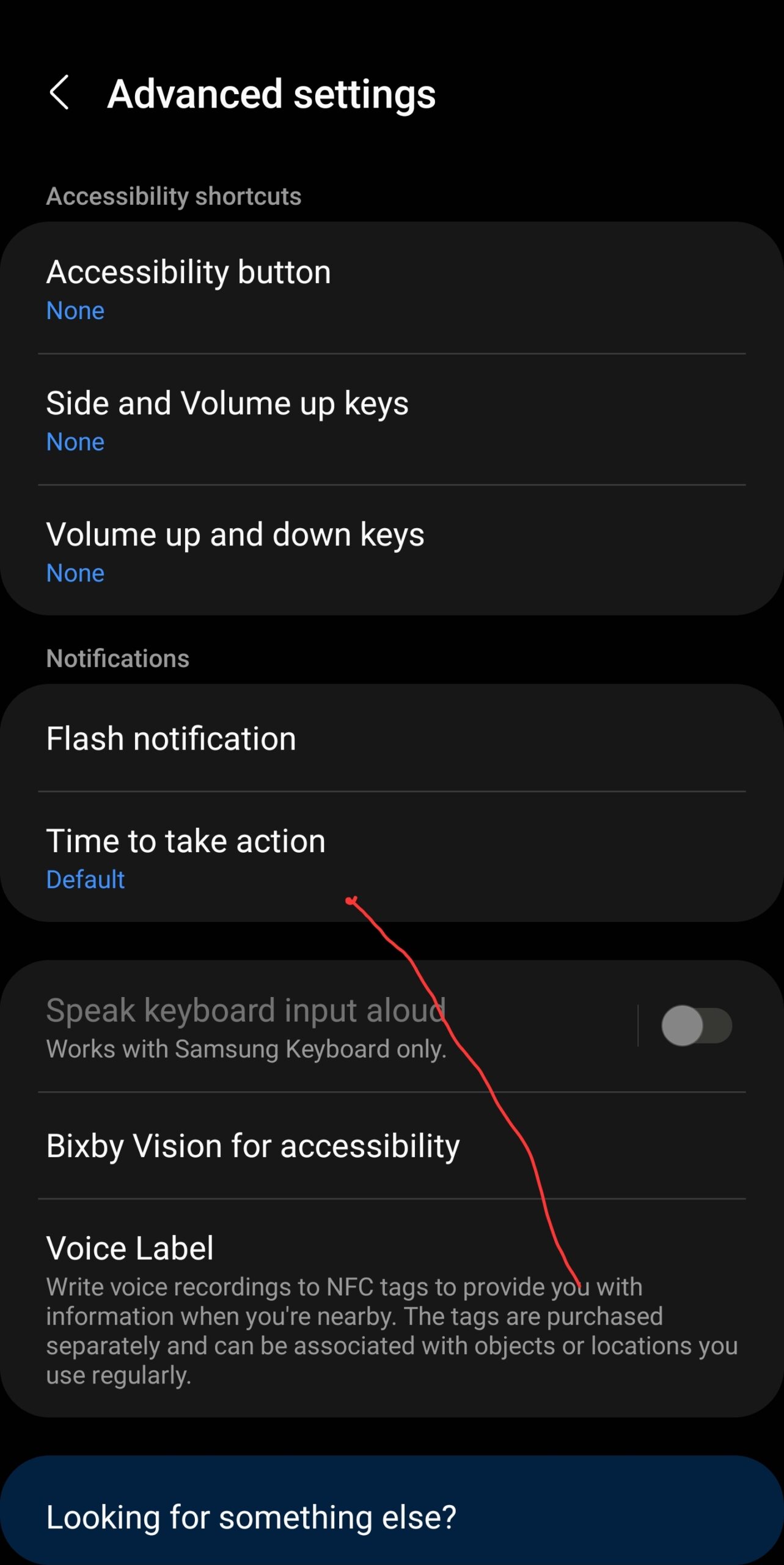
- Here, you can choose how long you want messages that require action to remain on the screen.
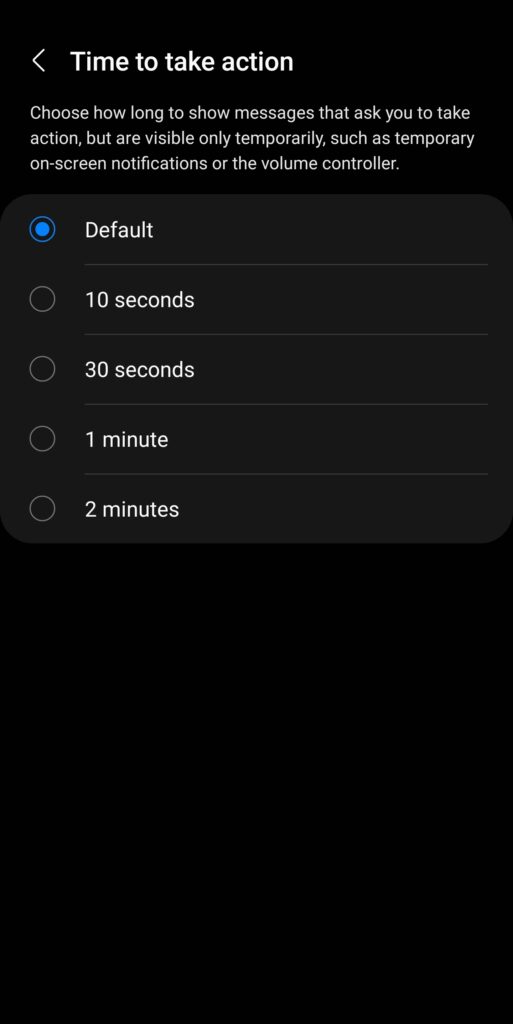
You can adjust this setting from the default 10 seconds to anywhere between 30 seconds and 2 minutes. Note that this setting also applies to your volume controller button, causing it to disappear instantly when you click on it. Therefore, modifying this setting will affect the display duration of on-screen notifications and volume controllers.
In Summary
To prolong the display duration of your pop-up notifications or messages that require action, follow these steps:
- Access your phone’s settings.
- Navigate to the “Accessibility” settings and select them.
- Click on “Advanced settings.”
- Locate and choose “Time to take action.”
By making these adjustments, you can tailor the display duration to your preferences, ensuring that your notifications remain visible for the desired period.
Conclusion
In this latest 2023 Android and Samsung tips guide, make sure to share these valuable insights with your friends. You can use the available share button on this page or copy the link to bring to their attention the possibilities they may not be aware of on their devices.

