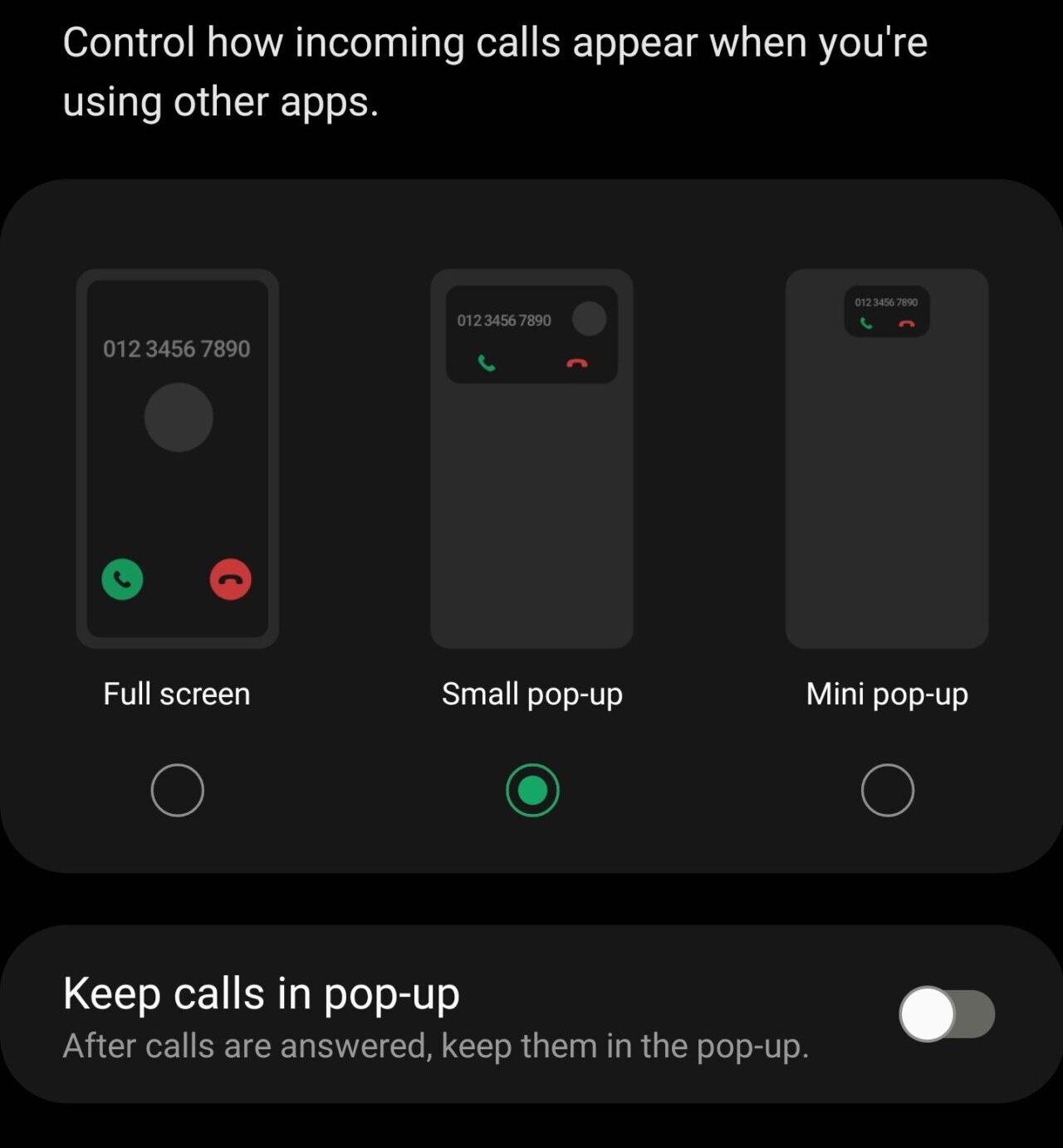You might be on a particular app and you don’t wish to engage in any call with your calls always pop up or pop out in full-screen and it’s something you don’t like which you like to make a change to that then you don’t need to worry about that anymore for this article will lead you through the way on how to change your call display while using apps on Android or Samsung related devices.
In more situations calls used to pop out or pop up in full-screen either if you are on or screwing around a particular app.
I need something most people don’t like seeing on their mobile phone which they might not know how they can make changes to this action.
By changing the Pop-Up call interface to either a smaller version or a Media version so as to pop up at the top of the screen of their Samsung phone or Android.
That might also be set up into a medium-sized version pop-up calling type, which can be implemented in different ways so as not to experience any interruption whenever you are making use of any app or scrolling around apps on your phone.
How To Change Your Call Display While Using Apps
- All you need to do is to go to your call app either on Android or Samsung devices.
- Switch to the contact section and click on the three dots button that is located at the top left corner of the phone app.
- Then click on settings, once you get to settings if you see some other options.
- You should select the option stated as “call display while using apps ‘.
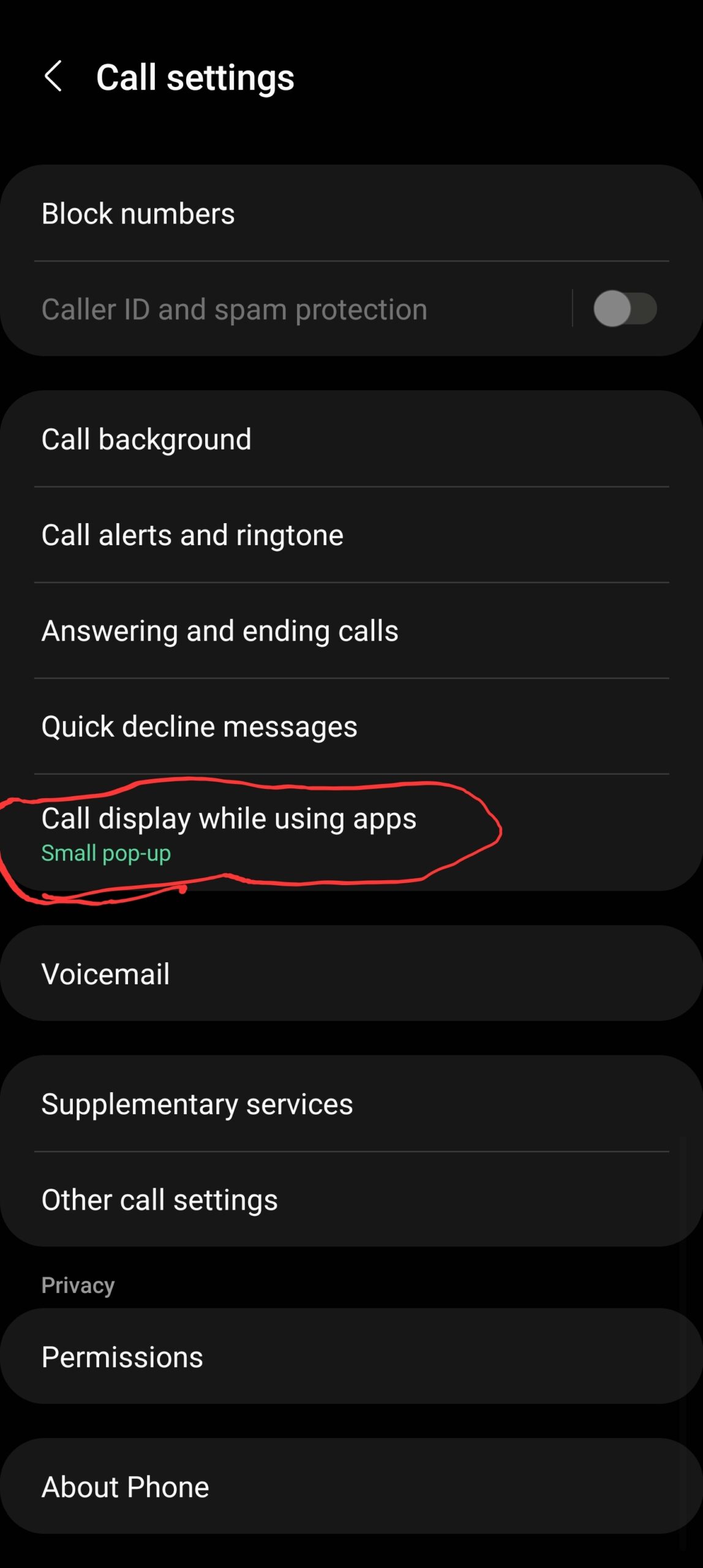
- Click on it and from there You will be provided with different options.
- You can control the incoming calls from there through the three different options provided.
- The full screen pop-up setup, the small-screen pop-up setup, and the mini pop-up setup.
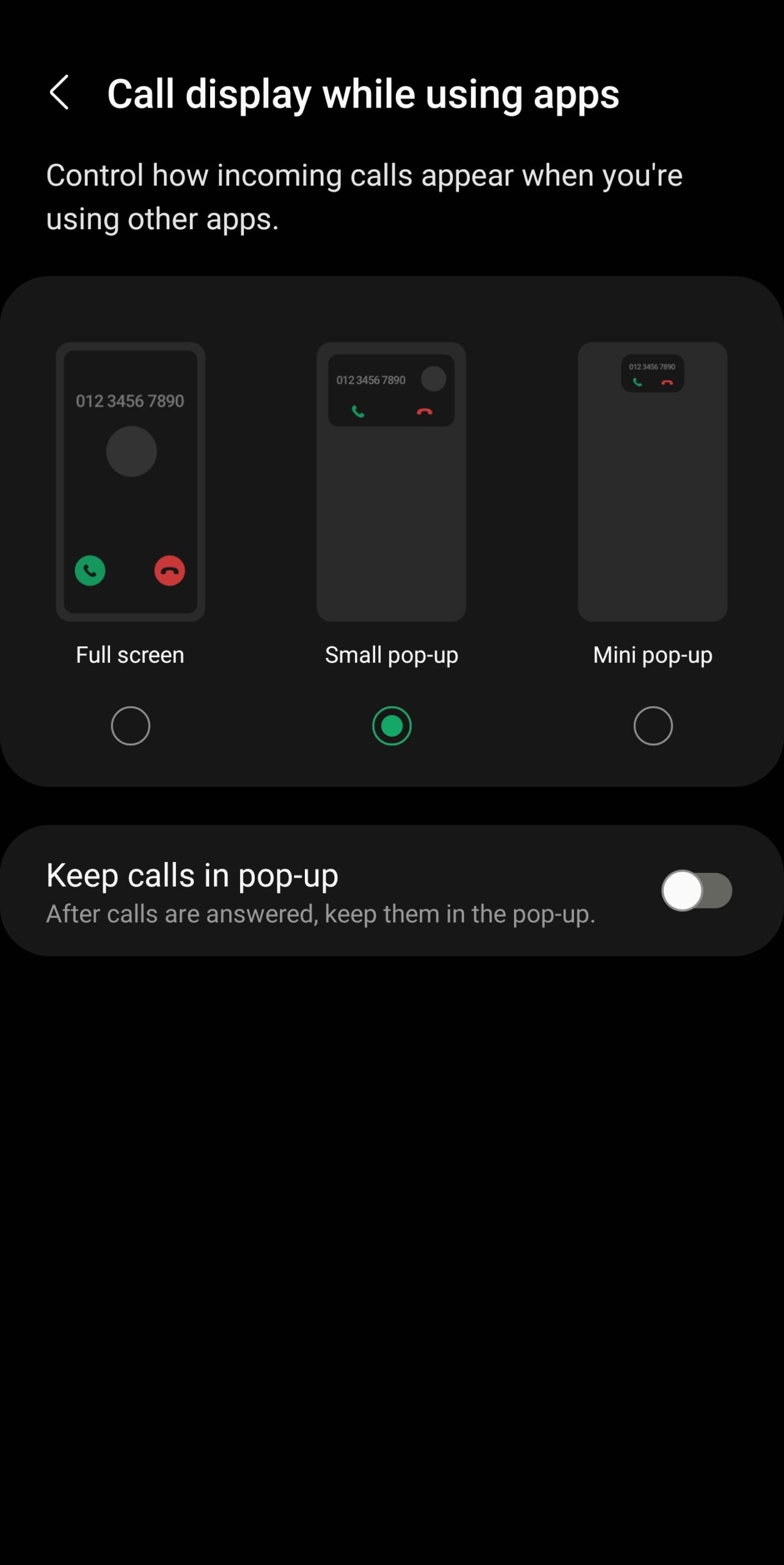
- Then you can make the change from either the small pop-up or mini pop-up calls.
- This should provide you with the kind of change you want so as not to get any full-screen pop-up incoming calls anymore whenever you are making use of other apps.
That should actually solve the problem you are facing when incoming calls full screen pop up whenever you are making use of any app or screwing around with other apps either on your Android phone or Samsung-related phone.
They are all the Android tips that you would like to know about which can only be done if you actually follow us on our Twitter handle so as to get past updates on any of our recent posts we made.
That is the best way to know or get updates on different iPhone tips, Android tips, and more specifically Samsung tips which we discussed mostly on our tech-related blog.
Don’t forget to follow us on our major social media and do and platforms like Twitter and Telegram so as to steal more updates.
Final Say
Setting up your phone with a small pop-up screen when you receive any incoming call is one of the great speeches you should enjoy on your phone so as not to be interrupted by any other calls or any calls whenever you are making use of other apps.
Earn Free Cryptocurrency From Crypto Airdrop (Bitcoin Ethereum & More)
Join Us On Telegram Now
It is better to know how to change your call display While using apps which can determine if you will pick that particular call at the moment or you can just ignore it and keep making use of the app you are making on your phone at that moment.
One of the great points is that most people find it difficult to set up their major phone devices.
This is now here at your Fingertips and it is recommended to share the tips with your friends using the share button that is available on this page so as to bring more awareness to people about us and it’s more or less like a form of support that you render to us.