If you have been searching for different kind of app that can handle multimedia format on your PC it’s something you should stop looking for because the software that is called QuickTime or application can actually do that for you which make us come about the article on how to install QuickTime on Windows 11 which will also be covered up with the download process of the application.
We are going to cover each step on how to download QuickTime on Windows 11 and how you can install QuickTime on Windows 11 to support your PC or computer system.
The app QuickTime generally allows you to play audio and video on your Windows 11 laptop or personal computer. All you have to do is to follow the general step-by-step guide that we are about to provide in this article right now.
How to Download QuickTime on Windows 11
You will need an internet connection so have to get this done because you are going to download the QuickTime application or software on your Windows 11 operating system before you can go further.
- So once you get yourself an internet connection then follow the procedures that are stated below.
- Locate any type of browser that is available on your computer and click here to visit the QuickTime download link.
- After the page Ave opens, look around and scroll through the main page to download QuickTime 7.7.9 which will work for our Windows 11 operating system.

- In some cases, if the version of the QuickTime is not listed there what is important for you is to download QuickTime that is tagged with Windows.

- Once you click on the link you will be redirected to another page to download QuickTime for Windows,
- which or what you need to do next is to click on the download button to start downloading the application.
The download QuickTime version 7.7.9 will be downloaded within seconds because it takes nothing less than 30 or 40 Mb which the application or software will download straight to your device or Windows 11 computer system once you click on the download button.
The download speed of the application varies according to the internet speed available in your appropriate area.
How to install QuickTime on Windows 11
Once you finish downloading QuickTime on your Windows operating system what next is to find a way to install it on your operating system or on your laptop which we are about to steal from the step-by-step guide one after the other follow-up.
- Locate the QuickTime application you just downloaded now. Which can be located on your default Windows 11 download for the.
- Or if you have changed your download folder for your windows 11 operating system earlier then you can now go ahead to locate the file on the folder you tag as your download for the.
- After you locate the application you can now go ahead and click on it. Double click on the QuickTime application wiki find in the download folder.
- Once you double-click on it then the installation Tab will pop up itself on your Windows 11 desktop interface.
- Select the next button to proceed to the installation page.
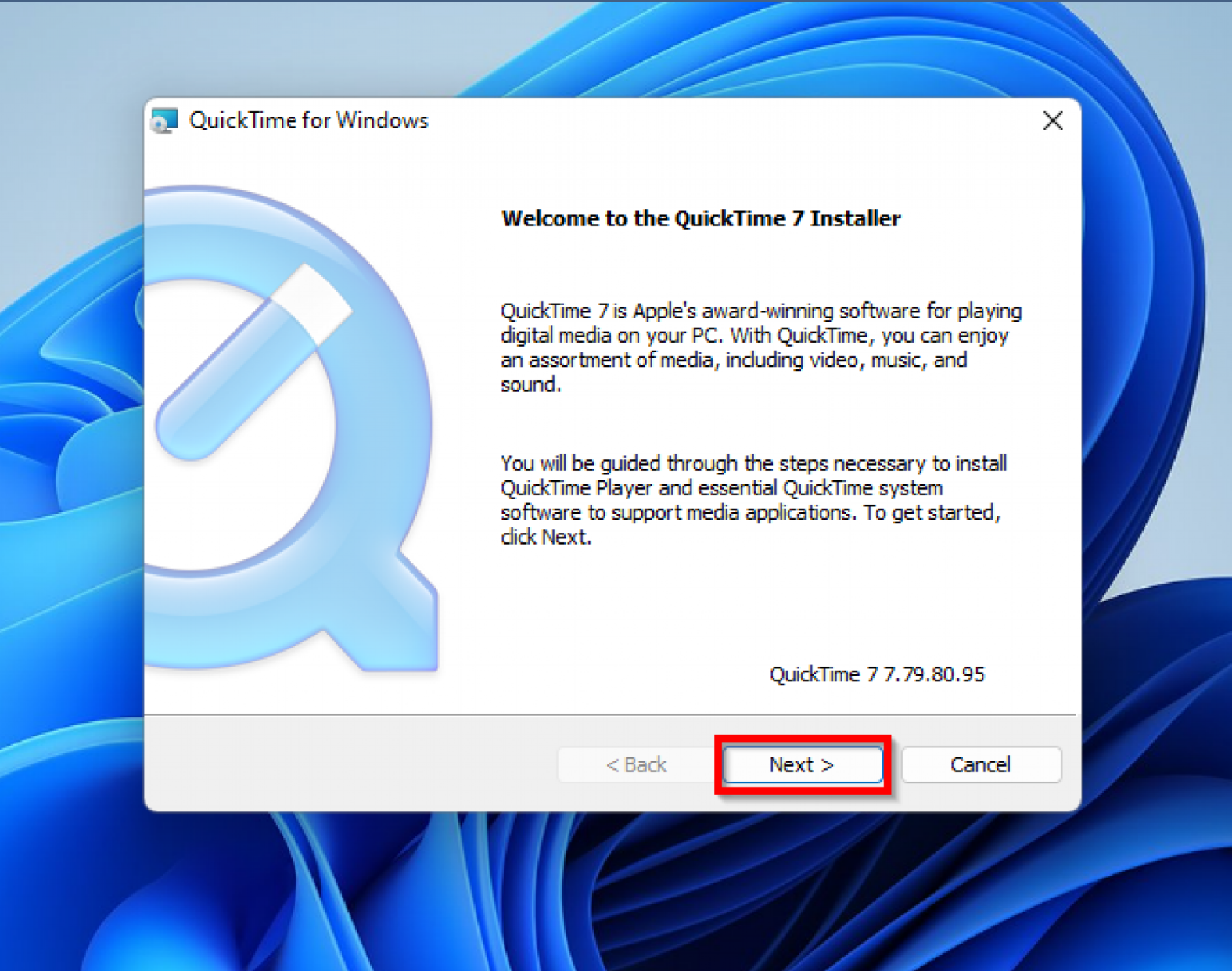
- Except for the license agreement by clicking on the yes button.
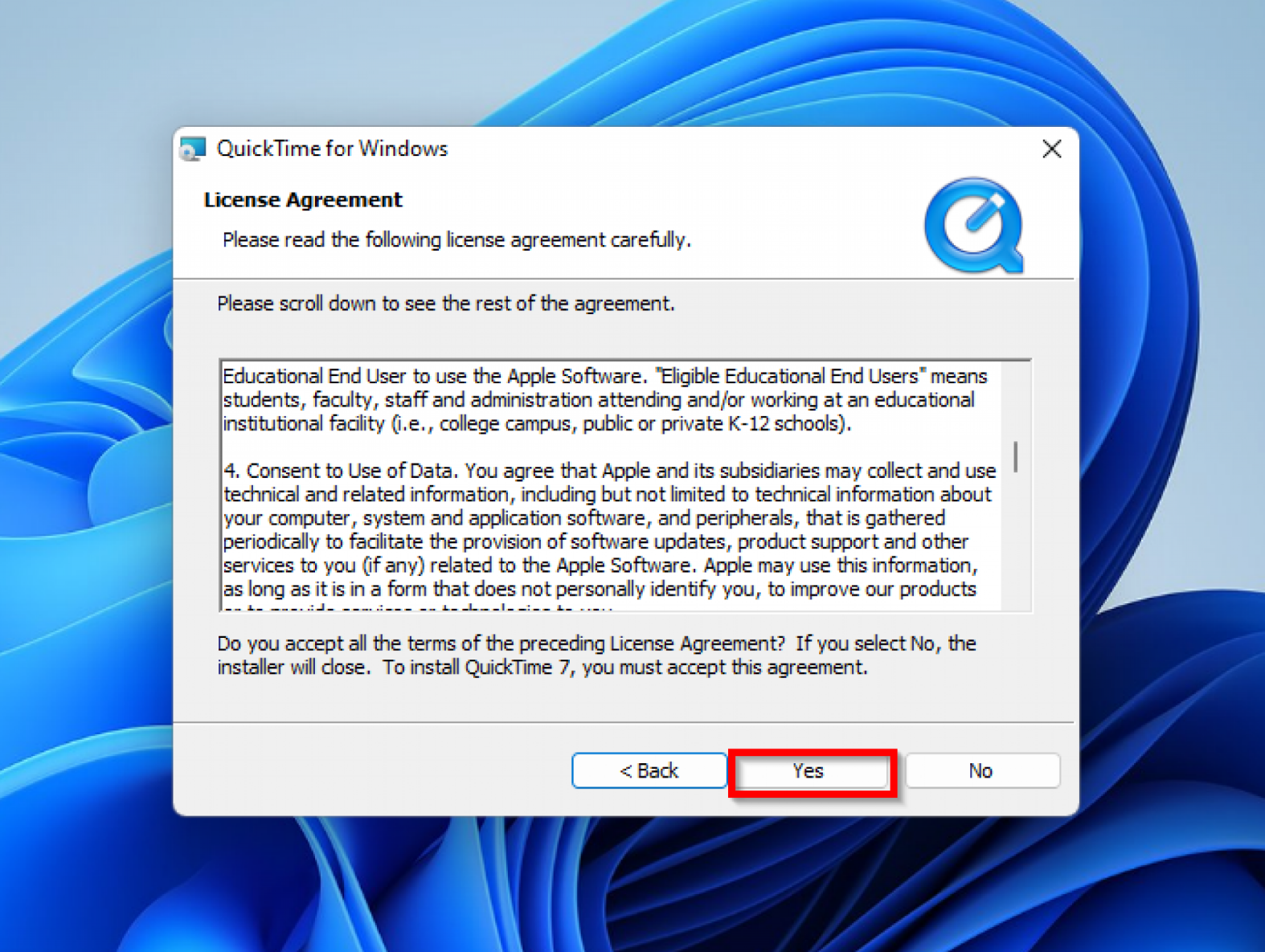
- On the next page which states that Script I’m 7 setups, you will be provided with two options.
- The first option is typical and the second is custom, select the typical installation setup.
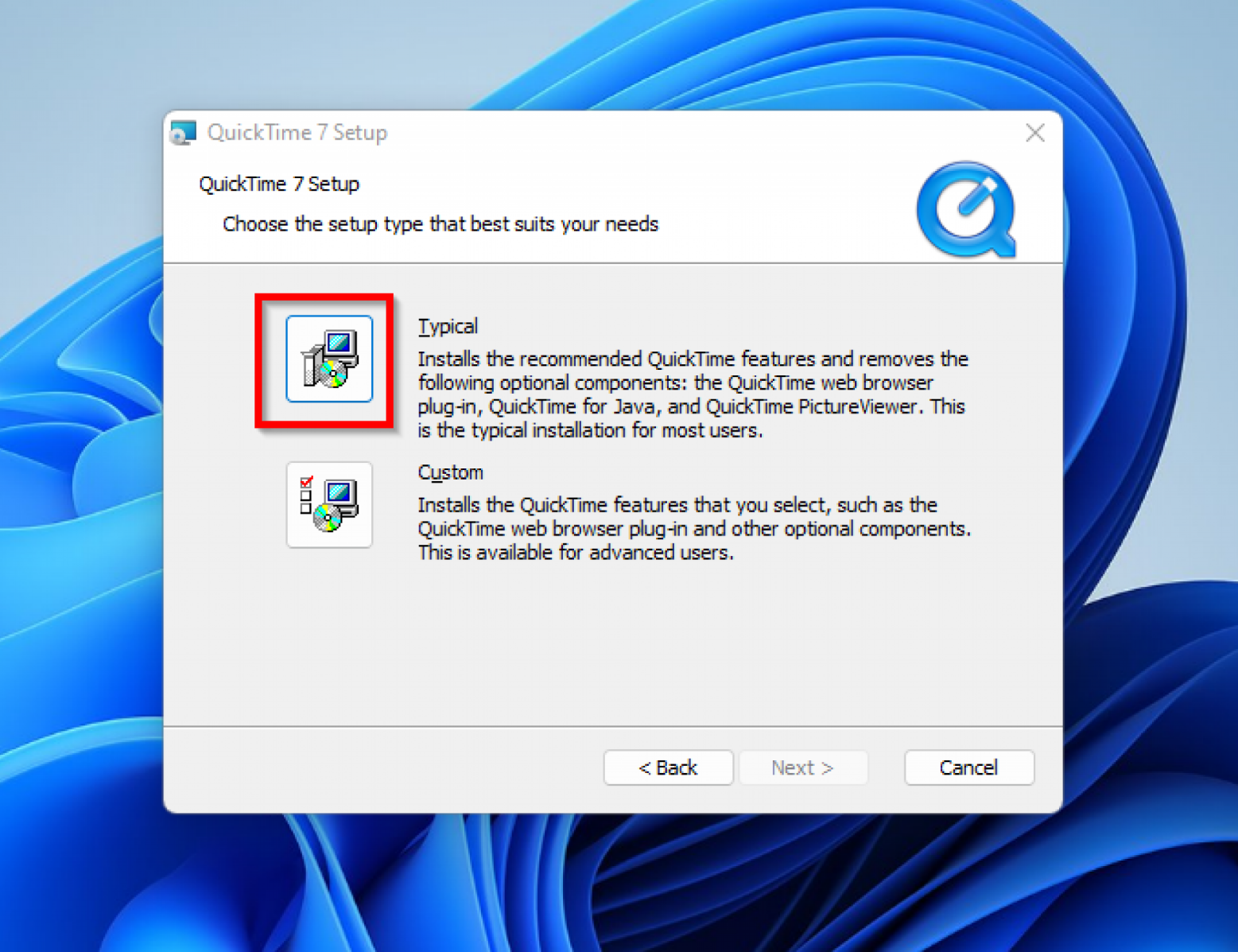
- You will now be redirected to the installation page where you can select some other options like installing desktop shortcuts and automatically updating QuickTime 7 and other Apple software.
- After you select any of the options you want you can now click on the install button which you will later be provided with a user account control.
- The user account control option should be yes so as to proceed with the installation process.
- Once you select the yes button then your QuickTime installation process will now start.
- Once the installation process of the QuickTime 7 setup has finished you can now click on the finish button which can now allow you to open your QuickTime on Windows 11.
That it, you have just installed QuickTime on Windows 11 operating system you can now find the shortcut open icon on your Windows 11 desktop mode named Quicktime player.
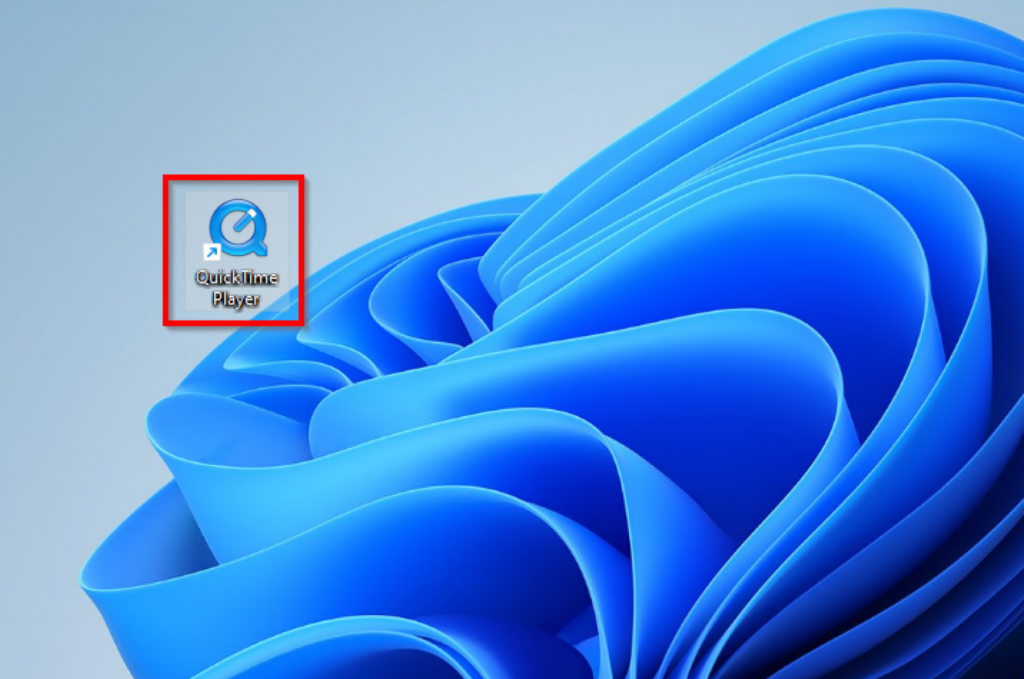
You will need to double-click on the QuickTime icon that you find on your Windows 11 desktop mode to open the application. Or you can just use the windows 11 search icon to search for QuickTime after you search then you click on the open button to open your QuickTime application.
You are now left with the QuickTime player on your Windows 11 operating system which you can now interact with as you like. That’s just how you can download and install QuickTime on Windows 11.
Earn Free Cryptocurrency From Crypto Airdrop (Bitcoin Ethereum & More)
Join Us On Telegram Now

Frequently asked questions (FAQ) about how to download and install QuickTime on Windows 11
Is the QuickTime only design for macOS users?
Since we have provided you with an article on how to install QuickTime on Windows 11 operating system then you should know that all the people that are not using Mac OS or Mac operating system can also make use of QuickTime.
Which type of formats can QuickTime play?
You can make use of QuickTime to play audio and video format once you install it on your operating system apart from mp3 audio format you can also play in CCP cm and Qualcomm on the application.
Which type of application can I use to replace QuickTime on Windows 11?
As Windows 11 is designed for most end users so dear is a different kind of applications or software that work in related ways to QuickTime which of them is the most popular VLC media player that most Windows operating system users make use of to play their audio and video format.
Does Windows support QuickTime for free?
QuickTime for Windows operating system is designed to be free for most of its uses.
We are going to be. Stopping here on some kind of question that we feel most of our readers will like to hear or know about if you have any other question you want to ask about the QuickTime for Windows operating system or Windows 11 then you can go ahead to ask your question in the comments section.
In summary
QuickTime is an application or software that is designed to play different kinds of Media like audio Media or video Media which in Little Words is called a multimedia player.
A multimedia player that is designed and developed by the apple incorporation which you can use to access different kinds of media files.
Most people thought the application or software is designed mostly for Mac OS or Apple users which the answer or can be proved wrong to be no because you as a Windows operating system user can also make use of QuickTime to run any of the media either audio or video related Media you wish to run on your operating system.
That was one of the reasons why we came about the process of how to install QuickTime, and how you can download QuickTime both for the Windows 11 operating system.
You have been provided with what you would like to see in this article then what we request is don’t forget to support us by sharing the space with your friends using the share button below and always come back to check for more related posts.

