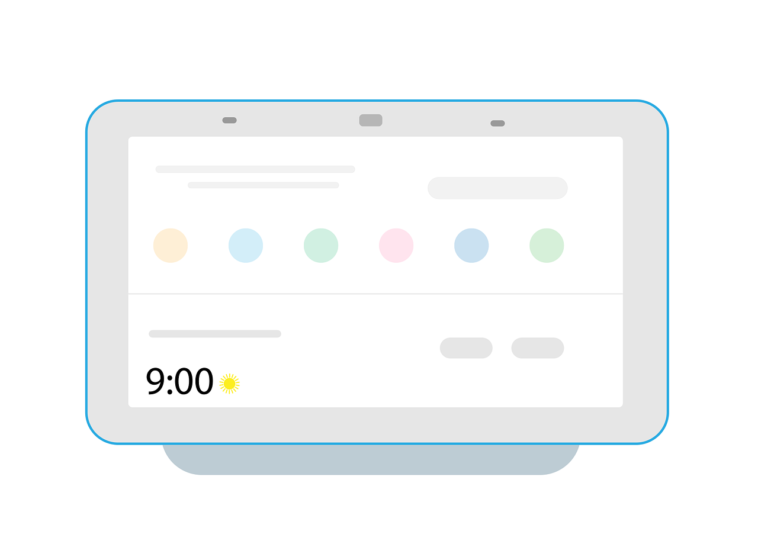The Google assistant is a very useful and sometimes fun utility in our everyday lives, we can’t even seem to operate our devices without the assistance of this great tool. However, there are some aspects of our technology lives that this function is definitely not needed. Today, we’ll show you guys how to turn off Google Assistant on your Chromebook.
How to turn off Google Assistant on your Chromebook.
Having Google assistant with us is one of the best things about using an android. It definitely makes our lives easier and even fun. Google Assistant doesn’t need an introduction as virtually all Android users and Google products users know about this wonderful service. But for those who don’t know, Google assistant is the Siri version of Android, you can literally get anything done on your android device with your voice using this Google assistant.
As useful as Google assistant is, it’s practically not needed in every aspect of our lives. One of the obvious devices you probably don’t need the assistant is on your Chromebook. Trying to use voice commands on other devices in your home might trigger the Google assistant on your Chromebook. This can be very annoying sometimes as the assistant window may temporarily put a halt to your current activity on the system. You might consider controlling the function of the assistant or putting a halt to it entirely.
Below, we explain some processes to deactivate the Google assistant.
how to turn off Google Assistant on your Chromebook: steps to gain control your Google assistant
Before you completely deactivate the Google assistant function, you might want to consider turning off the “Hey Google” activation command. Follow the steps below to get that done.
- Find your Chromebook settings and launch it. To find your settings, you can open the search box and type in “settings”.
- In settings, scroll till you find “Search and Assistant“, click on it.
- Then tap on “Google Assistant” from the list.
- Now, find “Hey Google” and click on it.
- You’ll now be provided with three options; “On (Recommended)“, “On” and “Off“.
- You can select “Off” if you want to completely deactivate the “Hey Google” command.
- Buy the first option “On (Recommended)” only activates the Google assistant “Hey Google” activation command when your Chromebook is plugged to charge. You might consider going for this as it doesn’t completely deactivate the functionality but gives you control over it.
how to turn off Google Assistant on your Chromebook: steps to turn off Google Assistant completely
You don’t need Google assistant at all? That’s cool, here’s how to completely deactivate the Google assistant function on your Chromebook.
- If you’re still in your settings, cool. But if you’re not, open up your settings
- Find the “Search and Assistant” section from the list.
- Select “Google Assistant” from the list again.
- Now, you’ll notice a switch just below the “Google Assistant” that says “On“
- Toggle the switch off to deactivate the Google assistant function on your Chromebook.
- All the functions of the Google assistant will now disappear.
You’ve now successfully deactivated Google assistant on your Chromebook, you can now perform other voice commands in peace.
Subscribe to our telegram channel to get info, tips, and guides on Google and other Google products. Click here to subscribe now!.