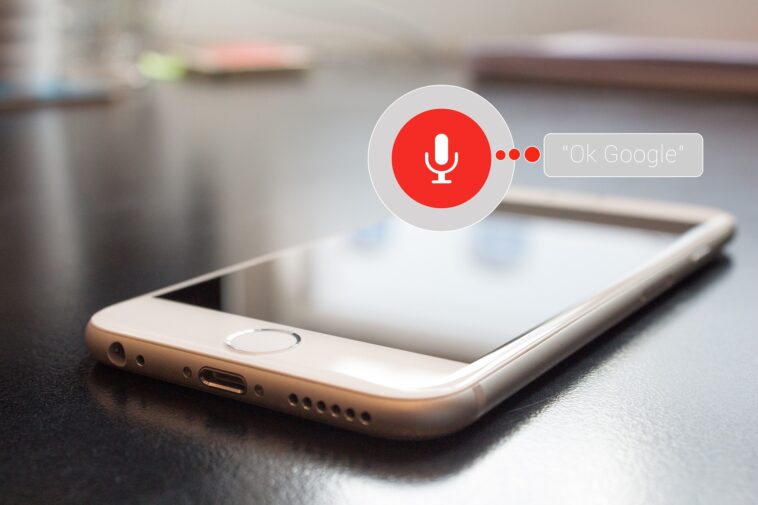Google assistant was made to simplify usage of your android device by giving you a hands-free experience. One of the hands-free experiences you can get with Google assistant is sending messages to your WhatsApp contact. Read below to learn how to do this.
How to send WhatsApp messages using Google assistant.
Google is always out to make life easier for us by implementing advanced features on our Android devices. Hardly does come by an android device these days that doesn’t have Google pre-installed on it. Although, some of Google’s features and apps on Android devices can be annoying to some sets of users. There’s no doubt many of its features can save us tons of energy and also get access to your device at any point.
How to read whatsapp messages using google assistant
One of the most used features on android is the Google assistant feature. The Google assistant can be very well compared to Siri on ios devices as they both literally perform the same function. With Google Assistant, you can perform tons of actions on your android device totally hands-free. This function is very important as you might sometimes be busy, driving or performing some other activities that require your hands. All you have to do is speak out the function you want it to perform and it’ll do that instantly. One function you can do with Google assistant is to send WhatsApp messages to your friends on WhatsApp.
How to send WhatsApp messages using Google assistant: how to do this
To perform this task is totally simple and probably not alien to some of us. Follow the steps below to get it done.
- On your home screen or anywhere on your device (it doesn’t matter) tap and hold the home button or if you’re using gesture navigation on android 10, simply Swipe up from the corner of your screen.
- Now, Google assistant will open up with the message “hi, how can I help you?“
- You now have to “send a message to (name of recipient saved on your device contact)“
- Google assistant will then look for the contact and ask what app you want to send your message with. All you have to do here is say “WhatsApp“.
- Here you’ll now be asked to say the message you want to send. Speak out your message and stay silent for some few seconds for Google assistant to stop listening.
- Google assistant will now read out your message to you. If it’s all good, then You’ll say “yes“
- Google assistant will then send the message and read your message to you again.
- Thats it.
You can also choose to send the message with other messenger apps. You’ll just need to speak out your message afterward.
Subscribe to our telegram channel here for more “how-to” updates, you will receive them the moment we publish. Click here to subscribe now!.