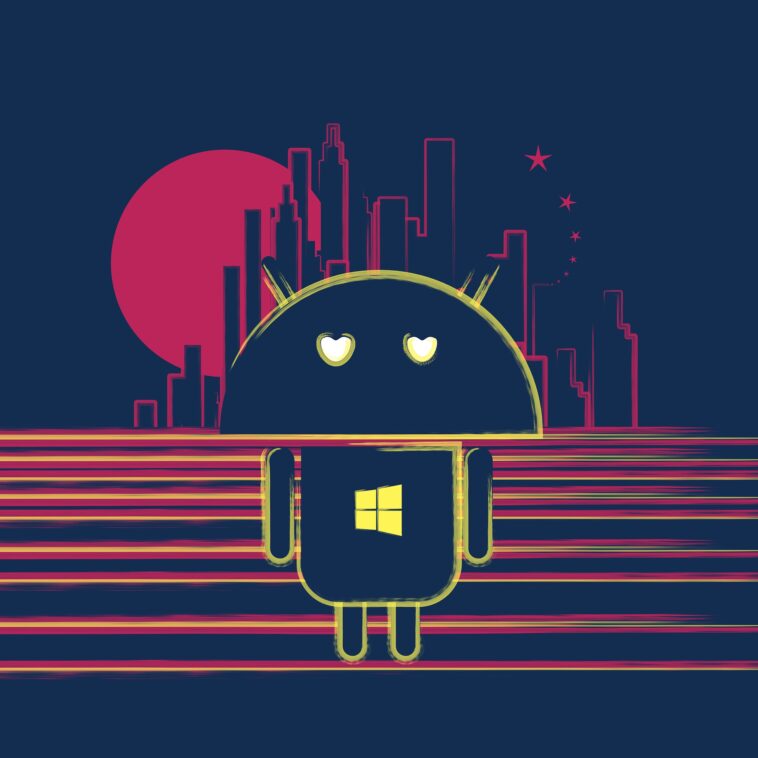Android devices are cool and swift the moment you buy them, but as you continue to use and fill up the storage, they begin to lag and respond slower especially low-end devices. Today we’ll show you guys how to implement the developer option on your android device and make your device run faster.
How to make your android phone faster with Developer mode
Android phones mostly run smoothly when they don’t have many apps installed in them (especially apps that run in the background). But what is your android phone if you can’t install all your favorite games or customization app on it? There are tons of apps out there that claim to help your device run faster but in the end, all they do is make it run slower or they eat up all your ram storage.
Below are a few tweaks you can try out to make your device run faster.
- Uninstalling apps you don’t use.
Some apps still use your ram storage in the background even if you don’t use them. Uninstalling apps you don’t use will help make your fun run even faster.
- Manually closing apps running in the background.
Using third-party apps to help you close background apps isn’t very effective as these apps consume your ram storage themselves. Manually closing these apps yourself is much better. Click on the recent button and swipe the tabs to manually close.
- Deleting files you don’t use.
You should consider deleting files that you don’t use, these files take space on your phone storage and when almost full, makes your device run slower. Deleting these files makes your device work better.
- Switch off mobile data or WiFi when not in use.
The moment your mobile data or WiFi is switched on, apps that use the Internet begins to run in the background. Consider switching your mobile data or WiFi is switched off when not in use to prevent apps from running in the background.
Above are some tweaks you can try out to make your phone run faster. If you’ve already done all the above but are still not satisfied, then you should try out the developer option method. Check below to get it done.
How to make your android phone faster with Developer mode
All android devices come with hidden settings that let you perform certain tweaks on your android device. A lot of people don’t even know about this developer mode because it’s a hidden feature and you have to perform some functions to unlock this developer option. As the name implies, the option is reserved for developers but you can also integrate its features if you know what you’re doing. Below is how to enable this developer option and use it to make your device run smoothly and faster.
Steps to enable developer option and use it to make your android device run faster.
- First, you need to be able to access this developer option. To gain permission into the developer mode go to settings > about
- Now locate your device “build number” (for some device you need to go to “software information” ).
- Now, rapidly tap on the build number ( up to 7 times) till you see a Notification at the bottom that says “developer mode has been Enabled” or “you’re now a developer”.
How to integrate developers functions
You have successfully activated your device developer option. It’s time to use its features.
Earn Free Cryptocurrency From Crypto Airdrop (Bitcoin Ethereum & More)
Join Us On Telegram Now
- Go back to settings and scroll down till you see “developer mode” or “developer option”, click on it.
- Now, activate developer mode by enabling the switch at the top of the screen.
- Scroll down till you see “window animation scale”, “transition animation scale” and “animator duration scale”.
- Now, change their values from 1x up to 5x. Click on the recent button to see its effect. You can then adjust to your taste.
- You can also automatically close all background processes the moment you exit the app. Scroll down to “do not keep activities” and enable the option.
- Or to limit the amount of apps that can run in the background, Scroll down to “background process limit” and adjust to about 3 or 4.
- Exit settings and feel the smooth operation of your device.
Subscribe to our telegram channel to receive more updates on android tips and tricks. Click here to subscribe now!.