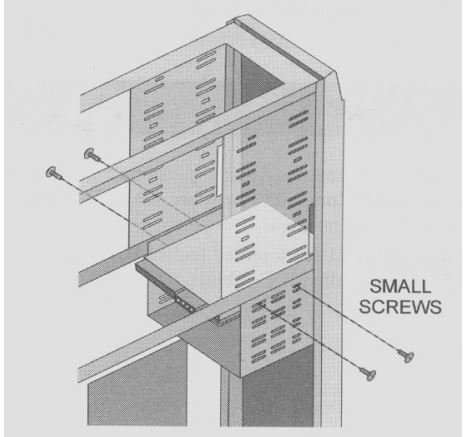technology branch (software/hardware part) which is how to troubleshoot the ide of a computer system, BEFORWE BEING YOU MAY ALSO LIKE TO CHECK ON How to know the Measurements of electrical quantities on a computer system.
OBJECTIVES
1. Explore ide cable configuration
2. Explore ide device master/slave jumper setting
RESOURCES
1. Pc desktop/tower computer system
2 faulted hardware component- faulted ide cable
Check out : Measurements of electrical quantities on a computer system.
How to Troubleshoot the IDE on a computer
DISCUSSION
Procedure ( Troubleshoot The IDE on a computer)
1. Standard configuration week 13
(a) refer to the hdd documentation to determine the drive select or master/slave jumper setting
(b) obtain the drive’s parameter information from the driver or information booklet and record it in table 3-1
(c) check to make sure that all the screws are secured in the drive and that it is not loosed.
Hard drive mounting screws are secure
Note: ide drives use a signal wide signal cable’s you know from lab 1, the signal cable must be aligned correctly at both the drive and controller ends. The strip must be aligned with #1 pin at both ends. All new cables are keyed to prevent backwards installation.
(d) verify the connection of the signals cable to the hdd, the cd-rom, and the hdd controller on the mother board.
(i) turn on the computer.
(j) press delete to enter cmos when prompted.
(k) go into standard cmos setup. Pg. 84
(l) the primary master should be the hdd. Press enter to verify it is set to “auto”.
(m)make sure all other hard drives are set up for auto deletion, and be sure the “access mode” is also set to auto. Change the settings if they are not set to auto.
(n) press esc to view the main menu.
(o) press f10, y, and enter to save and exit cmos.
(p) verify that the computer boots up to the microsoft windows xp.
(q) turn the computer off.
Earn Free Cryptocurrency From Crypto Airdrop (Bitcoin Ethereum & More)
Join Us On Telegram Now
2. MASTER IDE DEVICES ( The IDE on a computer)
(a) connect the cd-rom and hard disk drive to the same ribbon cable (the original hdd cable). Verify that the hard disk drive is set to master on the drive select jumper. Verify the cd-rom to the master setting also on the drive select jumper.
(b) turn the computer on.
(c) write the result in table 3-2.
(d) turn the computer off
3. MASTER CD-ROM, SLAVE HDD
(a) change the jumper on the hard disk drive on the slave settings.
(b) turn the computer on.
(c) press delete to enter cmos.
(d) enter standard cmos setup.
(e) note the differences in table 3-3.
(f) press f10, y, and enter to save and exit cmos.
(g) write the results in table 3-4.
(h) turn off the computer.
7.MASTER HDD, SLAVE CD-ROM
(a) change the cd-rom drive select jumper back to the slave position.
(b) change the hard drive jumper back to the master position.
(c) turn the computer on.
(d) record the result in table 3-5.
(e) turn the computer off. As you can see, it does not matter which drive is set to master as long as there is one drive set to master .however , if the slave device had been a hard drive instead of a cd-rom the computer would have tried to boot from the ide-0 every time. If it was not bootable you would have received an error message.The IDE on a computer
8. INCORRECT IDE CABLE ORIENTATION
(a) unplug the 80-pin cable from the cd-rom and hdd.
(b) plug the 40-wire cd-rom cable into the hdd.
(c) turn the computer on.
(d) write the results in table 3-6.
(e) turn the computer off.
Return all cables and jumper to their original configuration.( Troubleshoot The IDE on a computer)
EVERY DAY BY DAY , SO DON’T STAY RELENT TO ALITech,.com.ng, you MAY ALWAYS GO FOR MORE
RESEARCH’S AND TELL US ABOUT WHAT YOU
THINK OF WANT TECHNOLOGY MAY LEAD US TO TOMORROW DO THAT BY USING THE COMMENT BOX, WE STILL STAY LOYAL TO YOU ALL @ALITECH. Get your latest educational news