One of the downsides of WhatsApp is not being able to use WhatsApp on multiple phones at once. You’ll only be logged out of one if you try to log in on another device with the same number. You are only able to backup all your histories and move to another device but that’s when you plan on changing your device, which will, in turn, log the old phone out of WhatsApp. If you still need to use your WhatsApp on more than one device, then this article is for you. This article contains all you need to know on how to use your WhatsApp on multiple devices.
How To use WhatsApp on multiple devices
As we all know (unless you are new to WhatsApp, which I very much doubt) WhatsApp prevents users from logging in to WhatsApp on two devices at once. This is another thing that is very much killing WhatsApp. Its competitor(telegram) allows a user to log in on more than one phone at once and all your previous messages and data are automatically synced. There’s no need for a backup on telegram as the system automatically do this for you.
Some of us might be using more than one phone and will always want to have our conversation with us no matter what phone we’re using but WhatsApp has limited us to the only phone we registered with. Unless, of course, you plan to get a new device and transfer your history to the new device but doing this will log you out of the previous phone and again leave you with only one phone to access your WhatsApp account. The only phone you’re allowed to sync your WhatsApp data with is your pc. Using the WhatsApp web gives you access to your WhatsApp account and lets you send and receive messages on WhatsApp without using your phone. But again, you must ensure that the mobile phone you have your WhatsApp account on is connected to the internet. We can as well leverage this even without a pc. Phone browsers these days allows you to view a web page in desktop mode. You only have to zoom in and out to deal with the wide screen. Below, we have listed the procedure to use your WhatsApp on multiple devices using the WhatsApp web.
How To use WhatsApp on multiple phones; procedures
For this, you have to have the two phones you want to use WhatsApp on with you.
- On the phone with your WhatsApp account, ensure internet connection is switched on.
- Then open your chrome browser on the other phone you want to link your WhatsApp account to. Also ensure there’s internet connection.
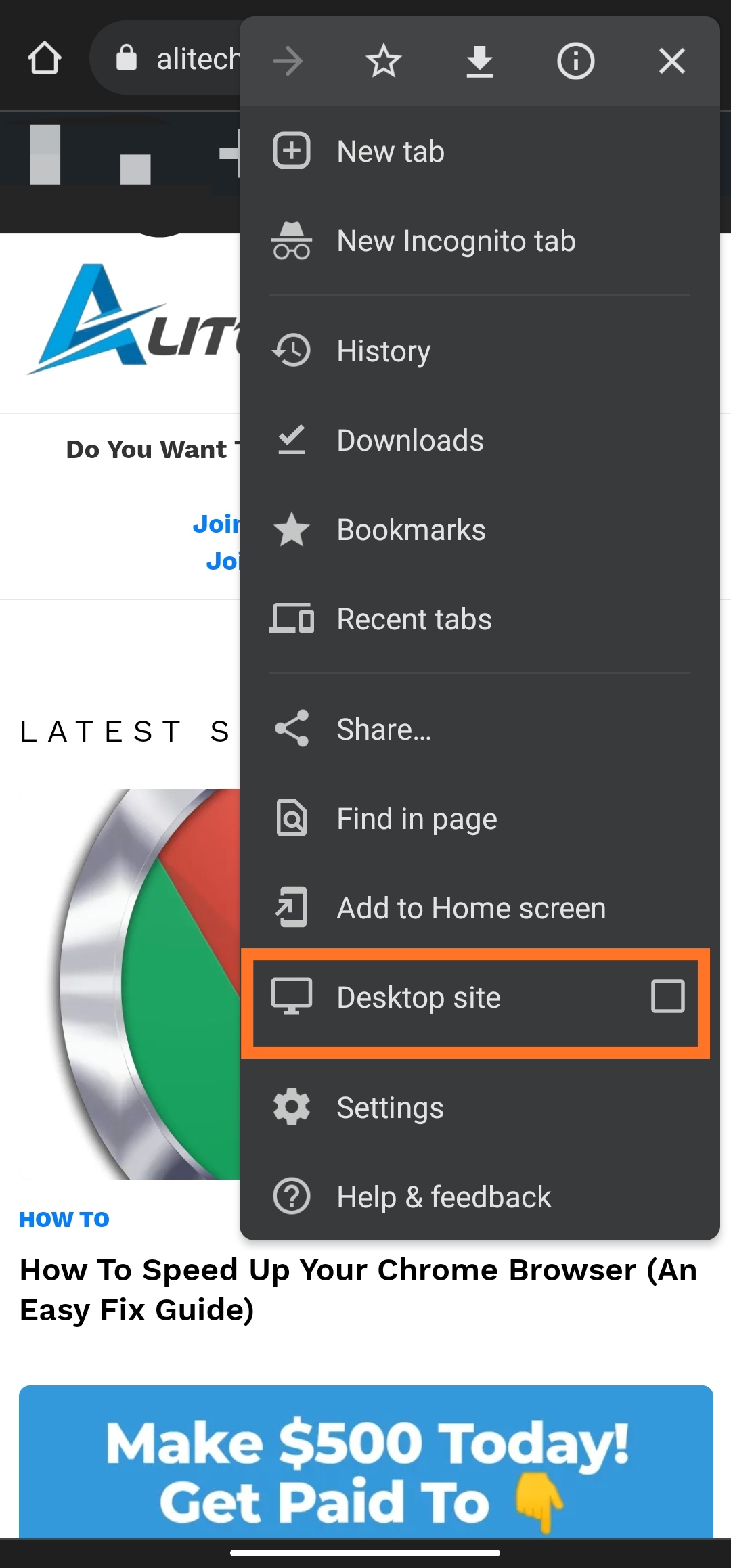
- At the address bar, type the WhatsApp web url or copy and paste from here.
- A QR code will be generated for you to scan.
- From your other device with WhatsApp account, tap on the three dots at the top right corner of your WhatsApp.
- Tap on “Linked devices“
- Then tap on “link a phone”
- Now the QR code scanner will open, use it to scan the QR code on the other device.
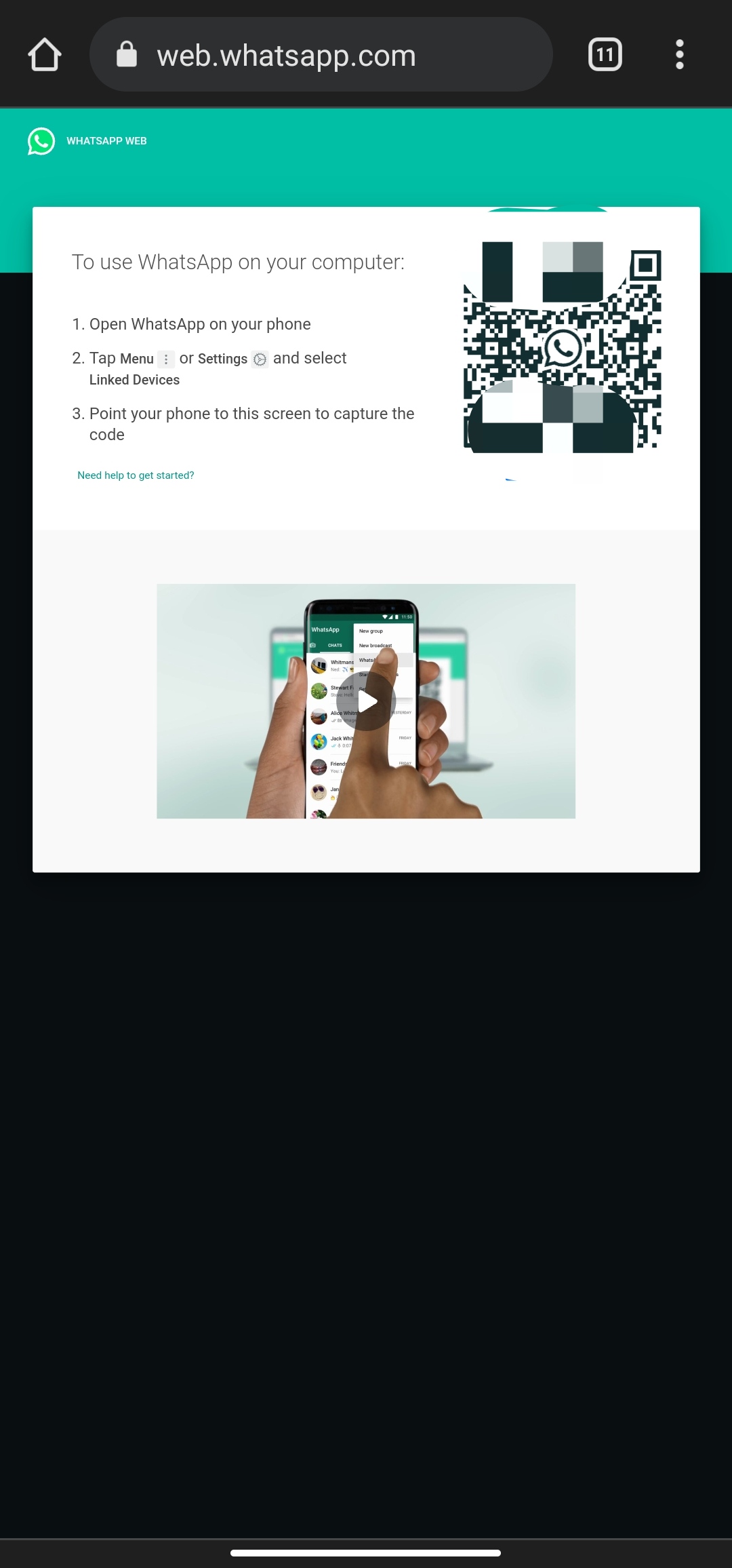
- Your will now have access to your WhatsApp on the other other phone.
- On your Chrome browser, you can then add the WhatsApp web to home screen to easily access it. Tap on the three dots at the top right corner, scroll down a bit and tap on “Add to home screen“
You can also link WhatsApp to your iPhone, all you have to do is follow this same process above to link to WhatsApp to your iPhone.
Subscribe to our telegram channel to get notified anytime we publish another article on tips and tricks and how to content. Click here to subscribe now!.

