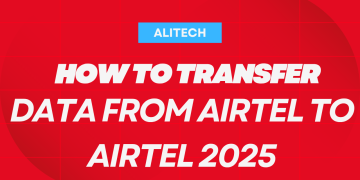Google is a life saver! Yes, no one can doubt that. Google has become a part of our everyday life. It’s a tool most of us can’t definitely do without. And they keep integrating methods to make its usage more convenient. With the reverse image search, you can search for literally anything by just taking a picture of it on your phone or computer. Today, we’ll be showing you guys how to use the new technology to search for anything.
How to reverse image search with Google
Google is the most visited site across the Internet. There’s no doubt as you can literally find anything you’re looking for with Google. Google is a search engine and it helps to filter your search according to the best results available. Google itself doesn’t provide answers to what you’re looking for, but instead, it crawls sites that contain what you’re searching for and redirect you to that site. When Google starts out, it provides you with the feature to search with text only. Sometime later they introduced voice search which lets you search using your voice. Then recently, they provide a feature to search with images. The search with image functions is very relevant as we can’t always describe what we’re possibly looking for. but with this, we can easily search for anything by just taking a picture of it.
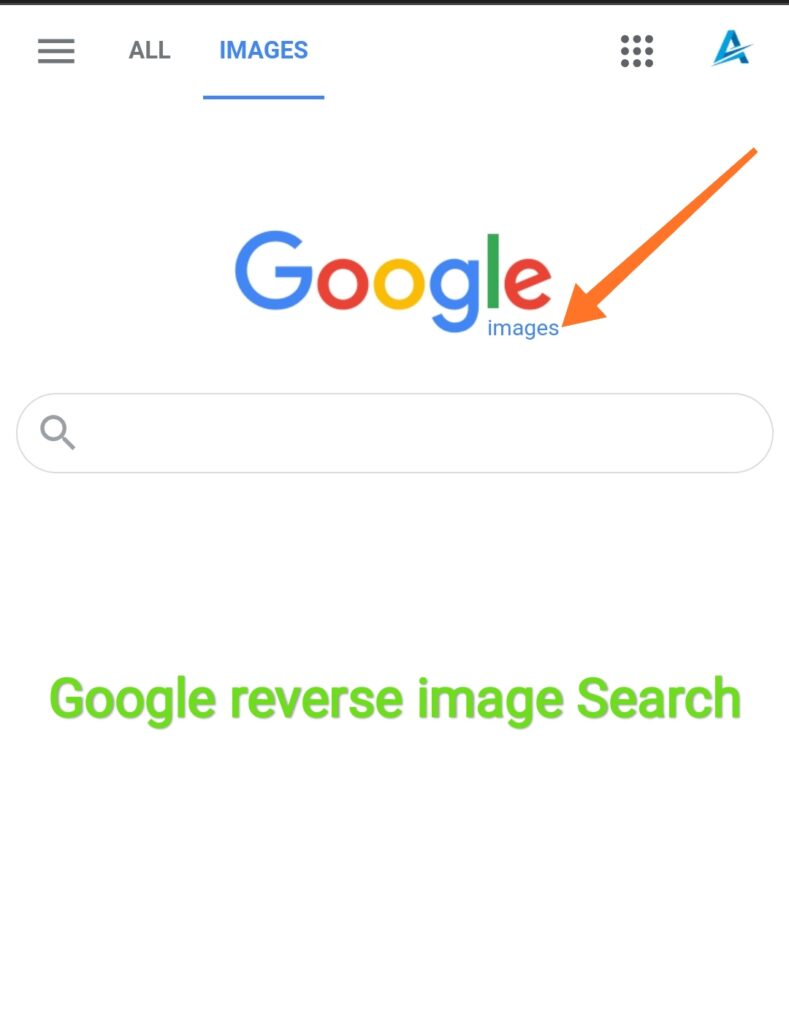
How to reverse image search with a Web page.
Now, you can easily do this by using a Web page across any device you’re using ( android, ios, Windows, mac).
- Simply open your Internet browser and open a new tab.
- Then type image.google.com in the url box.
- Now drag the image you want to search for and drop it in the “search by image” box on the screen. You might get an error message, so to prevent this, simply right click on the image you want to search and click on “search Google for image” or just simply copy the image url and paste in the search box provided.
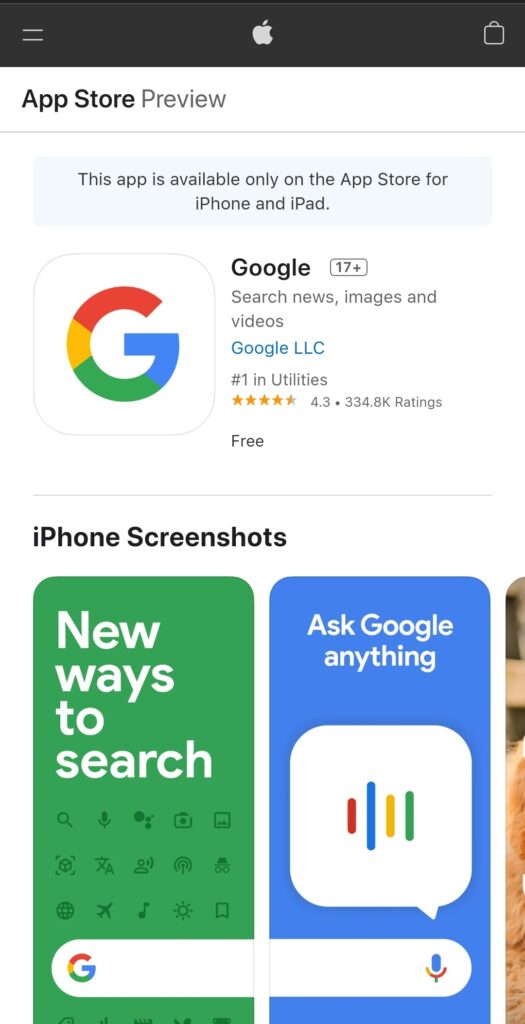
How to reverse search an image saved on your computer.
- Simply open a new page on your browser.
- Type in the url in the search box – image.google.com
- Click on the upload image tab
- Now click on choose file
- Upload the image from your local storage and wait for the result.
How to reverse search an image on Google with your iPhone.
- First you have to download the Google app on iPhone to search for images. Click here to download Google for iPhone
- The open the app after downloading.
- Now click on the camera icon at the side of the Google search box.
- You’ll be redirected to the camera, you can now choose to take a picture or upload one from the gallery.
- To take a picture just click on the shutter button below your screen. Ensure the object you want to capture is contained within the small box on the screen.
- To upload, click on the gallery button just beside the shutter button you’ll be redirected to your phone’s gallery, select the image you want to search and wait for the result.
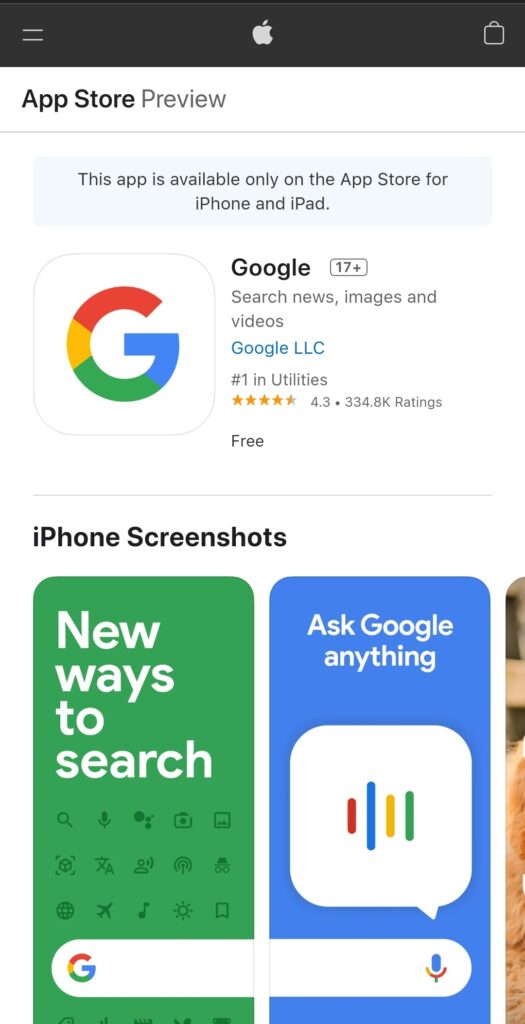
How to search for images on your android phone.
For your android device the Google app most likely comes with your device. You can even search directly from your home screen or open up the Google app on your phone and search.
- Click on the camera icon just beside the Google search box on your home screen or on the app.
- You also choose to capture images directly or upload one from your gallery.
Subscribe to our telegram channel to receive more related “how to” and tips. Click here to subscribe now!.
Earn Free Cryptocurrency From Crypto Airdrop (Bitcoin Ethereum & More)
Join Us On Telegram Now