The features on how to schedule a message on WhatsApp seems not to be available they might purposely not to add it or they just wish to add it later as an update on their app so that it will entice more people to get their update, people have been searching for ways on how to schedule a message on WhatsApp message on WhatsApp but it seems not to available for them.
This features are available or might be available on mod WhatsApp like GBwhatsapp, YOwhatsapp, FMwhatsapp
and more but it seems somehow that is it’s might not give you what you want and how you want it to operate or
deliver your message for you, but don’t worry about that we’ve got you covered with some tricks on and to send a message later on any WhatsApp either the main WhatsApp or the WhatsApp called business WhatsApp that will be possible with the help of some app both on ios and android devices.
There are somethings we need just to make this work for us and I prefer to list it download before we go more further, also note that the trick is the latest trick that we use to schedule out a message on WhatsApp and its works for us of recent May 2020 it’s was tested on both iPhones device which support iOS and several android devices.
Requirements For WhatsApp Message Scheduler Both For Android And iOS Users
- We make use of shortcuts apps for iOS users which can be gotten from the Apple store.
- Download and install the shortcuts app for the iPhone or any other iOS users.
- We make use of SKEDIT or SKEDit for android users can be gotten from play store or download it directly from here.
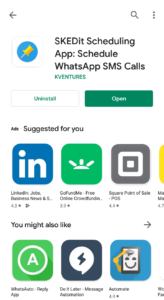
- Download and install the Skedit app make it’s available on your device before you go further now we move.
After you have gotten the requirement as stated above what is needed now is to just list the contact or group you want to schedule the message to and when you will like to send it to them and follow the steps below to go further let’s go.
How To Schedule A Message On Whatsapp On Your Android Device
Earn Free Cryptocurrency From Crypto Airdrop (Bitcoin Ethereum & More)
Join Us On Telegram Now
- After you have downloaded and installed the Skedit app as stated above.
- Open it and switch to select which network you will like to use it for.

- you have to register either through Facebook or by filling the form provided on the app for me I proceed with facebook by login in with the Facebook details.

- Go ahead and select WhatsApp after that you will be asked to allow the app for some access.
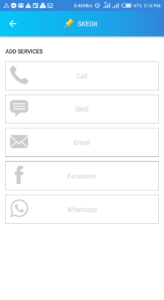
- Go ahead and allow the access to turn it on and go back to the app.
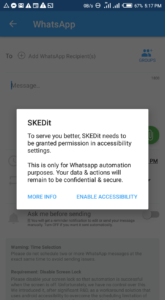
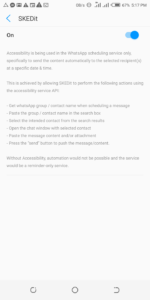
- Then you will see the interface that will list all messenger app you have on your android device.
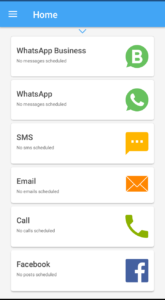
- Select WhatsApp which is the app you want to schedule a message for.
- Then you will see a page as shown below.
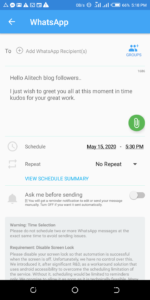
- Firstly select the contact or group you want to send the message to or schedule the message on.
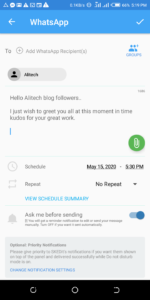
- You can find it at the top of the page and implement the rest settings.
- Like the time you want the message to deliver, hour, day, and date.
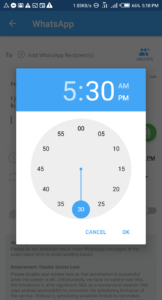
- There is also a menu for it to prompt you whenever the action is to take off.
- You can tick it if you like the procedure and select also if you want the message to repeat itself either hourly, daily, or monthly.
- After doing the necessary setting and the top right of the page go ahead and tick on the mark button.
By doing all this you have successfully scheduled a message on WhatsApp to anybody you want it to send to all yours you can implement it anyhow you want.
Now we move to the process of the iOS users with the help of the app called shortcuts app.
How To Schedule A Message On Whatsapp For iOS Deceive
- After you have downloaded and installed the shortcuts app.
- Go ahead and open it, this shortcuts app is actually known to be Siri shortcuts app which is used for automation of some work.
- So open the app after installation then select the option for automation.
- On the next page menu bar at the right top corner of the app you will see a button.
- The button icon is represented with a plus sign + click on it.
- And select the option for personal automation and proceed to the next page.
- Now we move to the set-up page of what we would like to automate, the first settings there is to set up the time and date of the message we want to schedule on WhatsApp.
- Select the date and time that you want the message to be scheduled to and click on next.
- What else is to create the type of action we want to schedule which is Text on the search bar type on the text and select text on the option provided when you finish searching.
- After that type your message you want to schedule in the text holder or text feed and proceed to the next step.
- The next thing to do is to select the plus icon below the text holder on the same page and search for WhatsApp on the search bar.
- Then select send messages to WhatsApp from the option provided when you search and find the contact or group you will like to send the message scheduled to and proceed.
- Lately click and save and wait for the operation to carry itself out, by doing this you have successfully scheduled a message on Whatsapp to view your iOS devices or iPhone device which is known to be the most popular iOS device.
I hope this article provides you with what you have been searching for.
If so kindly do to share the step or simply this article to your friends that will like to know about some related stuff.
Our telegram channel is open for fast updates on any of our related posts.

