Do you know you can disable access to your phone camera and microphone with just one tap or a single tap? If you don’t know then we are going to let you know that you can now know How To Disable Camera And Microphone Access With A Single Tap on your Samsung devices.
This is an amazing feature on your device that can help you disable access to the camera and microphone It will restrict all applications on your device that make use of the camera once you enable the settings.
It’s going to also help you if you discover or if you notice that some other apps have been making use of the camera or microphone on your device without your concert.
This can save you in many ways by giving everything you turn on access to overall apps on your device and that is when you do not want to allow any other apps to make use of the camera or microphone on your device anymore.
You don’t even need to keep sliding to settings and looking for an option that should help you disable the camera on the microphone anymore.
Normally it can be done once you tap on a single button that is provided on the notification bar just like when you want to turn on your mobile network, wireless network, or other thing from notification.
If you wish to know how to get this done then stay tuned till the end of this article so as to know how to disable access for camera and microphone with a single tap on your Samsung device.
This is less like a new security feature that Samsung uses on their device so as to make people decide whether to disable the camera for every app on their phone and even to disable the microphone for any third-party application on their device.
How To Disable Camera And Microphone Access With A Single Tap 2024
The metal we are sharing with you is the mentor that can help you disable access to the camera and microphone in 2024 with a single tap.
What I need to do is just to follow up on these steps and procedures that we mentioned below now it’s time to get things done.
Earn Free Cryptocurrency From Crypto Airdrop (Bitcoin Ethereum & More)
Join Us On Telegram Now
Steps To Disable Camera And Microphone Access
- Go to your phone notification bar and swipe down to the last.
- Or you can just swipe down the notification using two fingers.
- Look around at the top right corner of the notification interface at this level.
- Click on the three dots icon that you see right at the top right corner of the notification interface.
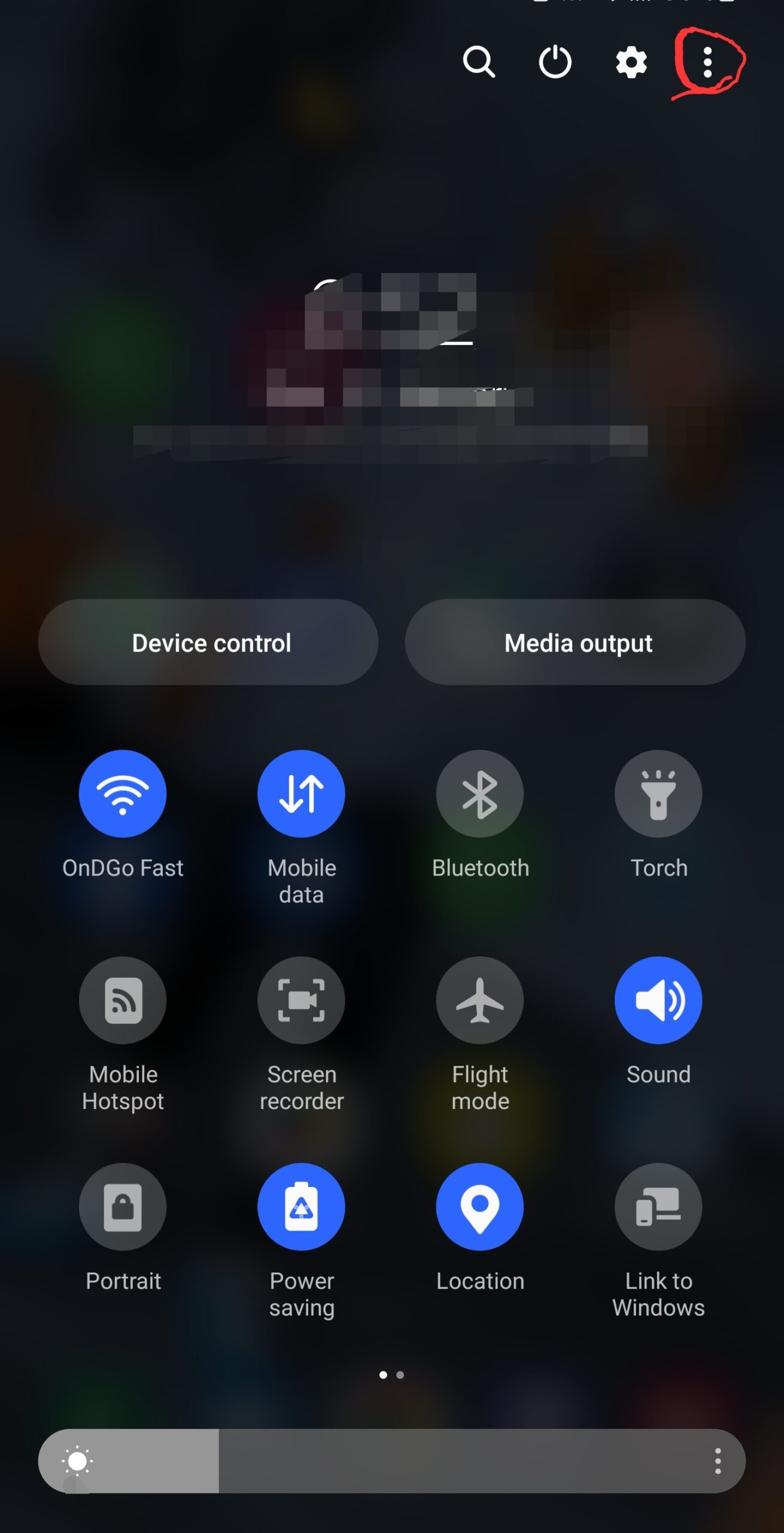
- From there you will be provided with the option to edit the button and click on it.
- From the button that you will be provided with to edit you will see the option provided as camera access and microphone access.
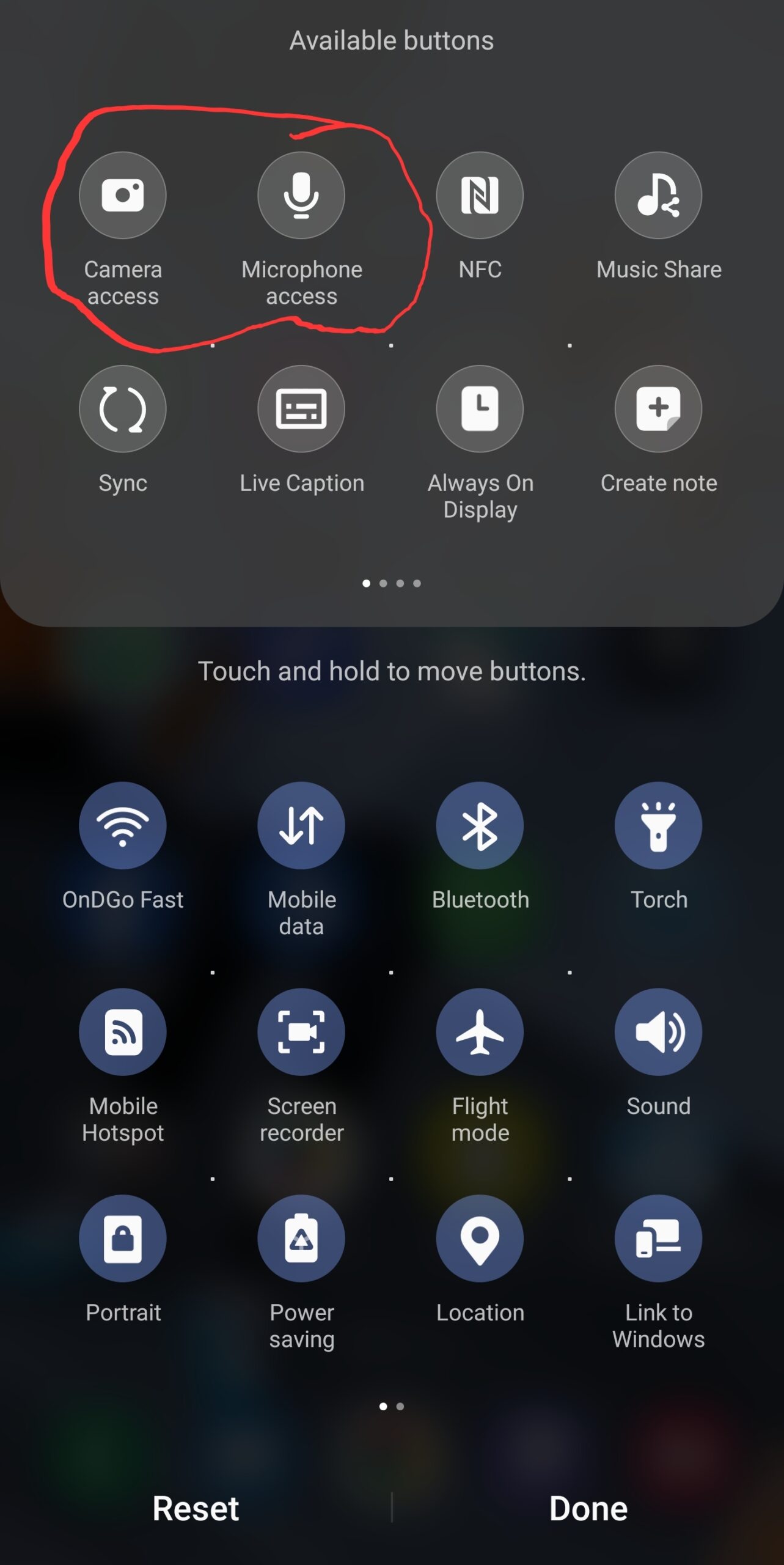
- All you need to do is to drop down those buttons one after the other.
- Pick up the microphone access button, long press on it, and drag it down.
- And also select a new camera accessible in long press on it and drag it down.
- I thought that was done. You can now click on the down button so as to save the settings.
- Once you get that done disable access to camera and microphone.
- All you need to do is drag down your notification bar right now and turn on the two buttons.
- Turn on the camera access button and turn on the microphone access button.
We totally disabled access for any app that wants to make use of the camera on your device and also wants to make use of a microphone on your device.
Final Say
That is just the latest method that we are going to share with you all the latest 2024 methods that can be used to disable camera and microphone access on your device using a single tap which is available for most Samsung Android smartphone devices.
This is more honest than other Samsung tips or Tech tips likewise you can also because Android tips that we have shared with you in 2024.
All you need to do is to keep checking back and look around for more related tips so as to make your phone stand out as the original smartphone that it is.

