Nowadays there are a bunch of WhatsApp stickers out there which most people don’t know how people came about it but I tell you something you don’t know about that which is a little secret, that to create your own WhatsApp sticker is easy peasy stuff which is about to tell you or reveal the whole secret to you, you don’t to be a tech or IT guy before you can carry out the process.
It’s amazing when you saw people post your sticker or sticker you make on your self on what’s or you just wish to
Share a picture to your friends on WhatsApp in the form of stickers instead of images, so that why we chose to let you know about how to add a sticker on WhatsApp, how you can create your own WhatsApp sticker, and how to create a custom WhatsApp sticker.
Before we go further there is some stuff to put into consideration which seems to be some features like removing
the image background so that our sticker can have a nice look on WhatsApp as you know images that don’t have
background information of stickers always looks good when it’s being sent.
So we choose to let you know how you can be able to remove background from an image with a few and simple
tools rather than users of the app.
How to remove background image for WhatsApp stickers
Actually, there are tons of app and software out there which are used to remove image background to turn out
to be a transparency image, but it might look difficult for some people to download the app and start looking
for tools to remove the image background we chose to make use of a site which is embedded with the background removal tool with a single click your image background will be removed following the steps below :
How to remove background image with online tools
- Go to this site lunapic image background back removal tool.
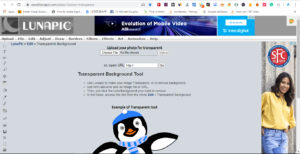
- Click on the place provided to import your image to the online tools.
- One the image is being imported then click on the background for straight removal.
- At the top select the option. And save.
- The image transparency type that is the one that the background has been removed will be downloaded to your device.
That is all about that you have just gotten a well-structured image for your sticker. You can as well follow the
the same process to remove any other picture or image you wish to remove the background.
As we all know stickers don’t need too much high-quality image so it’s an opportunity to reduce any image resolution too.
Now we loom into some requirements before we process the main part of the addition of the stickers to our WhatsApp.
Requirements For Adding Of WhatsApp Stickers
- The image you want to add should be in pack ( likely should be store in one folder)
- Use the above steps and procedures to remove the image background if you want.
- Picart can be used to change the image resolution.
- Download personal stickers for WhatsApp app that’s available on WhatsApp.
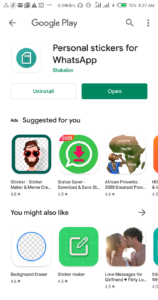
- That’s all.
Gotten the required now can now move to the next steps and procedures.
How to add stickers to WhatsApp
- Once you have removed the image you want to turn to the sticker’s background.
- Now open the app you download above ( personal stickers WhatsApp app)
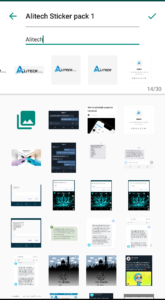
- Allow it to gain access to your device then click on get started.
- After that you will see add icon + in the round with a circle padding click on it.
- Then locate does image that you just clear the background or image that you will like to add to the WhatsApp stickers pack.
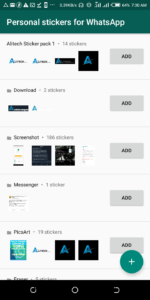
- After you have made your selection you can then add the sticker name and the author name ( which is your own name)
- Then save or click on add sticker pack, click on tick the Mark button on the top right corner of the app menu.

- Then you will ask to complete the process by selecting which WhatsApp you will like to add the stickers too if you make use of multiple WhatsApp on your device.

- Make a selection on any one you want and add the stickers.
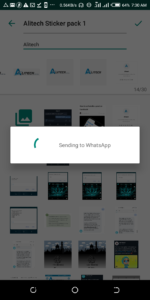
- You have successfully added your stickers pack to your WhatsApp. You can now go to your sticker option
on WhatsApp then you will find the pack you just added and start sending to your friends.
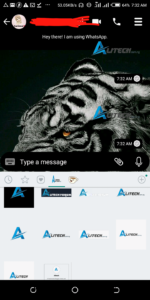
Absolutely, You can also revisit the app to add more stickers again and by then the app must synchronize your
device and fish out some images with low resolution that will be suitable for a sticker you can go ahead to click
on the add button to add the image as a sticker in the package that’s about that.
Earn Free Cryptocurrency From Crypto Airdrop (Bitcoin Ethereum & More)
Join Us On Telegram Now
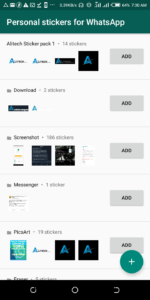
Note: The method used on this article to add and customize your sticker to Whatsapp
can be used to add stickers to any other mod WhatsApp like GBwhatsapp, YOwhatsapp, FMwhatsapp, etc.
Related Queries
- WhatsAppstickers,
- WhatsAppstickers app,
- WhatsAppstickers apk,
- WhatsAppstickers Nigeria,
- WhatsAppstickers download,
- WhatsAppstickers memes,
- WhatsAppstickers maker apk,
- WhatsAppstickers iOS,
- WhatsAppstickers group,
- how to create your own WhatsAppstickers,
- how to create my own WhatsApp stickers,
- how to create own WhatsApp stickers,
- how to create custom Whatsapp stickers,
- how to create Whatsapp stickers on android,
- how to create Whatsapp stickers on iPhone,
- how to create personal WhatsApp stickers,
- how to create your own WhatsApp stickers on iPhone,
- how to create personalized WhatsApp stickers,
I think I can now put a full stop to this article now, if you have anything or any questions kindly do by sharing it
with us view our telegram channel or comment section.

