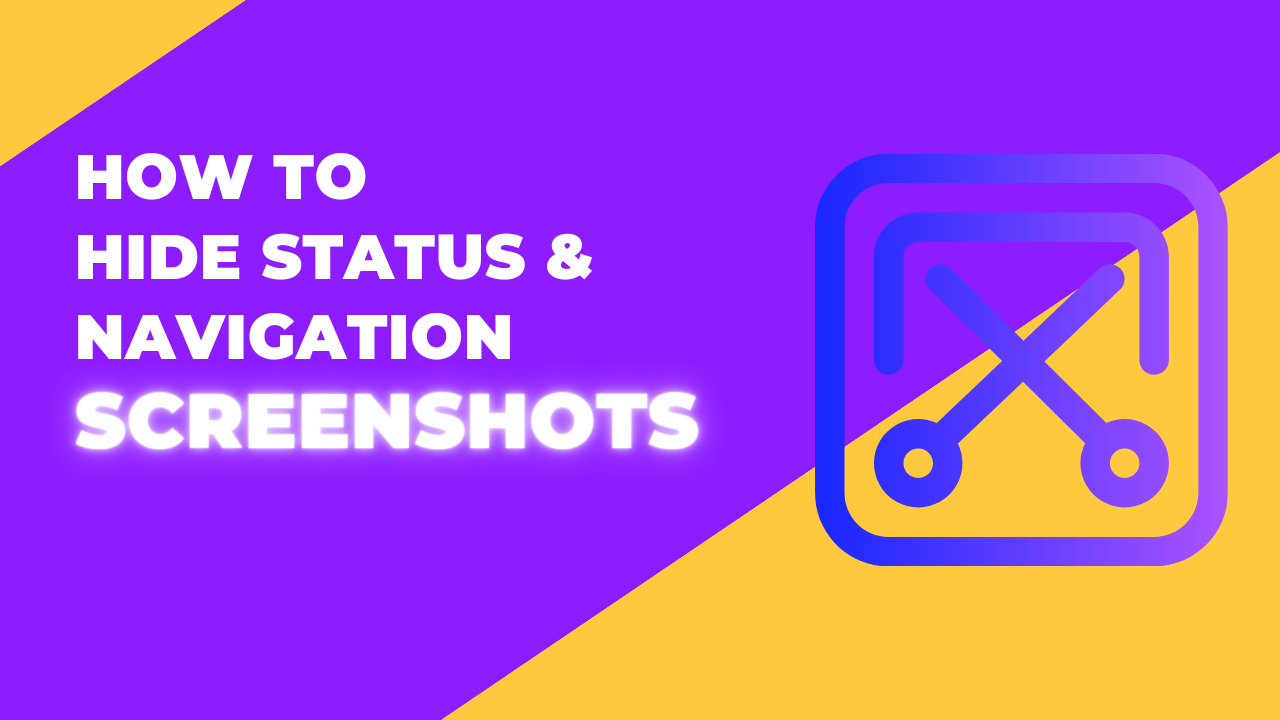If you have a Samsung in specific and you wish to take a screenshot on your phone or you always take a screenshot on your phone which you would like not to see I’m not to include a status bar and the navigation bar on your screenshot here is the settings for you which will help you to the way on how to take a screenshot on your phone without including status and navigation bar either on your Android device or on Samsung specifically (Hide Status And Navigation Bar).
These Android settings tips or Samsung settings tips on the screenshot we are about to share with you will like you or you are likely able to take different kinds of screenshots without including the navigation bar on your phone and also the status bar.
All you need to do is follow up with the setup that we are going to be sharing with your pillow and learn how you can get things done on your Samsung device and if that can also work on other Android devices.
This should also be called how to add status and navigation bar on screenshots you take on your Samsung phones or Android related devices, that is if you can also find the settings on your device.
- To get this done the first thing you need to do is to head straight to the settings on your device.
- Once you get to the settings look for advanced features and click on it.
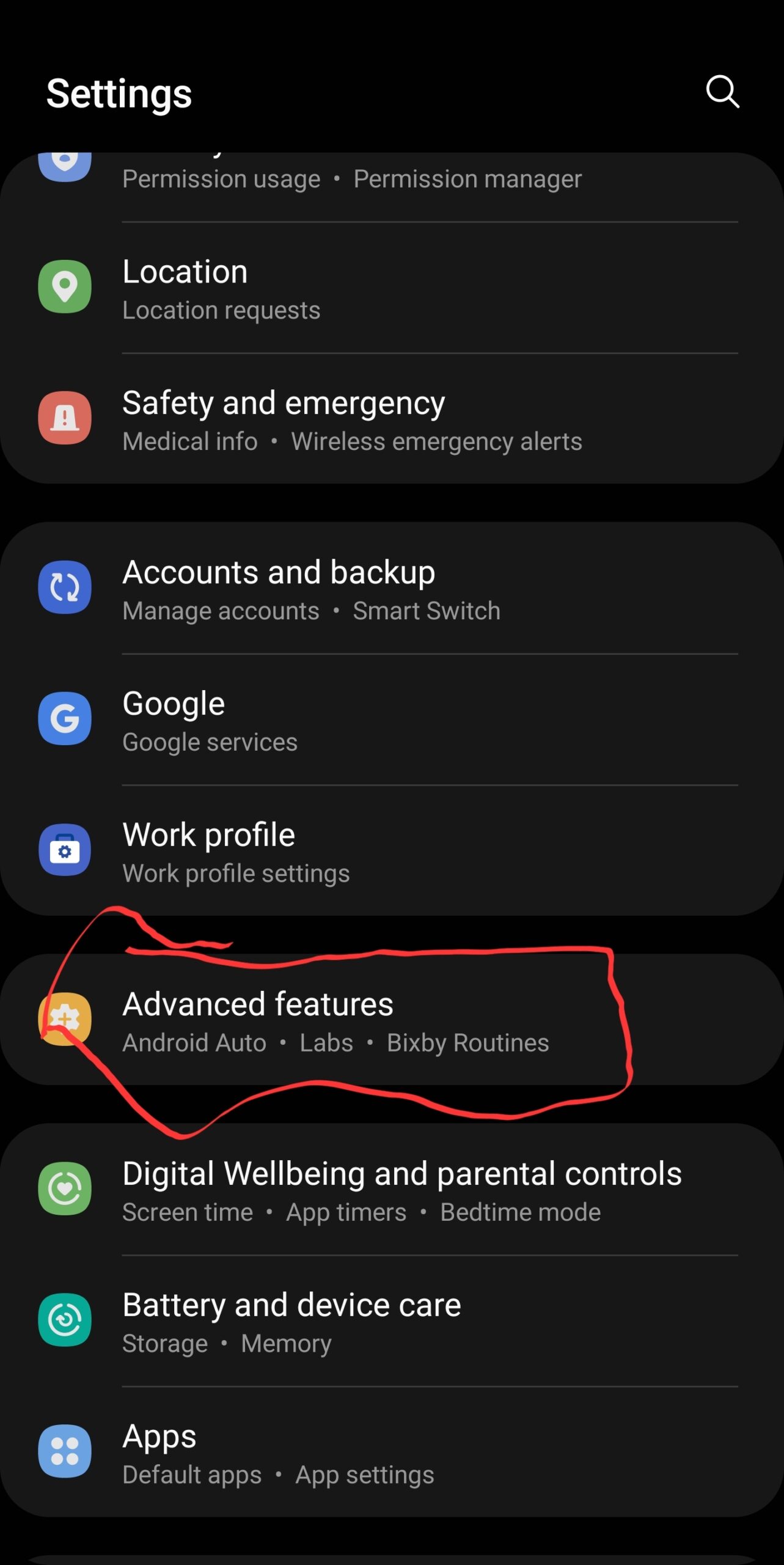
- From there you will be provided with a variety of settings.
- Scroll down and the particular settings you are to click on are the screenshot and screen record.
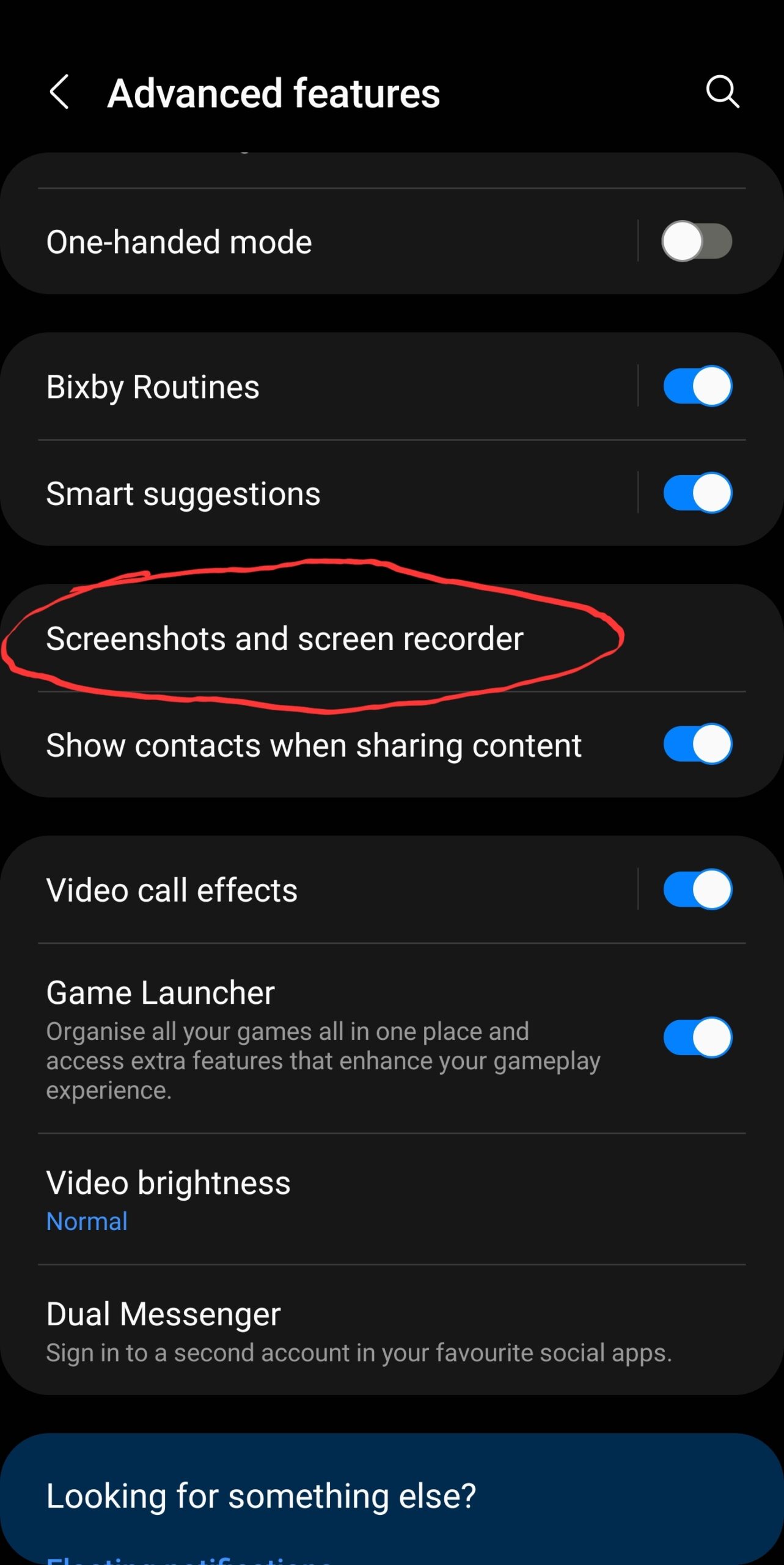
- Once you click on it you should be able or you will be provided with an option that you can turn on so as to hide status and navigation bars.
- Once You Toggle On the Settings and you proceed to take a screenshot.
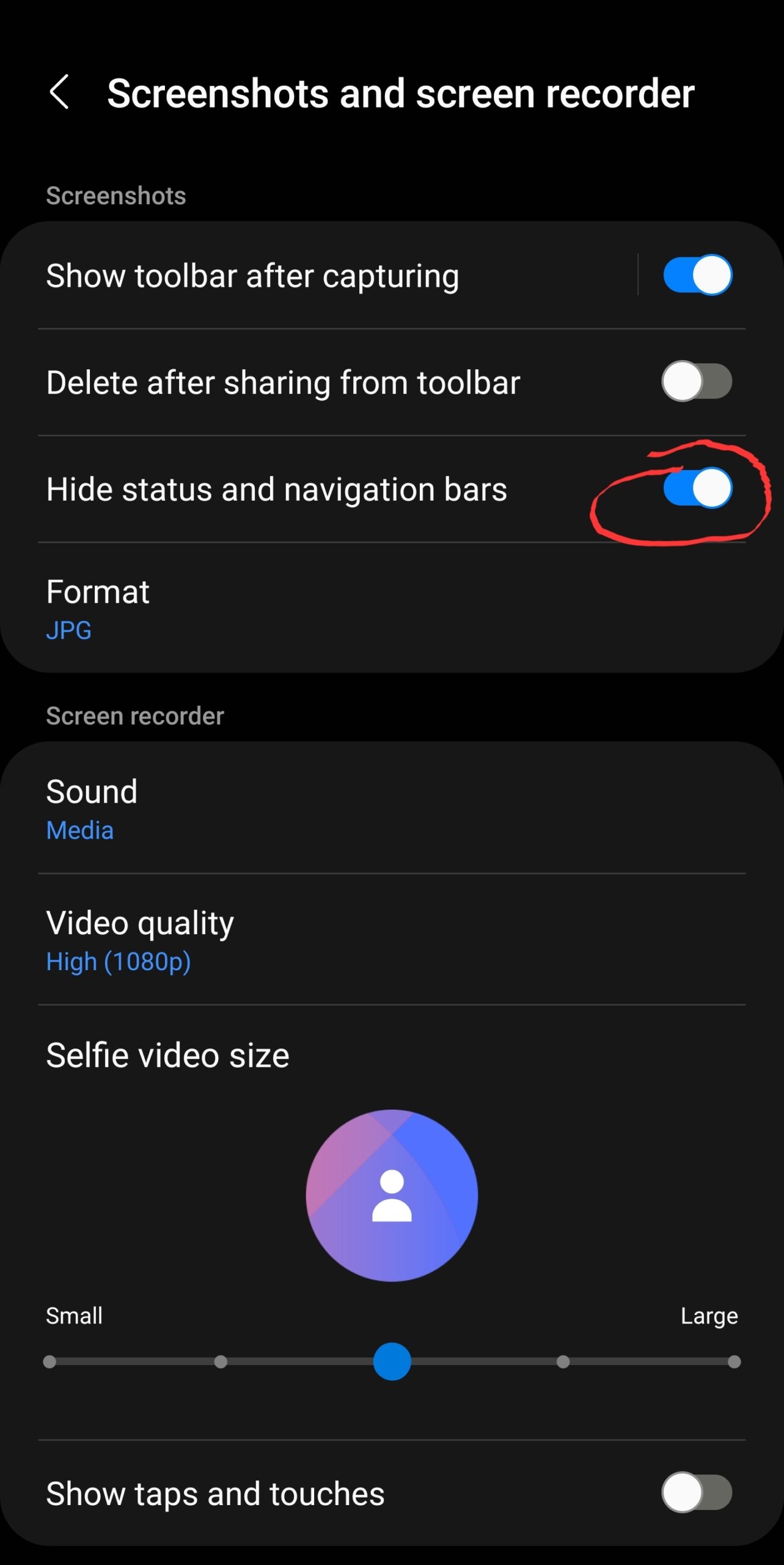
- The status and navigation bar of your phone will not display.
That is just how to hide the status and navigation bars on your Samsung device whenever you take a screenshot.
No other Android device would like to know if these settings is also available for them on their various Android devices, not to worry we’ve got something for you we are going to share with you some other things to put into consideration so as to know if you can also hide status and navigation bars on your phone whenever you take any screenshot.
To know if these features are available on your device or on your Android device and straight to settings.
Most Android settings nowadays come with a search option which only needs to be done first by clicking on the search button.
From here you should search for something relating to status and navigation bar or do it one at a time.
Firstly search for the status bar and secondly search for a navigation bar.
Earn Free Cryptocurrency From Crypto Airdrop (Bitcoin Ethereum & More)
Join Us On Telegram Now
Check from the list of options if you have settings that will help you hide your status bar on the navigation bar.
If there are no corresponding settings that will help you hide your status and navigation bar whenever you text me short then you can take the next step.
Use the search option again and search for the keyword Hide.
Look from the list of the search options again and check if there are any option settings that will help you hide the status and navigation bar on your screenshot whenever you take one.
If you still don’t find the settings option on your settings then the next steps are the next thing to do is to contact your mobile phone developer.
Requesting them to enable the hide status and navigation bar settings on your Android phone or you can just search the internet with the brand of your phone on how you can get that done.
For example, if you have a Xiaomi device that supports MiUi then you can go to Google or YouTube.
And search for something relating to how to hide the status and navigation bar a screenshot taken from a Xiaomi phone.
That should help you with some tutorial or guide if your phone or device can enable touch settings.
Conclusion
We have just shared with you an easy Samsung case that can help you hide the navigation and status bar when you take a screenshot on your Samsung device with some other Android devices that might have left aside not to be able to find the settings on their phone.
Since tech tips are one of the major topics we discussed most on our page we are going to be working tirelessly to actually find a way with other Android devices or Android phones to enable the hide status and navigation bar when a screenshot is taken on their phone.