When making high-quality movies, video stabilization software is a crucial tool. It helps to eliminate the shakiness that frequently occurs while recording clips. However, this problem can be easily solved while filming videos or after when you post-process your clips. In this article, we’ll share with you 4 tips that will help you prevent the shaky effects. In addition, you’ll discover the top 3 film editing programs that make it possible to stabilize videos with a few clicks.
Tips to Steady up Your Videos
If you want to avoid a shaky effect when filming, there are a number of tips that can help you. Most of the tips are related to the equipment, since it can be very difficult to achieve the perfect result, and special equipment can easily cope with this. Let’s see how to stabilize a video.
1. Use a tripod.
Perhaps we should start with the most basic advice. If you don’t intend to move while shooting, then a tripod is a great option. Smooth, level panning movements can be introduced using a video tripod with a leveling base and a fluid video head. For stable footage, nothing beats a tripod.
2. Get a gimbal.
Get a stabilizer if you don’t have room for a tripod or need to shoot while walking. It can stop the camera from shaking, but a gimbal can smooth out considerably bigger, longer-lasting camera motions. In comparison to any in-body stabilization, the gimbal is far better at producing smooth running and shooting footage.
3. Use a grip.
The cheapest and lightest piece of equipment you can purchase to stabilize your camera is probably a grip. Even though it isn’t as strong as a gimbal, it nevertheless serves its purpose. You can buy one of the various micro tripods available in the shape of open-leg camera stands and closed-leg holds, or some camera makers provide additional grips for their products. It is definitely worthwhile to give a grip a try because it can assist make camera movement smoother.
4. Use in-body stabilization.
Although it is worthwhile to have in-body stabilization, you shouldn’t expect too much unless you are filming handheld from a stable location with no camera movement. However, if you’re not willing to buy any equipment and need to film for yourself, this is the right option for you.
Software Stabilization
However, if you realized that you have a shaky clip only after filming, that’s not a problem as many various video editors can help you in this matter. As a result, your computer can frequently stabilize film to an almost astonishing degree, even when the in-camera stabilization has failed. This essentially applies the full power of a computer and software to the digital stabilization process.
Pinnacle Studio
It is a video editor designed for those with beginner and intermediate skills. Numerous sound effects, visual effects, and template options are provided by this application. With the help of this editor, you can easily steady up your footage. The effect reduces camera movement-induced shaking, similar to in-body stabilization in digital cameras. This results in the removal of the image’s outer regions and an up to 20% enlargement of the image’s altering portion to fit the frame.
Clipify
Clipify is an automatic video editor that allows you to make stunning clips in a short time. A total novice will quickly understand how to use this software due to its simplicity. A seasoned filmmaker will also enjoy its wealth of useful tools, including Curves and Chroma Key.
This program’s capabilities also include the ability to add text, transitions, and various effects. Users can essentially drag and drop effects and transitions to edit their clips, and the outcome is immediately visible from the preview.
Earn Free Cryptocurrency From Crypto Airdrop (Bitcoin Ethereum & More)
Join Us On Telegram Now
But what matters most, Clipify makes video stabilization quick and easy. The whole process takes less than a minute, so even a beginner can handle it.
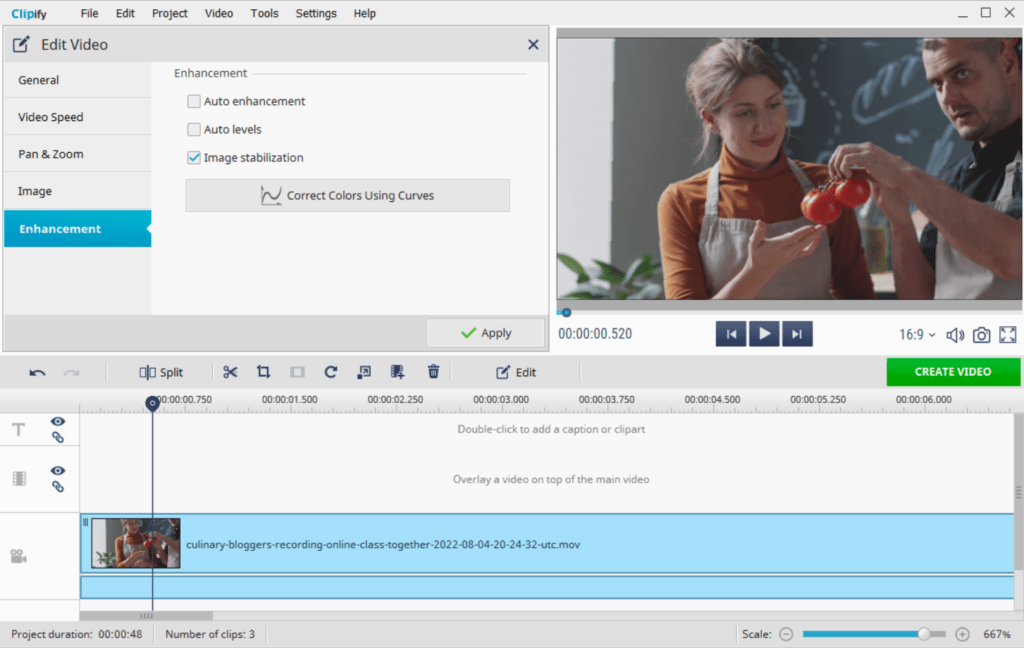
BeeCut
BeeCut provides all the tools you require to apply numerous changes to your video and has a straightforward interface for cropping, cutting, and rotating. The BeeCut video editor allows you to edit clips in a simple manner. For example, you can use this tool to crop or rotate the footage, as well as apply various filters. Additionally, it provides sophisticated video stabilization settings.
Final Words
Now you can see that video stabilization is a simple process as many editors that provide this feature. If you want to know more about how to make shaky videos steady, then follow the link and explore the best solutions for PC, Mac, iPhone, and online. We hope you found this information useful. Now you have all the tools required to significantly improve your videos. Just choose the one that meets your needs and start editing your clips right away.

