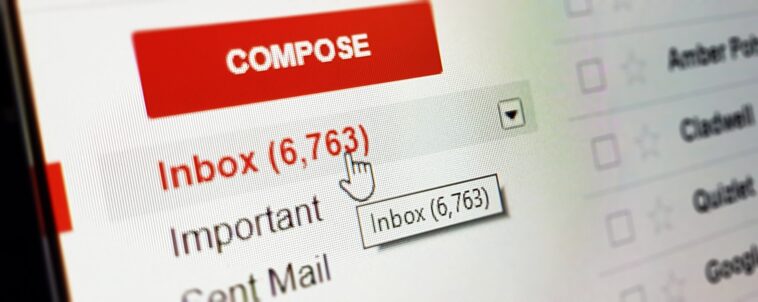There’s no doubt, over the years, Gmail has become an app we can hardly do without. Receiving emails, newsletters, and loads of other things have been simplified with the Gmail platform. Its flexibility is also another thing. However, at a point, users might come across crashing of the app on their android phone. Today, we’ll show you guys how to deal with this. Keep reading!.
How to fix “unfortunately, Gmail has stopped” on android
Gmail is an email platform by Google. It stands out among other email platforms like yahoo mail and the likes. Its ability to sort mails and also detect spam messages has made it stand out. With Gmail you can easily receive mail from your friends, family, employer, companies and also receive newsletters from platforms you subscribe to. Gmail is also used to verify ownership sometimes. Whatever email service you want to use, Gmail is simply the best. The app is also available on all platforms – android, ios, windows, mac, and whatever device that uses the Internet. You can always choose to use between the app version or the Web version. The app version is mostly recommended for mobile devices as it supports push notifications allowing users to get notified the moment N email comes in.
The app version is very flexible and doesn’t eat up much space. However, some users might experience crashes on the app. Leaving a message “unfortunately, Gmail has stopped” These crashes might be caused by a number of things. Let’s discuss some of these causes and how to fix them.
Causes of “unfortunately, Gmail has stopped” on android.
As earlier mentioned, this prompt can be caused by a number of things. Check out some of its causes below and their respective solutions.
Not enough internal storage space.
Lessor no space on your phone’s internal storage can cause most of your apps to crash including Gmail.
- Solution
Consider freeing up some space by deleting apps and files you don’t use.
Ram space filled up
When you leave multiple apps open, they eat up your phone ram storage thereby causing apps to crash including Gmail.
Solution
- Consider closing app you’re not using. Click on the recent button and swipe tabs to close apps.
Corrupt cache and data.
Sometimes, clearing cache and data might be the only solution you need. When cache or data is corrupt, apps tend to crash.
Solutions
Earn Free Cryptocurrency From Crypto Airdrop (Bitcoin Ethereum & More)
Join Us On Telegram Now
- Simply clear cache and data. Go to settings > apps > locate Gmail > click on clear cache and also clear data.
- If the above didn’t work, you should consider uninstalling the app and installing again.
Outdated Gmail app.
Sometimes, outdated apps might crash cause of some previous bugs or issue with the previous update.
Solution
- Consider installing the new or latest update of Gmail from Google play store.
Buggy update
Lately, the Gmail app integrated the dark mode feature into its app causing crashes on most devices. Although the feature has been paused and is now only available for android 10 after the recent update, it’s possible some users might still experience crashes on the update.
Solutions
- Update Gmail to the latest version on Google play store.
- If the above solution still causes crashes, then consider uninstalling previous updates on the Gmail app. Go to settings > apps > locate Gmail > click on the three dots at the top corner of your screen > tap uninstall update.
Check our telegram channel for related content on how to, and also receive more updates on technology tips. Click here to subscribe now!