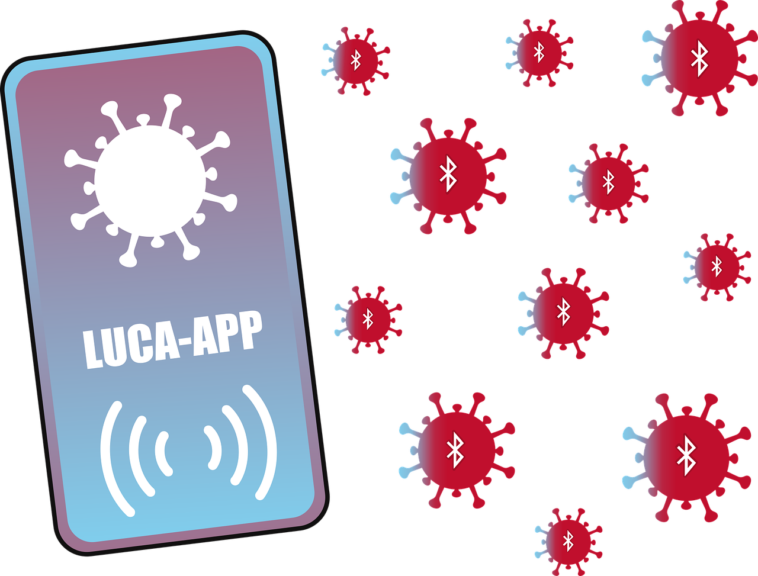Bluetooth as we all know is one of the most widely adopted technologies in the world today. Bluetooth connection allows file transfer between two devices. Connecting these devices isn’t much of a problem, but sometimes there might be some kind of error while connecting. Today, we’ll talk about how to fix these issues and get your devices connected successfully.
How to fix Bluetooth connection problems.
Ever since the development of the Bluetooth wireless connection, it has been integrated by many devices especially mobile phones and wireless headsets. Billions of Bluetooth products are being shipped each year and the number keeps increasing yearly. Although there are other wireless technologies out there, they’re still not as widely adopted as Bluetooth.
The Bluetooth connection can be interrupted by a number of things that we’ll be discussing in this article. However, it’s important to know that not all Bluetooth versions are backward compatible, the Bluetooth 5 and earlier are backward compatible, so they can successfully pair older versions of Bluetooth. But the Bluetooth smart versions are not backward compatible, so they won’t be able to pair with older versions of Bluetooth with the exception of Bluetooth 4.0, 4.2, 5.0 which are regarded to be Bluetooth smart ready.
Bluetooth pairing problems
If you’re having trouble connecting your Bluetooth devices, then you should check out these lists to see what you’re supposed to do or probably doing wrong.
- Ensure Bluetooth is turned on
For android users, you can switch on your Bluetooth by dragging down the notification bar and clicking on the Bluetooth icon. For ios users, you’ll have to go to settings to enable and disable Bluetooth. For Windows users, Bluetooth can be found under settings > connection > Bluetooth. While mac users can also locate Bluetooth on the status bar.
- Identify pairing method
There are various pairing methods your device can connect with. Sometimes you’re required to type in a code or just simply click on the pair button. You should refer to the user guide to identify what pairing method your device uses.
- Turn on visibility
Also, ensure that your device is visible. If the visibility is not turned on then, it won’t be discovered by the other device. Visibility can be turned on in the Bluetooth settings.
Also, Bluetooth visibility automatically turns off within a few minutes if there are no activities.
- Ensure the devices are close enough
If the device you’re trying to pair with is too far away from each other, then it’s very likely not to connect. Ensure that you’re no more than five feet away from the device you’re trying to pair with.
- Restart your device
Restarting can also help sometimes as it’s just an easy way of soft resetting your device. You can also go in and out of airplane mode on your mobile phone.
Earn Free Cryptocurrency From Crypto Airdrop (Bitcoin Ethereum & More)
Join Us On Telegram Now
- Forgetting or removing previous devices from paired devices.
In the case of a speaker, you might be having trouble connecting because your speaker is trying to connect to another device it’s been paired with recently. You should disconnect the device from the Bluetooth or even remove the speaker from the paired list if you’re not planning on using it later. Some speakers are programmed to automatically connect with the last device they were paired with, you should reset your speaker to pair with a new device.
- Ensure the devices have enough juice.
Some devices automatically go into power-saving mode once the battery drops to a specified level. This might hinder your Bluetooth connection, so ensure that both devices are well charged.
- Step away from the router.
WiFi routers use the same spectrum as Bluetooth, so having them both at close proximity may interfere with your Bluetooth connection. You may consider moving away from the router.
- Have any smart home devices?
Most smart home devices use a wireless connection known as Zigbee. The ZigBee is designed with the same spectrum as Bluetooth, so having them close can cause interference on your Bluetooth. You may also consider moving away from them.
- Have a USB 3.0 nearby?
Having a USB 3.0 nearby is also likely to cause interference with the connection. Try moving away from them too.
- Download a driver
Some systems might find it difficult to discover Bluetooth devices nearby because they don’t have the right Bluetooth driver for that device. Try downloading the Bluetooth driver for that specific device.
- Update your device firmware
Some audio systems may not pair with your phone Bluetooth simply because they use a Bluetooth driver that doesn’t support Bluetooth 4.0. You may consider upgrading the firmware for a solution. Check your user guide on how to upgrade your firmware.
- Clear Bluetooth cache
Sometimes, clearing your Bluetooth cache might help. For android users go to settings > system > advanced > reset option > reset WiFi, mobile and Bluetooth.
For ios users, you have to forget all the Bluetooth devices on your phone.
Conclusion
It is very important to know what wireless connection your devices support. Not all wireless devices support Bluetooth. You should refer to the device user manual to know what wireless connection the device supports.
Also, subscribe to our telegram channel to receive tips and tricks on related content. Click here to subscribe now!