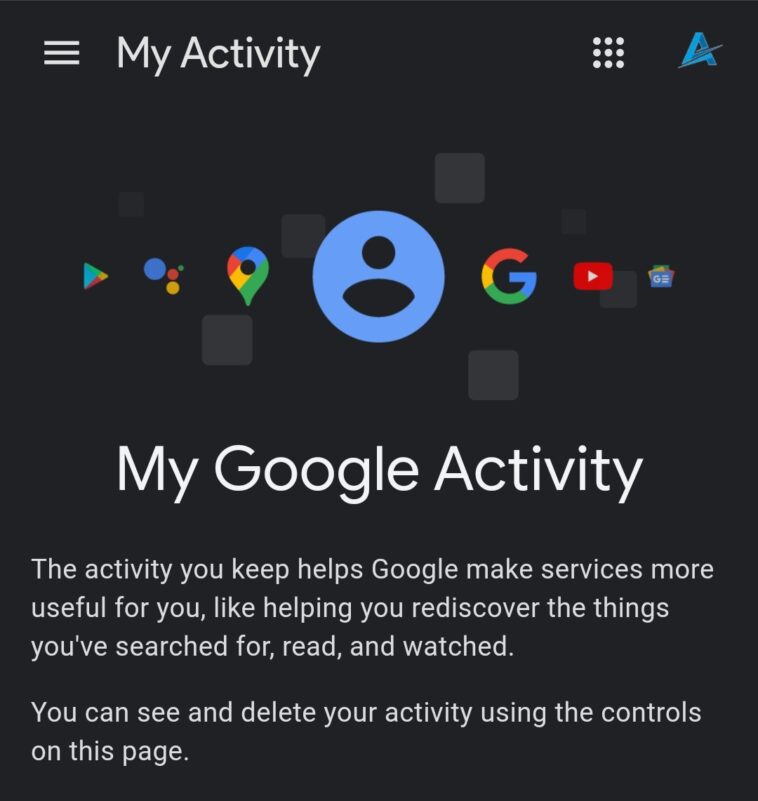My Google activity on Google lets you see all that Google knows about you. In case you don’t know, Google keeps track of all you do. Everything you search, YouTube videos you see, and even your location history. Yeah, you heard that. Today we bring to you how to manage your Google data and history with my Google activity.
My Google activity
These days Google is everywhere! Whatever you do, as long as you are using Google services, then trust me, you’re being watched. The android users are the most victim of this as almost all android devices now comes with Google products pre-installed in them. This gives Google even more access to your activities.
Initially, Google started out as a simple search engine but gradually evolved into a multi-billion company over time. Google has become a part of our lives as many of us can’t do without using at least one of its services daily. With loads of Google daily users, the company decided to leverage their user’s data to provide more effective service, make analyses, and of course, make some cash off of it. But just to give us more privacy, Google provided a platform to help you manage what Google knows about you. With a platform called “My Activity” owned by Google, you can delete your histories and also prevent Google from keeping your data. Check out below to find out more about the platform.
My Google activity: how to manage your data and history
Managing your data on the Google activity site requires you to know how to navigate the site. Before we begin, below is the list of activities I can manage on my Google activity site.
- Apps and Web history
These include your search on Google, your Google assistance usage is conversations, and a list of other Google products usage.
- Location
Your location history can be found here, where you’ve been, where you live, your workplace, and other places you’ve been are recorded here.
Your YouTube history is also saved here, the videos you liked, your comments, and even videos you’re not interested in can all be found here.
My Google activity: how do I find my activities?
You can find your activities in two methods and the first method is mainly for Android users:
- Open your phone settings and navigate to “Google“.
- Now tap on “manage your account“
- From here, scroll down and tap on “data and privacy“
- Go under “History settings” and tap on ‘My Activity“
- You’ll now find your histories here.
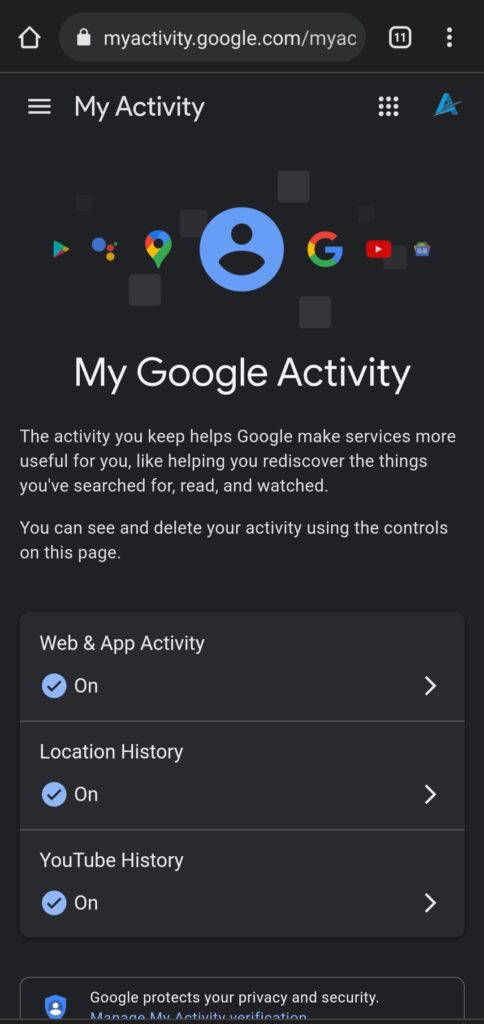
For the second method, you will make use of your Internet browser to access my Google activity site:
- Open up your phone browser (preferably chrome)
- Tap on the url box and paste this my Google activity site into it – https://myactivity.google.com/
- Now, sign in with your Gmail account.
- When on the “My Activity” page you can now see and manage all your data all over Google products.
How do I delete My Google activity?
If you wish not to leave your histories in the hands of Google, then you might want to delete them. Follow the below steps to delete your histories across all Google products.
Earn Free Cryptocurrency From Crypto Airdrop (Bitcoin Ethereum & More)
Join Us On Telegram Now
- For androids, under the “My Activity” page(using settings), you should be able to manage your histories from here, delete, pause any of your histories from this page
- On the chrome browser, visit the “My Activity” page.
- To delete individual history, tap on the three dots beside that history and select “delete“
- To delete all histories; on the “My Activity” page, tap on the menu bar at the top corner.
- Then tap on “Delete activity by” under “Delete by date” tap on the date and select “All time” then tap on “Delete”
How do I prevent Google from recording my activities?
You can prevent Google from storing your histories. Follow the steps below to get that done.
- On the “My Activity“, tap on the three menu bars at the top corner.
- Then tap on “activity control“
- From here you can manage what Google keeps track of.
I hope you learned something. Share this article with your friend to help them manage their histories on my Google activity.
Subscribe to our telegram channel to get updates on Google news and other tips and tricks the moment we publish them. Click here to subscribe now!.