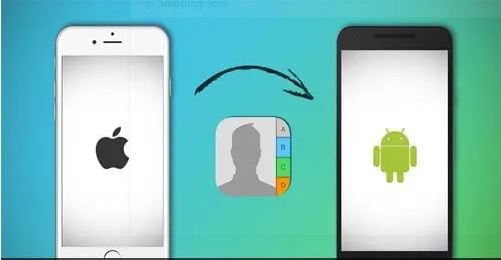Are you part of the many users moving from the ios device to the android device? today in this article we’ll talk about how to import contacts from iPhone to android phones. Read the article till the end to learn how to.
Import contacts from iPhone to android
It’s no news that many iPhone users are switching to android devices. Due to the different operating systems, switching between both devices is no easy task. However, we’ll be showing you guys how to easily move contacts from iPhone to Android in this article.
The steps are quite easy and straightforward, so if you follow everything carefully enough, you should be done in no time.
How to move contacts from iPhone to android
To move the contacts, we’ll be making use of cloud storage to make things easier, first, we’ll have to upload the contacts from our iPhone to the iCloud, then we’ll save them and download it to our android device, after which we’ll save them as contacts. Now follow the steps listed below to get these done in no time.
Transfer contacts from iPhone to android
- First, launch your safari browser or Firefox browser on your pc
- Then login to your icloud account ( visit icloud.com then input your apple id and password)
- Now click on the contacts button on the dashboard, all the contacts on your iPhone will be displayed.
- Select all the contacts displayed, you can easily press the ctrl/cmd + A button simultaneously to mark all contacts.
- After every contact has been selected, click on the settings button and select export vCard, immediately after clicking export vCard, the vCard will be downloaded to your computer as a .vcf file. It can be located in the downloads folder.
You have successfully exported all your contacts from your iPhone device, now let’s import them to the android device.
How to import contacts to android.
To import the contacts to your android is also simple and straightforward, follow the steps below to get it done.
- Login to your Google account ( go to account.google.com to login to your Google account)
- Now click on the Google apps button
- Choose contact, then select the import contacts option.
- Open the folder the .vcf file is downloaded to and select the file.
- Select import and wait for the contacts to be successfully imported.
- You can now see the imported contacts on your android device.
Want more tips on how to? Click here to subscribe to our telegram channel to receive more related content.